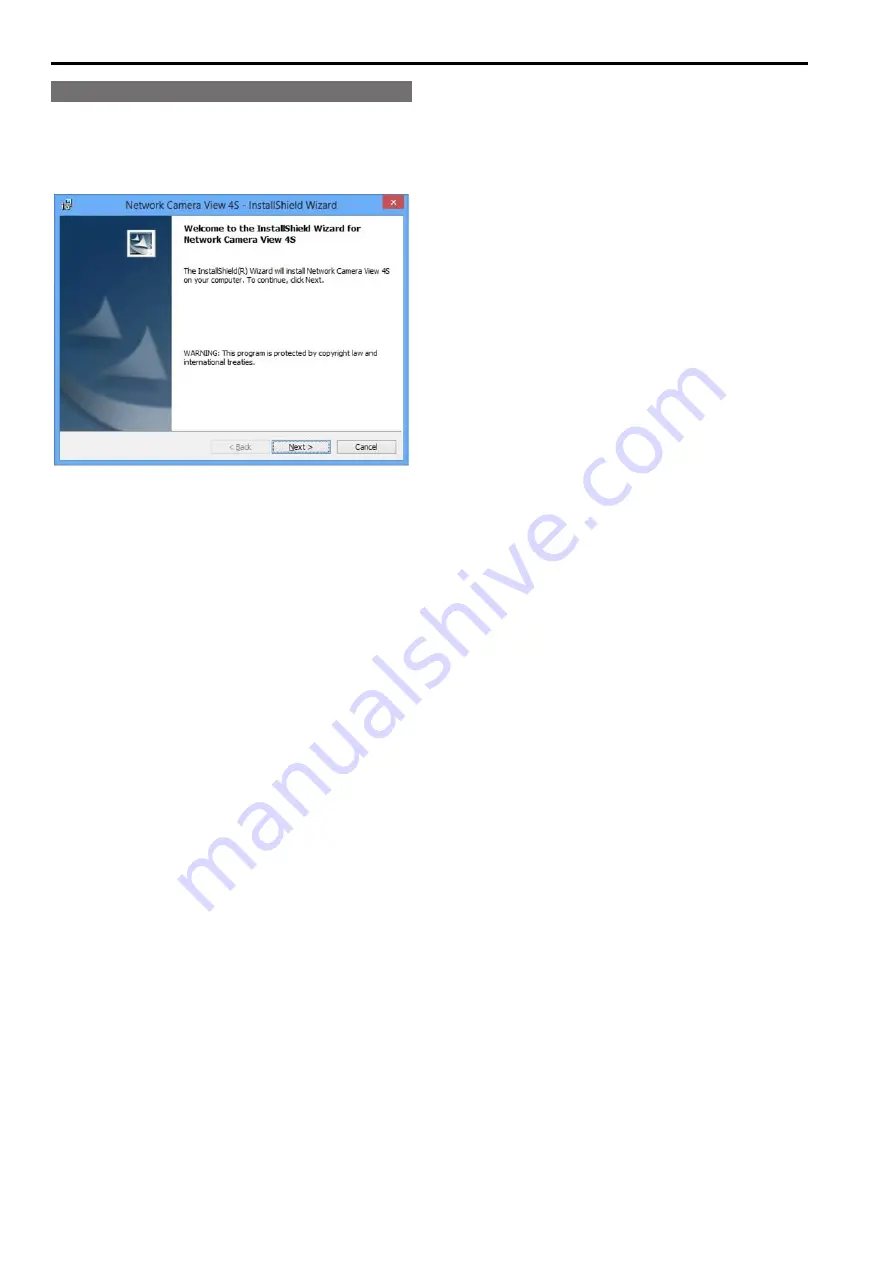
Installing the plug-in viewer software
To view IP images from the unit on a web browser, the "Network
Camera View 4S" plug-in viewer software (ActiveX
®
) must be installed.
The plug-in viewer software can be installed directly from the unit, or by
double-clicking the installer (nwcv4SSetup.exe) on the supplied CD-
ROM and following the instructions on the screen.
<NOTE>
• [Automatic installation of viewer software] is set to [On] at the time of
purchase, allowing you to install directly from the unit. If a message
appears in the web browser's information bar, see page 120.
• When you display the Live screen [Live] on the personal computer for
the first time, the installation screen for the plug-in viewer software
(ActiveX) appears. Follow the instructions on the screen to perform
installation.
• If direct installation from the unit is not possible due to your personal
computer's settings or network environment limitations, for example,
use the installer (nwcv4SSetup.exe) on the supplied CD-ROM.
• If the plug-in viewer software (ActiveX) installation screen continues
to appear when switching screens, even after it is installed, restart the
personal computer.
• A license is required for the plug-in viewer software for each personal
computer on which it is installed. You can view the number of times
the plug-in viewer software was automatically installed in the [Product
info.] tab of the Maintenance screen [Maintenance] (→ page 101). For
details on licenses, consult your local dealer.
• To uninstall the plug-in viewer software, select [Control Panel] -
[Programs] - [Uninstall a program] in Windows, and remove "Network
Camera View 4S".
24
Network settings (continued)
25
















































