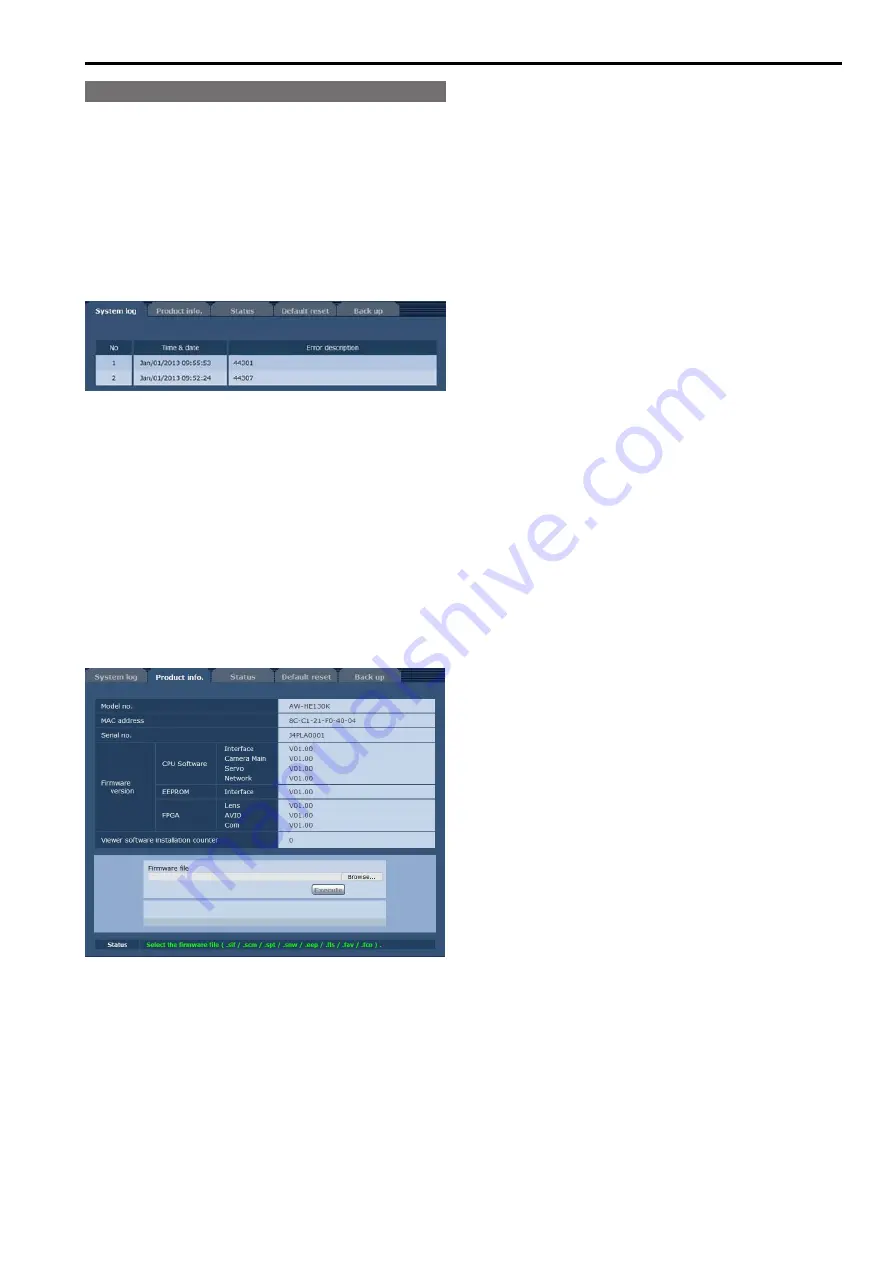
Maintenance screen [Maintenance]
Among the various maintenance operations performed on this screen
are system log checks, system version upgrading and initialization of the
unit.
The Maintenance screen consists of five tabs: [System log], [Product
info.], [Status], [Default reset] and [Back up].
System log screen [System log]
A maximum of a hundred system logs can be stored in the unit’s internal
memory.
When this maximum number has been exceeded, the old logs are
overwritten successively by the new logs.
The logs are cleared when the unit’s power is turned off.
No
The running numbers of the system logs are displayed here.
Time & date
The times and dates when the logs were generated are displayed
here.
The 24-hour system is used to display this information.
Error description
Details of the error logs are displayed here.
For further details on the system logs, refer to page 108.
Product information screen [
Product info.]
The versions of the unit’s software can be checked on this screen.
The [Model no.], [MAC address], [Serial no.], [Firmware version] and
other information about the unit is displayed.
Model no.
Display the unit’s model number.
MAC address
Display the unit’s MAC address.
Serial no.
Display the unit’s serial number.
Firmware version
CPU Software - Interface
Display the software version of the interface.
CPU Software - Camera Main
Display the software version of the camera unit.
CPU Software - Servo
Display the software version of the servo.
CPU Software - Network
Display the software version of the network.
EEPROM - Interface
Display the version of the setup data for the interface.
FPGA - Lens
Display the FPGA version of the lens.
FPGA - AVIO
Display the FPGA version of the AVIO.
FPGA - Com
Display the FPGA version of the communication.
Viewer software installation counter
The number of plug-in viewer software applications which have been
installed automatically from the unit is displayed by this counter.
Firmware file
Update the firmware.
For details on how to update, see “Updating the firmware” (→ page 101).
Status
Display the current status of the unit.
z
Updating the firmware
Perform the following to update the firmware.
1.
After consulting with your dealer, download the latest
software to the hard disk of your personal computer.
<NOTE>
• No spaces or full-size characters can be used for the directory in
which the software will be stored.
• Keep the maximum combined number of characters to be used for
the name of the directory in which the software will be stored and for
the name of the software which has been downloaded to less than
250 characters.
2.
Click the [Browse] button, and specify the downloaded
software.
3.
Click the [Execute] button.
The software upgrade check screen is displayed.
After upgrading the software version, be absolutely sure to delete the
temporary Internet files.
<NOTE>
• Be absolutely sure to upgrade the software versions from the
personal computer in the same network (LAN) as the unit whose
firmware version is to be updated.
100
101
Web screen configurations (continued)






























