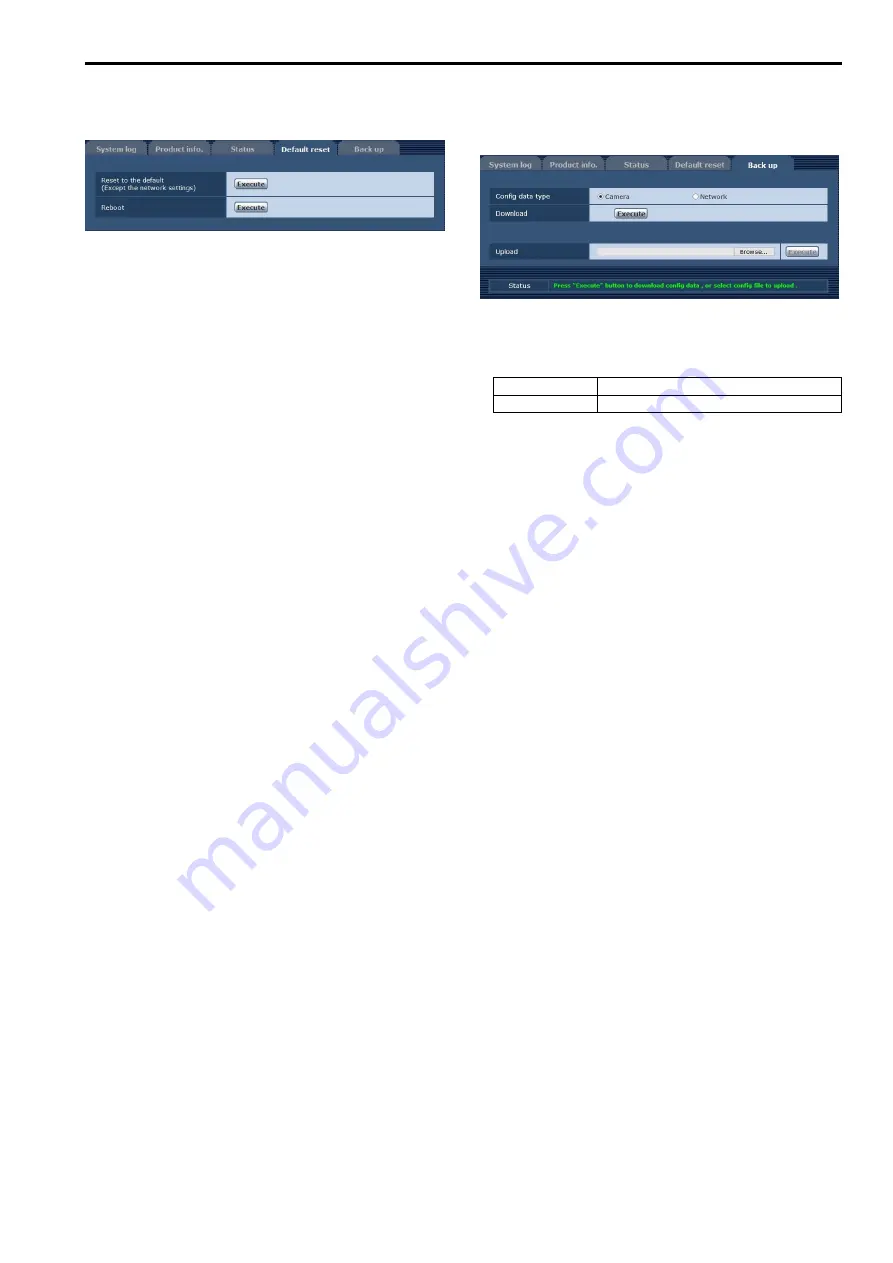
Reset settings screen [Default reset]
The unit’s setting data is initialized and the unit is restarted on this
screen.
Reset to the default (Except thenetwork settings)
When the [Execute] button is clicked, the unit’s settings are returned
to their defaults.
The login user name and password will also return to their defaults
(admin/12345).
When the initialization operation is started, no operations can be
undertaken for about 3 minutes.
<NOTE>
• The following setting items will not be returned to defaults.
- All settings under [IPv4 network]
- All settings under [IPv6 network]
- [HTTP port]
- [HTTPS - Connection]
- [HTTPS - HTTPS port]
- HTTPS: CRT key, server certificate
- All settings under [UPnP]
- [Line speed]
- [Bandwidth control(bit rate)]
• [AWB] and [ABB] adjustment values will not be returned to defaults.
Reboot
When the [Execute] button is clicked, the unit is rebooted.
After the unit has been rebooted, no operations can be undertaken for
2 minutes as is the case when the unit’s power is turned on.
Back up screen [Back up]
On this screen, the unit’s settings can be saved to a personal computer
or settings saved in a personal computer can be loaded into the unit for
use.
Config data type
Specify the type of settings to save when saving the unit’s
configuration data on the personal computer.
Setting value:
Camera
Camera settings
Network
Network settings
Download
Save the unit’s settings onto the personal computer.
When the destination dialog box appears after clicking the [Execute]
button, specify the destination folder.
When [Camera] is selected in [Config data type], the following settings
are saved.
- Scene Scene1 settings
- Scene Scene2 settings
- Scene Scene3 settings
- Scene Scene4 settings
- System settings
- Preset settings
<NOTE>
• After the [Execute] button is clicked, the amount of time it takes
for the destination dialog box to appear is about 10 seconds for a
camera settings file and about 20 seconds for a network settings
file.
Upload
The unit’s setting files, which were saved in the personal computer by
the download function, are uploaded.
Click the [Browse] button to display the dialog box, and specify the
saved file.
When you click the [OK] button in the message dialog box that
appears after you click the [Execute] button, uploading starts.
Another message dialog box appears after uploading is complete.
When you click the [OK] button, the unit will restart automatically.
<NOTE>
• Use the files downloaded by the unit as the data to be used for
uploading.
Do not change the extension of the files which have been
downloaded.
• Do not turn off the unit’s power while downloading or uploading is
underway.
• Do not attempt to perform any operations while downloading or
uploading is underway. Instead, wait until the downloading or
uploading is completed.
• It takes about 2 minutes for the upload complete dialog box to
appear for camera settings files.
102
103
Web screen configurations (continued)






























