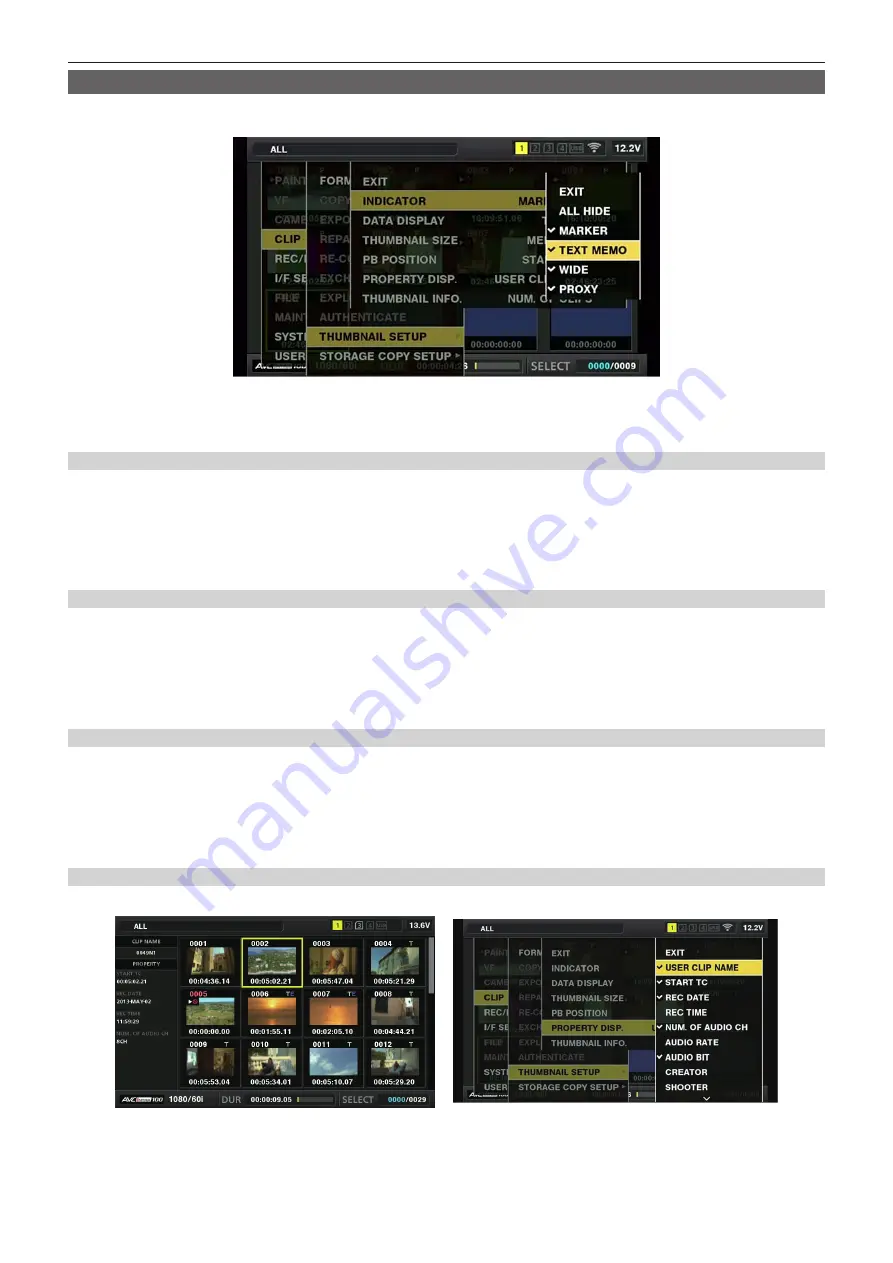
– 126 –
Chapter 6 Thumbnail Operations for Clips — Thumbnail operations
Thumbnail screen display settings
You can customize the thumbnail screen according to usage.
Setting example for thumbnail screen ([INDICATOR])
1
Select [THUMBNAIL SETUP] in the main menu
→
[CLIP].
The thumbnail setting items ([INDICATOR], [DATA DISPLAY], [THUMBNAIL SIZE], [PB POSITION], [PROPERTY DISP.]) are displayed. For details,
refer to “[THUMBNAIL SETUP]” (page 170).
Setting thumbnails to be displayed
You can customize the types of clips displayed in the thumbnail screen.
1
Select [REPOSITION] in the main menu
→
[CLIP].
2
Move the cursor to the type of the clip you want to display using the cursor buttons.
3
Press the <SET> button.
Thumbnail size settings
You can customize the thumbnail size.
1
Select [THUMBNAIL SIZE] in the main menu
→
[CLIP]
→
[THUMBNAIL SETUP].
2
Move the cursor to the type of the clip you want to display using the cursor buttons.
3
Press the <SET> button.
Setting the clip information display
You can customize the clip information display contents according to your preference.
1
Select [DATA DISPLAY] in the main menu
→
[CLIP]
→
[THUMBNAIL SETUP].
2
Place the cursor on the item you want to set using the cursor buttons.
3
Press the <SET> button.
Setting items that display properties
You can set simple properties item displayed on the left of the thumbnail.
Fig. 1
Fig. 2
1
Open the thumbnail screen. (Fig. 1)
2
Select [PROPERTY DISP.] in the main menu
→
[CLIP]
→
[THUMBNAIL SETUP].
Содержание AJ-PX5000G
Страница 9: ...Before using the camera read this chapter and check the accessories Chapter 1 Overview ...
Страница 219: ...This chapter describes how to use the camera by connecting to network Chapter 9 Network Connection ...
Страница 251: ...This chapter describes the dimensions specifications and connector signals Chapter 11 Specification ...






























