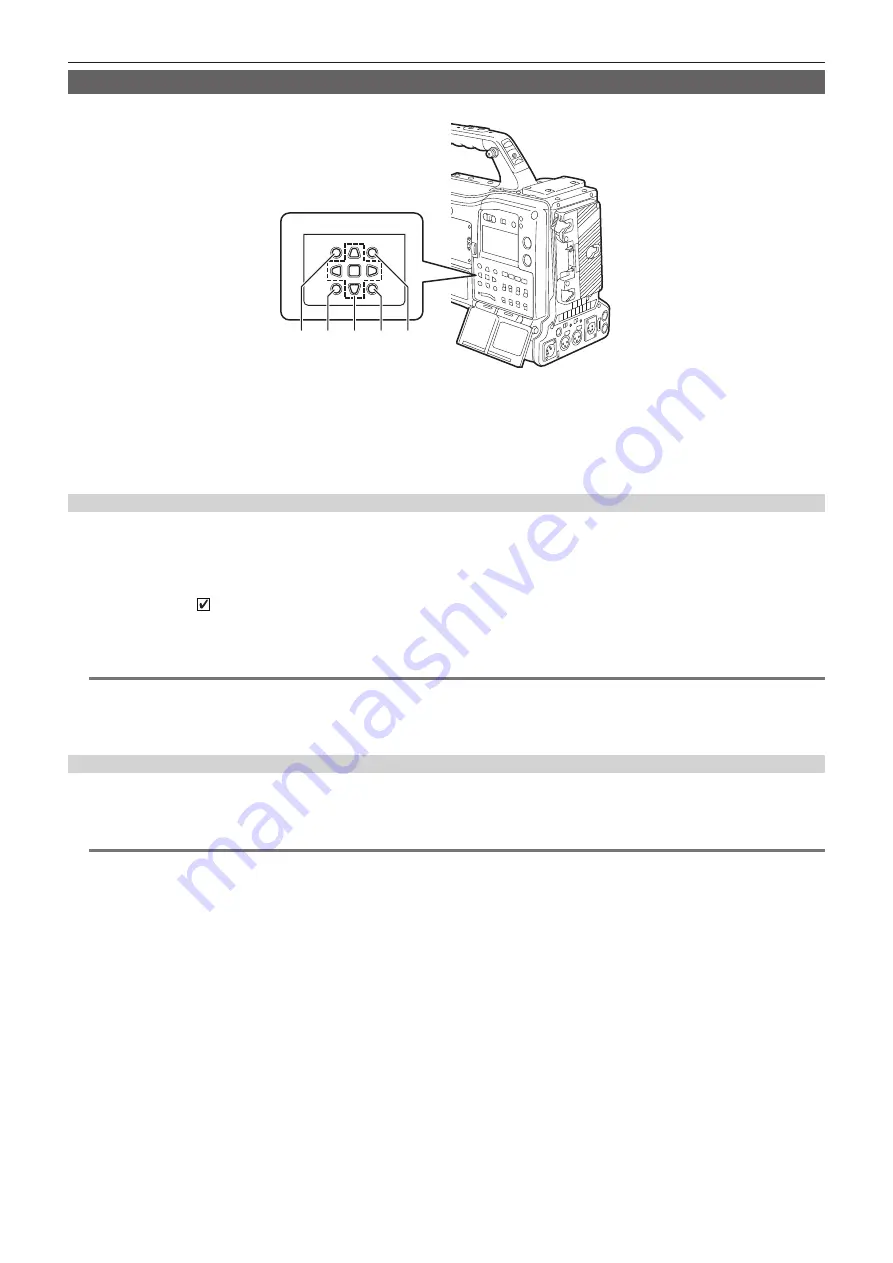
– 125 –
Chapter 6 Thumbnail Operations for Clips — Thumbnail operations
Selecting thumbnails
Multiple thumbnails can be randomly selected on the thumbnail screen.
a
b
c
d
e
a:
<THUMBNAIL> button
b: <EXIT> button
c:
awsq
cursor buttons
r
<SET> button
d:
<MENU> button
e:
<SHIFT> button
Selecting clips
You can select multiple clips randomly.
1
Use the cursor buttons to move the cursor over the desired clip.
2
Press the <SET> button.
A light blue frame and are displayed on the clip where the cursor is put. This indicates that it is selected.
3
To select additional clips, repeat steps 1 to
It is possible to display only the selected clips on the thumbnail screen for playback.
@
@
NOTE
t
While holding down the <SHIFT> button, use the cursor buttons (
`
/
{
) to move the cursor to the first or last clip.
t
After selecting a clip, move the cursor to another clip and press the <SHIFT> button
+
<SET> button to select all clips from the previously selected clip
to the cursor position.
t
As clips are selected, the number of selected clips displayed on the lower right corner of the screen changes according to the selection.
Deselecting clips
1
Move the cursor to the selected clip and press the <SET> button.
This deselects the clip.
@
@
NOTE
t
While holding down the <SHIFT> button, press the <EXIT> button to deselect all the clips at once.
Содержание AJ-PX5000G
Страница 9: ...Before using the camera read this chapter and check the accessories Chapter 1 Overview ...
Страница 219: ...This chapter describes how to use the camera by connecting to network Chapter 9 Network Connection ...
Страница 251: ...This chapter describes the dimensions specifications and connector signals Chapter 11 Specification ...






























