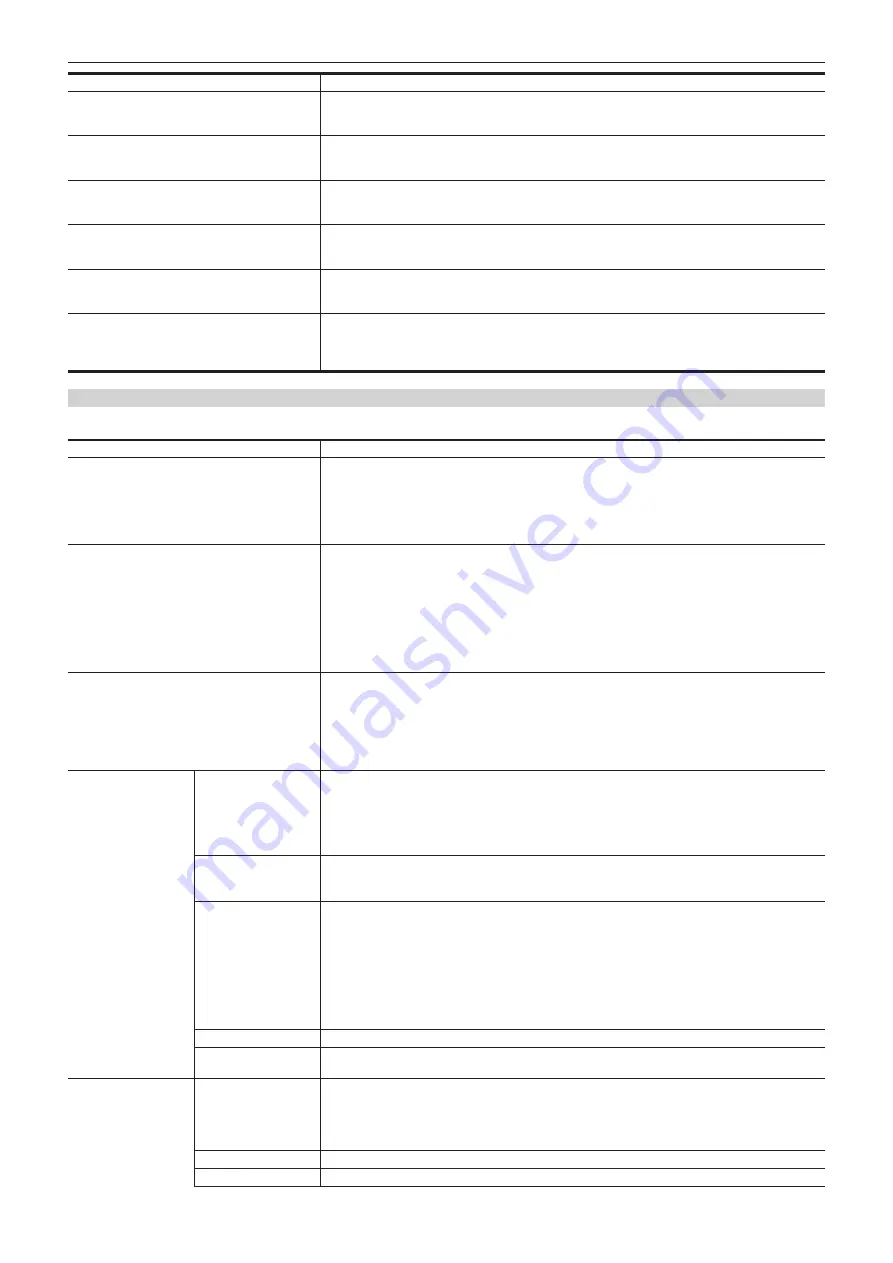
– 181 –
Chapter 7 Menu Operations — Menu list
Item
Description of settings
[REAR MIC CH2/4 LVL]
Selects the rear microphone input level.
[
−
50dB], [
−
60dB]
f
Factory setting: [
−
60dB]
[REAR LINE IN LVL]
Selects the rear line input level.
[
−
3dB], [0dB], [4dB]
f
Factory setting: [4dB]
[AUDIO OUT LVL]
Selects the audio output level.
[
−
3dB], [0dB], [4dB]
f
Factory setting: [4dB]
[HEADROOM]
Sets the headroom (standard level).
[18dB], [20dB]
f
Factory setting: [20dB]
[WIRELESS WARN]
Sets whether to display a warning when the reception status of the wireless microphone receiver is poor.
[ON], [OFF]
f
Factory setting: [OFF]
[WIRELESS TYPE]
Selects the type of wireless microphone receiver.
[SINGLE]:
Selects a single channel type wireless microphone receiver.
[DUAL]:
Selects a double channel type wireless microphone receiver.
f
Factory setting: [SINGLE]
[USB/LAN]
[4G/LTE PROPERTY] cannot be selected when the setting is not required on the connected 4G/LTE USB modem.
Item
Description of settings
[USB MODE SELECT]
Sets the camera operation mode when an external device is connected to the USB.
[STORAGE]:
Sets the mode to be used with connected devices such as an external hard disk drive.
[DEVICE]:
Selects the USB device mode for using P2 cards as mass storage, using computers or other
devices connected via USB 2.0.
f
Factory setting: [STORAGE]
This item cannot be changed when [USB MODE] is set to [ON].
[USB MODE]
Turns operation of the mode selected in [USB MODE SELECT] [ON]/[OFF].
[ON], [OFF]
f
Factory setting: [OFF]
Once the power is turned off, it is always set to [OFF] the next time power is turned on.
When [DEVICE] is selected for [USB MODE SELECT] and [USB MODE] is set to [ON] (in USB device
mode), the menu cannot be opened. In this case, you can exit the USB device mode (return to [OFF]) by
pressing the <EXIT> mode.
For details, refer to “Connecting to a computer in the USB device mode” (page 210).
The setting cannot be changed while the thumbnail screen is displayed.
[NETWORK SEL]
Sets the connection method when connecting the camera with an external device (such as a computer) via
network.
[WLAN]:
Connects via wireless LAN.
[4G/LTE]:
Connects via 3G/4G/LTE.
[LAN]:
Connects via the <LAN> terminal.
[OFF]:
Does not connect.
f
Factory setting: [OFF]
[NETWORK FUNC]
[HTTP SERVER]
Configures the settings regarding the HTTP server function.
[BROWSE]:
Enables the P2 browser function.
[BROWSE (
+
CTRL)]:
Enables the HTTP server function, starting and stopping recording at the terminal
side, and preset control of time code or user bits.
[DISABLE]:
Disables the HTTP server function.
f
Factory setting: [DISABLE]
[PLAYLIST]
Sets entering/exiting of the playlist edit mode.
[ON], [OFF]
f
Factory setting: [OFF]
[IP REMOTE]
[ENABLE]:
Enables remote control with IP connection.
[DISABLE]:
Disables remote control with IP connection.
f
Factory setting: [DISABLE]
Some functions can be remote controlled from the remote operation panel AK-HRP200G (optional)
connected via IP. For details, refer to “Connecting to Remote operation panel (AK-HRP200G)”
When [ENABLE] is selected, remote control from the remote control unit (AJ-RC10G)/the extension control
unit (AG-EC4G)/the remote operation panel AK-HRP200G (optional), connected to the <REMOTE>
terminal, is disabled.
[USER ACCOUNT]
Sets the user account name.
[ACCOUNT LIST]
Displays the currently set account name. Registering of new accounts, deleting accounts, or changing
password can also be performed.
[FTP CLIENT SERVICE] [SETTING DATA]
Sets the source from where client service settings are acquired.
[INTERNAL]:
Uses the settings set on the camera.
[SD CARD]:
Uses the settings of the file inside the SD memory card inserted in the SD card slot.
When this item is set to [SD CARD], insert an SD memory card before turning on the power of the camera.
f
Factory setting: [INTERNAL]
f
[SERVER URL]
Sets the name or address of the destination server.
f
[LOGIN USER]
Sets the login user ID.
Содержание AJ-PX5000G
Страница 9: ...Before using the camera read this chapter and check the accessories Chapter 1 Overview ...
Страница 219: ...This chapter describes how to use the camera by connecting to network Chapter 9 Network Connection ...
Страница 251: ...This chapter describes the dimensions specifications and connector signals Chapter 11 Specification ...
















































