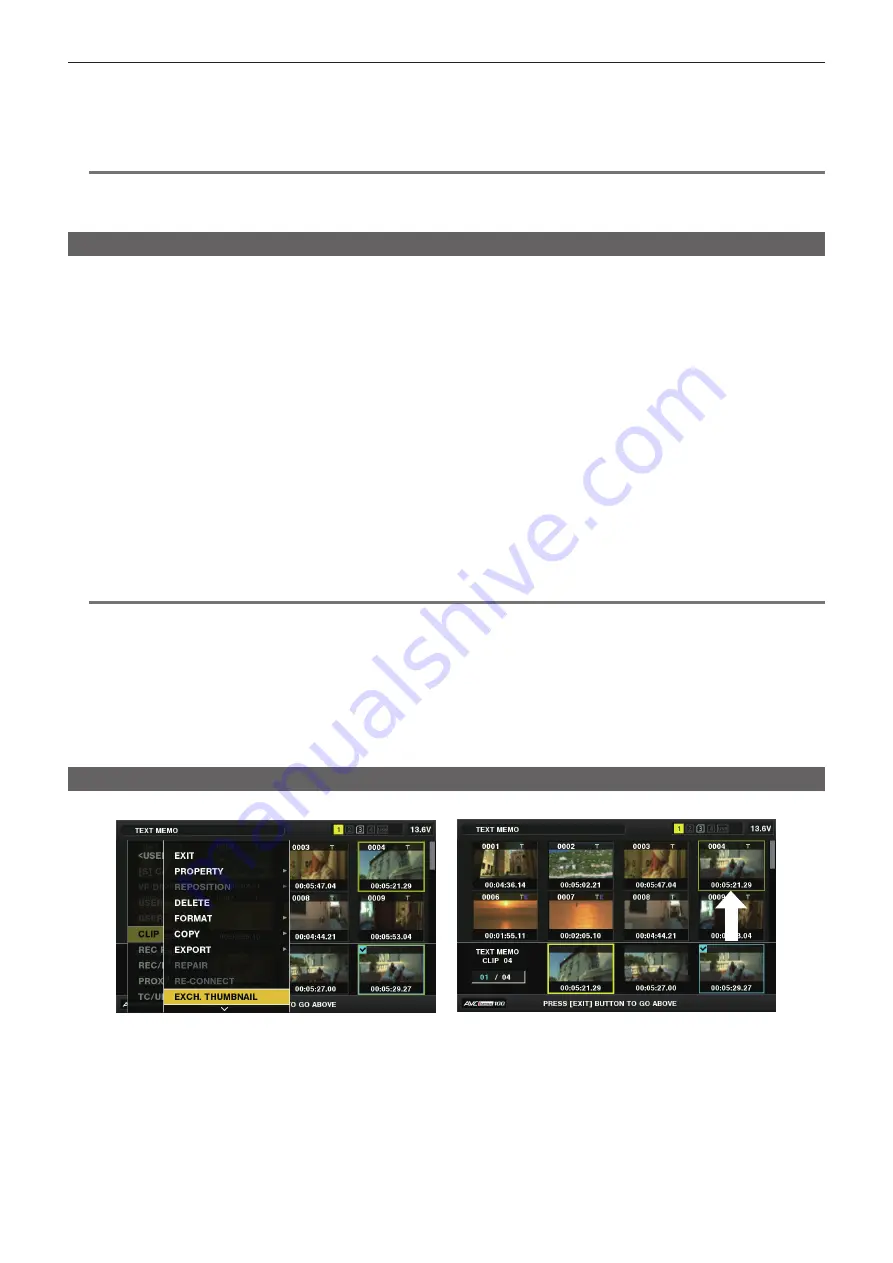
– 127 –
Chapter 6 Thumbnail Operations for Clips — Thumbnail operations
3
Press the <SET> button to enter into the item menu. (Fig. 2)
The selected item has a check mark on it.
4
Press the <SET> button.
Pressing the <SET> button will check unchecked items, and at the same time, uncheck items that are already checked.
@
@
NOTE
t
Property items can be displayed by selecting [SMALL] in the main menu
→
[CLIP]
→
[THUMBNAIL SETUP]
→
[THUMBNAIL SIZE].
t
A maximum of 6 items can be displayed at the same time.
t
When 6 items are already selected, all unchecked items cannot be selected. You can change your item selection by unchecking selected items.
Playing back clips
1
Press the <THUMBNAIL> button.
The thumbnail screen appears on the viewfinder screen.
2
Use the cursor buttons to move the cursor over the clip to be played back.
3
Press the <PLAY/PAUSE> button.
f
Playback starts from the beginning of the clip indicated by the cursor.
f
After playback of the clip indicated by the cursor ends, the clips will be played back in the order displayed on the thumbnail screen. The screen
returns to the thumbnail screen when playback of the last clip ends.
f
By changing the thumbnail display settings, you can set it to play clips on a specified slot or clips with an inserted text memo only.
f
To change the playback order of the clips, select the clips in the order to be played back. Select [SELECTED CLIPS] in the main menu
→
[CLIP]
→
[REPOSITION] to display the clips in the selected order.
f
During playback of clips, press the <
%
/REW> button to start 4x speed reverse playback, and the <FF/
)
> button to start 4x speed fast
playback. Press the <PLAY/PAUSE> button to return to normal playback.
f
During playback of clips, press the <PLAY/PAUSE> button to pause the playback.
During a pause, press the <
%
/REW> button to pause the playback at the beginning of the clip. Press the <
%
/REW> button again to pause the
playback at the beginning of the previous clip.
During a pause, press the <FF/
)
> button to pause the playback at the beginning of the next clip.
f
Pressing the <STOP> button during clip playback stops the playback and returns the display to the thumbnail screen.
@
@
NOTE
t
When playing clips, it is not necessary to select the clips (blue frames around the thumbnails).
t
Clips with clip numbers displayed in red cannot be played back. These are the clips in different video formats (such as 1080i, 480i).
t
When playback is stopped, the cursor moves to the position of the clip that was being played back, regardless of where the playback started.
t
Press the <PLAY/PAUSE> button again to start playback from the beginning of the clip under the cursor. To continue to play back from where
previously stopped, select [RESUME] in the main menu
→
[CLIP]
→
[THUMBNAIL SETUP]
→
[PB POSITION].
t
Playing different compressed recording formats may cause audio and video distortions in between clips.
t
Continuously playing clips of the same format but of different audio bit rates mutes the audio in between clips.
t
You can play back clips from the text memo position by switching the thumbnail screen to the text memo display. (page 129)
t
When playing back clips from a thumbnail, you can set the playback start position in the main menu
→
[CLIP]
→
[THUMBNAIL SETUP]
→
[PB
POSITION].
Changing thumbnails
Replace thumbnails with images that include previously attached text memos while images are recorded or played back.
Fig. 1
Fig. 2
1
Add text memos to images to be changed.
For details on adding text memos, refer to “Text memo recording function” (page 43).
2
Select [TEXT MEMO CLIPS] in the main menu
→
[CLIP]
→
[REPOSITION] to display thumbnails of the clips with text memos.
3
Move the cursor over the clip where you want to change the thumbnail and press the <SET> button, and then move the cursor to
the text memo display on the lower row.
4
Select thumbnail to be replaced from the text memos, place the cursor on it, and select [EXCH. THUMBNAIL] in the main menu
→
[CLIP]. (Fig. 1)
Содержание AJ-PX5000G
Страница 9: ...Before using the camera read this chapter and check the accessories Chapter 1 Overview ...
Страница 219: ...This chapter describes how to use the camera by connecting to network Chapter 9 Network Connection ...
Страница 251: ...This chapter describes the dimensions specifications and connector signals Chapter 11 Specification ...






























