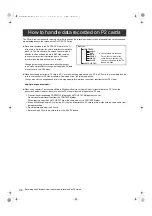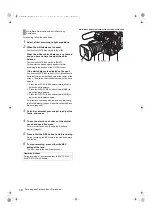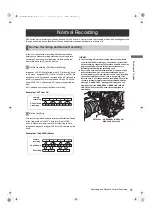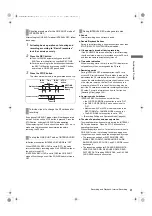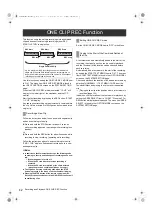33
Recording and Playback: P2 Cards
Recor
d
in
g an
d Pl
ayb
ack
1
Open the card slot cover.
2
Raise the EJECT button.
3
Then, depress the EJECT button to release the
P2 card so that you can remove it.
Notes
z
After insertion, do not remove the P2 card while it is being
accessed or recognized (the P2 card access LED flashes
orange), or the P2 card may fail. If your unit is not set to turn
on the P2 CARD ACCESS LED, before removing the card
ensure that PRE-RECORDING have finished after stopping
recording or playback.
z
If a P2 card being accessed is removed, the viewfinder
displays “TURN POWER OFF” and camera-recorder gives a
warning using an alarm and the WARNING LED. In addition,
all P2 CARD ACCESS LEDs blink rapidly in green. If this is
the case, turn the power off.
>
For more information on warning indications, see [Warning
System] (page 153).
z
If a P2 card is removed while being accessed, clips on it may
become irregular. Check the clips and restore them if
required.
>
For more information about how to restore clips, see
[Restoring Clips] (page 126).
z
If a P2 card being formatted is removed, it may be not be
formatted properly. In this case, the viewfinder displays
“TURN POWER OFF”. If this message appears, turn off the
power, then restart camera-recorder to reformat the card.
z
If a P2 card is inserted while another P2 card is being played
back, the inserted P2 card is not recognised and the P2
CARD ACCESS LED for that card does not come on. Card
recognition starts when the playback ends.
z
Even if a P2 card is inserted in a vacant slot while recording,
the media may not be recognized during the following times:
Immediately after PRE-RECORDING
Immediately before or after switching from the first P2
card for recording to the second one, when data are
recorded on multiple cards spanning from one to the
other (hot-swap recording)
<For Your Information>
The P2 CARD ACCESS LEDs may be set to stay off using
the menu option ACCESS LED. The menu item ACCESS
LED is found in the <OPTION MODE> screen on the
SYSTEM SETTING page.
To prevent the content of a P2 card being accidentally
erased, position the write-protect switch on the P2 card at
[Protect].
Note
Write-protect switchover can be performed while the card is
being accessed (during recording or playback), but does not
take effect until access to the card ceases.
* The mode check indication is shown in the viewfinder.
>
[Viewfinder Status Indication Layout] (page 76).
Removing P2 Cards
Press the raised EJECT
button to remove a P2
card.
Raise the EJECT
button.
To Prevent Accidental Erasure of P2 Card Content
P2 CARD ACCESS LED and Status of P2 cards
P2 CARD
ACCESS LED
MODE CHECK
indication*
Status of P2 Card
Stays on in green ACTIVE
Writing and reading
enabled
Stays on in
orange
ACTIVE
Writing and reading
enabled. The card is
recordable (LOOP REC
also enabled).
Blinks in orange
ACCESSING
Writing or reading being
performed.
Blinks rapidly in
orange
INFO READING
Recognaising the P2 card.
Blinks slowly in
green
FULL
The P2 card has no free
space. Only reading is
enabled.
PROTECTED
The write-protect switch on
the P2 card is positioned at
[PROTECT]. Only reading
is enabled.
Stays off
NOT
SUPPORTED
The card is not supported
by your unit. Replace the
card.
FORMAT ERROR The P2 card is not properly
formatted. Reformat the
card.
NO CARD
No P2 card is inserted.
Protect
Write-protect switch
AJ-HPX3100G(VQT3A79)_E.book 33 ページ 2010年9月17日 金曜日 午後9時21分