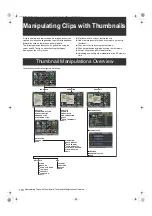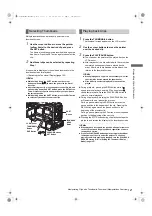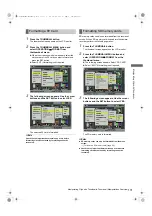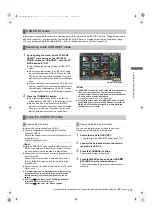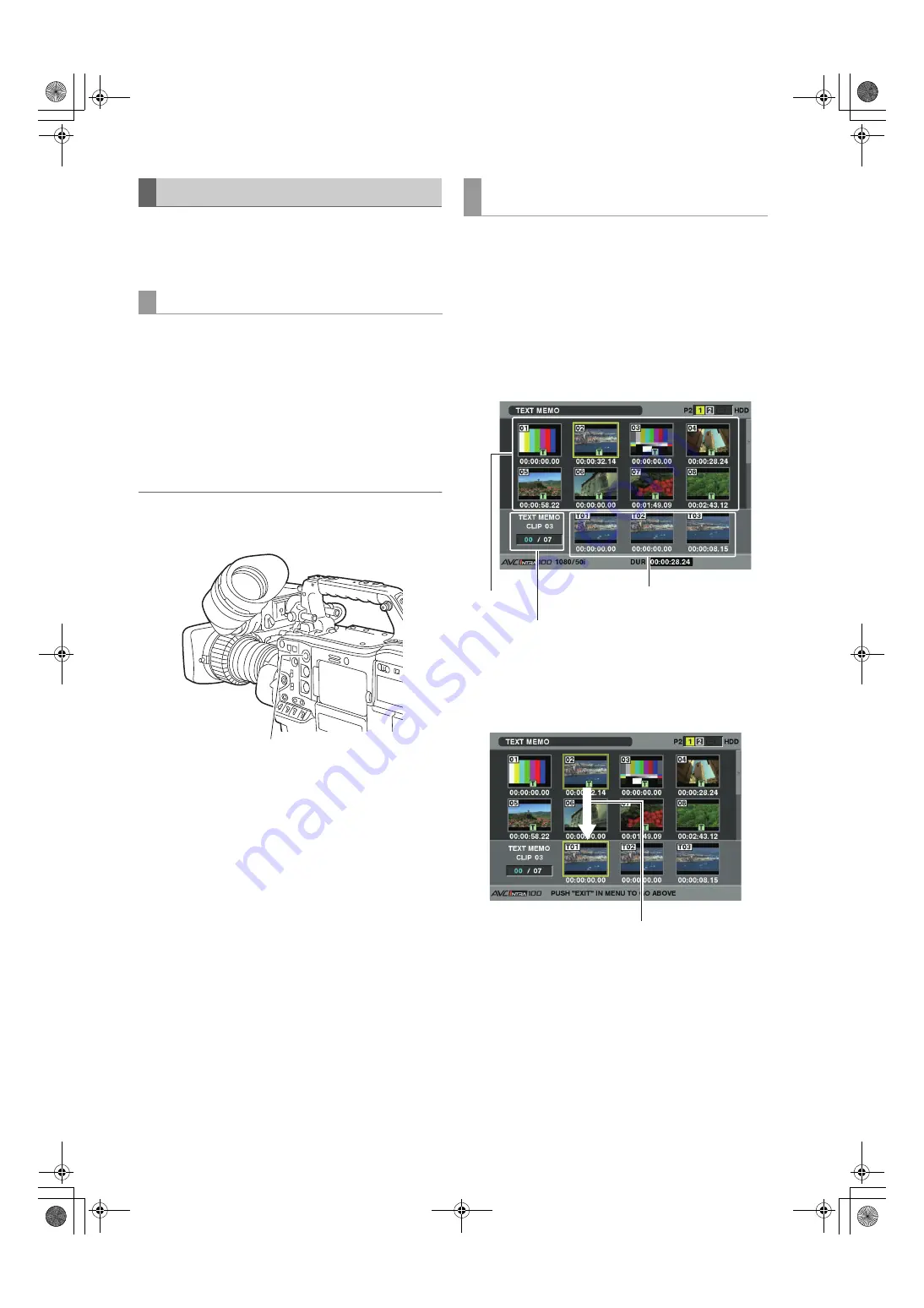
124
Manipulating Clips with Thumbnails: Thumbnail Manipulations Overview
During recording or playback, you can add text memos to
clips. Text memos can be used to play back clips at some
point or break clips into chunks and copy the necessary
portions.
Text memos can be added in one of the following ways.
z
Press the TEXT MEMO button or button to which the shot
mark function has been assigned (RET button of the lens)
has been assigned during recording or playback.
This adds text memos where respective button was
pressed.
z
Pressing the TEXT MEMO button or button to which the
shot mark function has been assigned (RET button of the
lens) when a thumbnail screen is open, adds a text memo
at the beginning of a clip.
Note
One clip can have up to 100 text and voice memos in
combination. Note that camera-recorder is not capable of
adding or showing voice memos.
1
Press the THUMBNAIL button.
The thumbnail screen appears on the LCD monitor.
2
Press the THUMBNAIL MENU button and
select THUMBNAIL
>
TEXT MEMO CLIPS
from the thumbnail menu.
The clip thumbnails with text memos attached are
displayed in the upper section of the LCD monitor. The
lower section of the LCD monitor shows information
about the text memo on the clip selected by the pointer.
3
Move the pointer over the clip that contains
the desired text memo to playback and press
the SET button.
The pointer moves to the lower part of the LCD monitor.
Text Memo
Adding a text memo
TEXT MEMO Button
Playing back a clip at the position where a text
memo is recorded
Thumbnail
Display
Selected text memo clips (blue)
and total clips (white)
Shows the still image that the
text memo is related to.
The pointer moves down.
AJ-HPX3100G(VQT3A79)_E.book 124 ページ 2010年9月17日 金曜日 午後9時21分