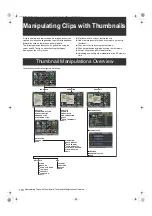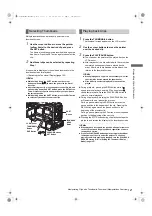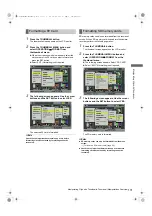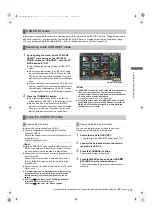126
Manipulating Clips with Thumbnails: Thumbnail Manipulations Overview
1
Press the THUMBNAIL button.
The thumbnail screen appears on the LCD monitor.
2
Use the cursor buttons to move the pointer
over the clip you want to delete and
press the
SET button to select the clip.
3
Press the THUMBNAIL MENU button and
select OPERATION
>
DELETE from the
thumbnail menu.
4
The following screen appears. Use the cursor
buttons and the SET button to select YES.
The clip is deleted. All selected clips (in blue-green
frames) are deleted by this operation.
Note
To interrupt deleting, press the SHIFT and EXIT buttons or the
SET button to cancel the operation. Partially deleted clips
cannot be restored by canceling.
Restores clips that are defective as a result of sudden
powering-down during recording, or removal of the P2 card
being accessed.
Note
Only those clips with yellow corrupt clip markers can be
restored. Delete the clips with red corrupt clip markers. If the
clip cannot be deleted, format the P2 card.
During restoration of the clips, however, the defective-clip
indicator may change from yellow to red, resulting in inability
to restore the clips.
1
Press the THUMBNAIL button.
The thumbnail screen appears on the LCD monitor.
2
Use the cursor buttons to move the pointer
over the clip you want to restore (defective
clips are indicated by corrupt clip marks) and
p
ress the SET button to select the clip.
3
Press the THUMBNAIL MENU button, and
select OPERATION
>
REPAIR CLIP from the
thumbnail menu.
When a confirmation screen asks you to confirm that
you want to repair the clip, use a cursor button and the
SET button to select YES if you want to restore the clip.
Deleting Clips
Restoring Clips
AJ-HPX3100G(VQT3A79)_E.book 126 ページ 2010年9月17日 金曜日 午後9時21分