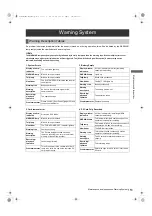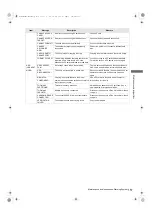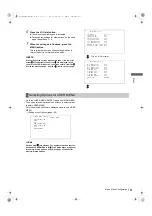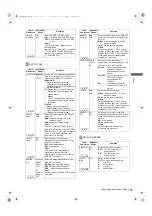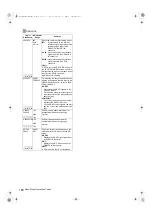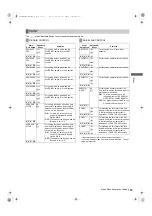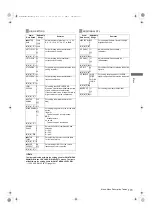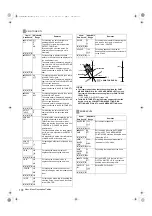164
Menu: Menu Description Tables
* This variable range is the numerical values for 59.94 Hz. For 50
Hz, the frame rate is up to 24f.
◆
Note
Displayed REC TIME, PAUSE TIME and TOTAL REC TIME are
translated into either drop-frame or non-drop-frame according
to the mode of operation.
TAKE TOTAL TIME is actual time. Therefore, TOTAL REC TIME
may incorporate fractions, depending on the settings.
REC FUNCTION
Items/
Data Saved
Adjustable
Range
Remarks
INTERVAL
REC MODE
OFF
ON
ONE SHOT
Sets INTERVAL REC function.
OFF:
INTERVAL REC is not performed.
ON:
Uses internal memory to perform
interval recording.
ONE SHOT:
Performs “one-shot” recording for the
duration specified under REC TIME,
and then stops.
Note
This item cannot be changed when “ON”
is selected for the LOOP REC MODE
item or for the ONE CLIP REC MODE
item.
In addition, this does not work in Native
mode or in 24P and 24PA modes.
– C U F –
INTERVAL
REC HOLD
ON
OFF
Selects whether INTERVAL REC MODE
settings are retained or not when the
power is turned off once.
ON:
Retain
OFF:
Do not retain. The INTERVAL REC
MODE is OFF whenever the power
is turned on again.
– C U F –
REC TIME *
00s01f
:
59s29f
Set REC TIME (1 cut).
Note
However, the settings can be made frame
by frame, and the numbers of the cut-off
unit frames for the shortest time period
and the set time on the actual operation
may vary with the recording method. For
details, refer to [Interval Recording] (page
39).
– C U F –
PAUSE TIME *
00h00m00s01f
:
00h04m59s29f
:
23h59m59s29f
Specify PAUSE time for recording.
Note
However the settings can be made frame
by frame, and the numbers of the cut-off
unit frames for the shortest time period
and the set time on the
actual operation
may vary with the recording method. For
details, refer to [Interval Recording] (page
39).
– C U F –
TAKE TOTAL
TIME
NONE
:
5day
Specify the time needed for shooting.
Select from NONE (continue until
operation is manually stopped) to 5 days.
– C U F –
TOTAL REC
TIME *
00m00s01f
:
99m59s29f
OVER100min
NONE
Display total recorded time. The setting
cannot be changed using this option.
Displays the recording time (recording
time needed for the P2 card) calculated
using REC TIME, PAUSE TIME, and
TAKE TOTAL TIME.
Note
A value based on actual processing is
displayed
.
– – – – –
START DELAY
0SEC
:
10SEC
Set the delay after pressing REC button
to start recording in INTERVAL REC.
– C U F –
PRE REC
MODE
ON
OFF
Select whether or not to enable PRE-
RECORDING.
ON:
PRE-RECORDING enabled.
OFF:
PRE-RECORDING disabled.
Note
Specify the PRE-RECORDING time by
using the menu option PRE REC TIME.
– C U F –
Items/
Data Saved
Adjustable
Range
Remarks
PRE REC
TIME
1SEC
:
8SEC
:
15SEC
Set PRE RECORDING.
1-15SEC:
Set the length of time that can be
retrospectively recorded before the
REC button is pressed.
Note
When the SYSTEM MODE menu option
on the SYSTEM MODE screen is set to
1080-59.94i or 1080-50i, or when it is set
to 480-59.94i or 576-50i and the REC
MODE menu option is set to DVCPRO50,
the upper limit of the above recording
time is 8 seconds.
– C U F –
LOOP REC
MODE
ON
OFF
Select whether or not to enable LOOP REC.
This setting can be used with PRE-
RECORDING features.
ON:
Enable LOOP REC.
OFF:
Disable LOOP REC.
Notes
z
After the power is turned off, this item
will default to OFF the next time the
power is turned on.
z
This item cannot be changed in the
following cases.
When “ON” or “ONE SHOT” is
selected for the INTERVAL REC
MODE item
When “ON” is selected for the ONE
CLIP REC MODE item
z
This does not work in Native mode or
in 24P and 24PA modes.
– – – F –
REC START
ALL
NORMAL
Select operating modes that allow
recording to start.
ALL:
Allow recording to start during stop,
recording pause, and playback.
NORMAL:
Allow recording to start during stop
and recording pause.
Note
Even if this is set to “ALL”, the operation
is “NORMAL”, when “ON” or “ONE
SHOT” is selected in INTERVAL REC
MODE.
– C U F –
P.ON REC
SLOT SEL
HOLD
SLOT1
Select the recording order of the slot
when the power is turned on.
HOLD:
The recording order starts with the
card previously selected when the
power was turned off.
SLOT1:
The recording order starts with the
card that is inserted in Slot 1 when the
power is turned on.
– C U F –
Example of drop-frame
REC TIME
02s00f
PAUSE TIME
02s00f
TAKE TOTAL TIME
40min
TOTAL REC TIME
19m59s06f
AJ-HPX3100G(VQT3A79)_E.book 164 ページ 2010年9月17日 金曜日 午後9時21分