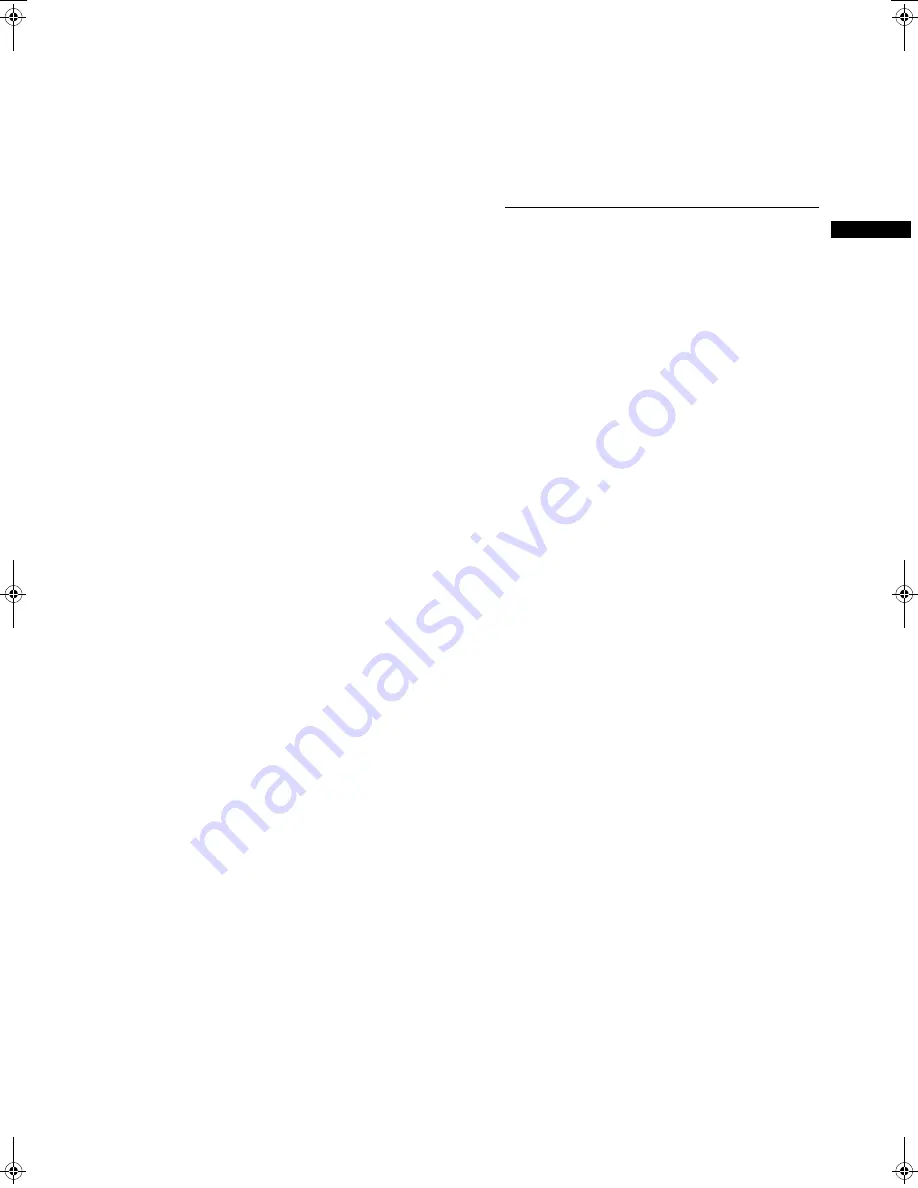
19
Parts and their Functions
:
Shooting and Recording/Playback Functions Section
Par
ts a
nd t
hei
r Fun
ction
s
20.
REW (rewind) button and lamp
During pause, this button performs a fast-reverse
playback with the lamp blinking.
During playback, it performs an approximately 4
a
fast-
reverse playback with the PLAY and REW lamps
blinking.
If this button is pressed when playback is paused, the
start of the clip being played back is located in pause
mode.
21.
STOP button
This button stops playback.
22.
FF (fast forward) button and lamp
During pause, this button is used to perform fast
playback with the lamp blinking.
During playback, it performs an approximately 4
a
fast
playback with the PLAY and FF lamps blinking.
If this button is pressed when playback is paused, the
start of the next clip is located in pause mode.
23.
PLAY/PAUSE button
This button is used to view playback using the
viewfinder screen or a color video monitor. The lamp
comes on when playback starts.
In playback mode, this button pauses (PLAY PAUSE)
playback with the lamp blinking.
24.
REC button
Pressing this button starts recording, and pressing
again stops recording.
This button has the same function as 11. the REC
START/STOP button and the VTR button at the lens.
It may be disabled with 25. the recording protection
button.
25.
REC protection button
This button disables 24. the REC button on the handle.
ON:
The REC button is enabled.
OFF:
The REC button is disabled.
26.
P2 CARD ACCESS LED
This LED indicates the recording and playback status
of each card.
27.
Slide lock button
Used to open the slide-out door for inserting P2 cards.
While depressing this button, slide the door to the left.
28.
USB 2.0 connector (DEVICE)
29.
USB 2.0 connector (HOST)
A USB 2.0 cable is connected here.
When the menu option PC MODE is set to “ON”, data
can be transferred via USB 2.0. During such data
transfer, recording, playback or operations of clips is
permitted.
The menu option PC MODE is found in the SYSTEM
MODE screen on the SYSTEM SETTING page. For
more information, see [Connection with external
devices using the USB 2.0 port] (page 120).
30.
GENLOCK IN connector
Used to input an HD Y signal when GENLOCKing the
camera or externally locking the time code.
Alternatively, a composite signal can be input as the
reference signal. Note that the subcarriers for the
down-converter (composite signal) output from the
camera-recorder cannot be externally locked.
Notes
z
When RET is selected, you can check return video
on the viewfinder screen. The menu option RET SW
can be found in the SW MODE screen on the CAM
OPERATION page.
z
When the mode is set to SD, you can record original
signals by specifying VIDEO for the menu option
REC SIGNAL.
31.
HD/SD SDI IN input connector
If installed, the optionally available HD/SD SDI input
board (AJ-YA350G) acts as an input connector for HD/
SD SDI signals. You can record signals from this input
connector by specifying SDI for the menu option REC
SIGNAL. For details, refer to [Connection using the
SDI IN connector (when AJ-YA350G attached)] (page
125).
AJ-HPX2100E(English).book 19 ページ 2006年11月27日 月曜日 午後4時34分






























