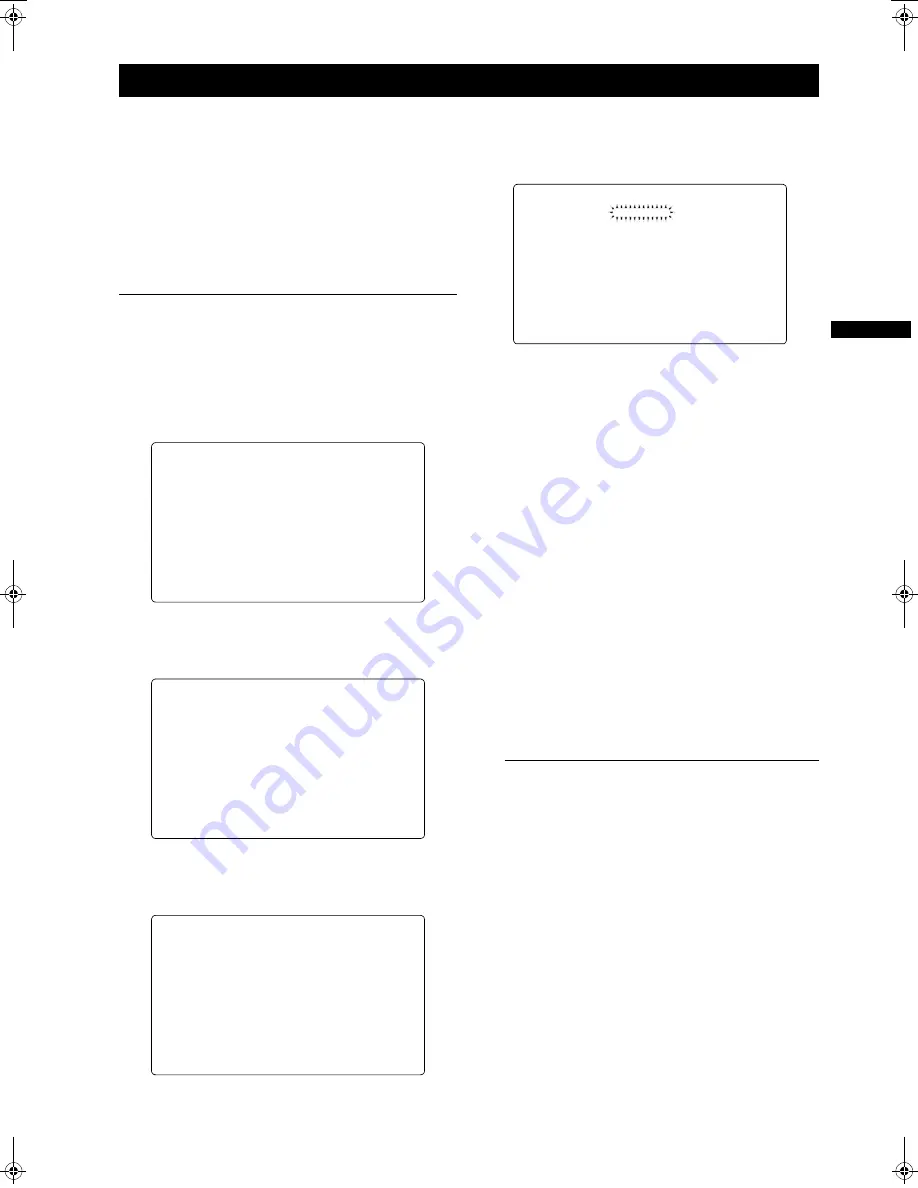
139
Menu : Menu Configuration
Me
n
u
The menu options are set with the MENU and JOG dial
buttons.
The menu comprises main menu, sub-menus and options
menus.
The data specified through menu options are written and
saved in the internal memory of the unit.
This section describes how to set options in MAIN MENU.
The other menus can be configured in the same manner
(the method of displaying the menu screen depends on the
particular menu).
Note
When the unit is in thumbnail mode, the viewfinder
displays “THUMBNAIL OPEN”, disabling navigation
through the menu.
1
Press the MENU button for three seconds or longer.
The MAIN MENU screen appears, together with its
options.
2
Turn the JOG dial button to move the mark (
>
) to a
desired menu option. Then, press the JOG dial button
to display the sub-menu screen.
3
Turn the JOG dial button to move the mark (
>
) to a
desired menu option. Then, press the JOG dial button
to display the options screen.
4
Turn the JOG dial button to move the mark (
>
) to a
desired option. Then, press the JOG dial button. The
value starts blinking.
5
Turn the JOG dial button to change the value.
To increase the value:
Turn the JOG dial button clockwise, as seen from the
front of the camera.
To decrease the value:
Turn the JOG dial button anti-clockwise, as seen from
the front of the camera.
Each turn of the dial switches the value by one step. A
quick turn changes the value rapidly; a slow turn
makes a fine adjustment.
To turn an option on or off:
To select ON, turn the JOG dial button clockwise, as
seen from the front of the camera.
To select OFF, turn the JOG dial button anti-
clockwise, as seen from the front of the camera.
To return the changed set value to the previous
one:
Press the shot mark/menu cancel button to display
the message "PUSH CANCEL BACK TO PREV".
Press the shot mark/menu cancel button again to
return the set value to the value before the change.
Note
The following menu items cannot be cancelled using
the shot mark/menu cancel button.
z
Pages on the USER MENU SELECT screen
z
Pages on the FILE screen
z
CAMERA ID
z
USER SW GAIN
z
Part of the WHITE BALANCE MODE pages
z
BATTERY SETTING1
・
2
z
UMID SET/INFO
6
Press the JOG dial button.
The value stops blinking and is accepted.
7
To change the settings for other options on the same
page, repeat Steps
4
-
6
.
8
When the settings are finalised, press the MENU
button.
This terminates the menu option setting mode and
returns the unit to normal operation mode.
Setting Menu Options
#
**** MAIN MENU ****
SYSTEM SETTING
PAINT
VF
CAM OPERATION
MAIN OPERATION
FILE
MAINTENANCE
USER MENU SELECT
**** MAIN MENU ****
SYSTEM SETTING
PAINT
VF
#
CAM OPERATION
MAIN OPERATION
FILE
MAINTENANCE
USER MENU SELECT
< CAM OPERATION >
CAMERA ID
SHUTTER SPEED
SHUTTER SELECT
#
USER SW
SW MODE
WHITE BALANCE MODE
USER SW GAIN
IRIS
< USER SW >
#
USER MAIN SW :S.GAIN
USER1 SW :D.ZOOM
USER2 SW :DS.GAIN
AJ-HPX2100E(English).book 139 ページ 2006年11月27日 月曜日 午後4時34分






























