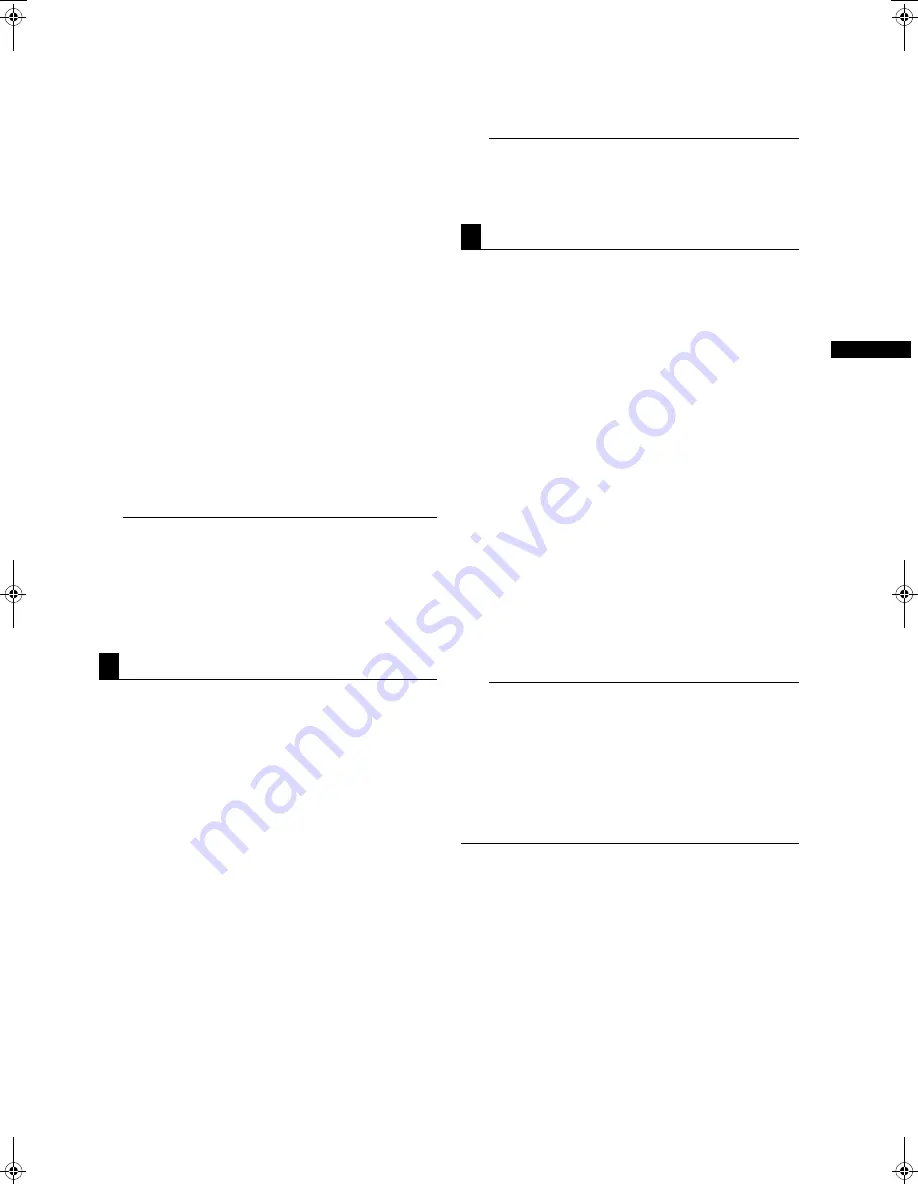
123
Connection with external device : USB HOST
Conne
cti
on wi
th
e
x
ter
nal
d
e
vi
ce
8.
MODEL
This section indicates the model of the P2 card that
originally contained data on the partition.
9.
DATE/TIME
This section indicates the date and time the data on
the partition was recorded.
10.
SERIAL
This section indicates the serial number of the P2 card
that originally contained the data on the partition.
11.
VERIFY
This section indicates the verification setting and
results at the time the data on the partition was
recorded.
ON:FINISHED :
Verification was performed and the results agreed.
ON:FAILED :
Verification was performed and the results did not
agree.
OFF :
No verification was performed.
−
−
−
:
No verification information is available.
Notes
z
Even for a FAT-type hard disc drive, the 1001st or
later clips are not shown.
z
For a FAT-formatted hard disc drive, the information
about only the first partition is shown.
z
For a P2 STORE type that has an invalid partition,
that partition information is shown in gray.
1
Switch the mode to USB HOST.
For more information, see [Switching to the USB
HOST mode] (page 121).
2
Connect the hard disc drive via USB.
3
Press the thumbnail button to display the thumbnail
screen.
4
Press the MENU button and select HDD
>
EXPLORE from the thumbnail menu. The display
provides a screen that shows the information about
the hard disc drive.
5
From the menu, select OPERATION
>
FORMAT
(HDD) and select YES using the cursor buttons and
SET button. Then, the confirmation message is
displayed again. Select YES.
6
The camera-recorder starts formatting the hard disc
drive. Once formatted, the hard disc drive can be
treated as a TYPE-S HDD.
Note
Formatting a hard disc drive erases all contents of it.
Note that you cannot erase the contents of certain
partitions by specifying them.
1
Switch the mode to USB HOST. For more information,
see [Switching to the USB HOST mode] (page 121).
2
Connect a hard disc drive via USB.
A hard disc drive that has not been formatted with the
camera-recorder must be formatted as directed in
[Formatting a hard disc drive] (page 123).
3
Insert a P2 card.
4
Press the thumbnail button to display the thumbnail
screen.
5
Press the MENU button and select HDD > EXPLORE
from the thumbnail menu. Then, specify the slot that
contains the P2 card bearing the data to be written to
the hard disc drive.
6
Select YES to start writing.
When the data is being written, a progress bar is
displayed. To discontinue writing, press the SET
button and select YES instead of cancellation
confirmation.
Note
To disable verification at the time of writing, select
HDD
>
SETUP from the thumbnail menu and set the
option VERIFY to OFF. This speeds up writing without
verifying data writing.
7
When the writing is completed, the message “COPY
COMPLETED!” is displayed.
Notes
z
For a Type-S hard disc drive, data can be written on a
card basis. The data on up to 15 P2 cards can be stored
on the hard disc drive. The data set on each P2 card is
recognized as a separate drive by the PC.
z
If data on a P2 card that contains a defective clip must
be written to a hard disc drive, then we recommend
fixing that clip before copying the data.
z
When the process is discontinued during verification, the
data on the P2 card has been written to the hard disc
drive.
Formatting a hard disc drive
Writing data on a hard disc drive
AJ-HPX2100E(English).book 123 ページ 2006年11月27日 月曜日 午後4時34分
















































