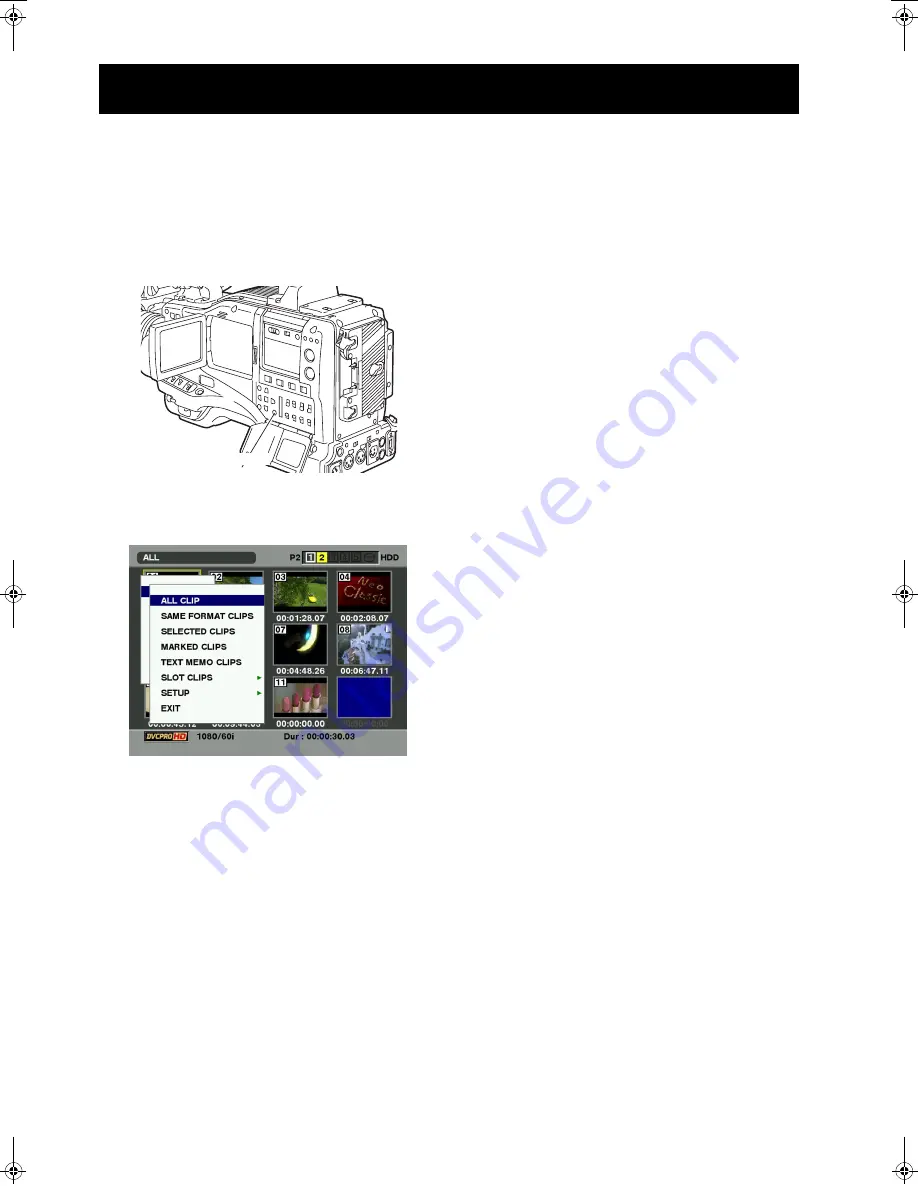
104
Manipulating Clips with Thumbnails : Switching the Thumbnail Display
The display can be switched so that only those clips
matching the specified conditions are displayed in the
thumbnail screen.
1
Press the THUMBNAIL button.
The thumbnail screen appears on the LCD monitor.
2
Press the MENU BAR button. The pointer moves to
the menu bar.
3
Press the MENU button and select THUMBNAIL from
the thumbnail menu. Switch the thumbnail display by
selecting one of the following items:
ALL CLIP:
Display all clips.
SAME FORMAT CLIPS:
Displays clips in the same format as the system
format.
SELECTED CLIPS:
Display randomly selected clips.
MARKED CLIPS:
Display clips with shot marks attached.
TEXT MEMO CLIPS:
Display clips with text memo data attached.
SLOT CLIPS:
Display clips recorded in the P2 card inserted in the
specified slot.
When this item is selected, SLOT1 to SLOT5 are
displayed as a sub-menu. Select the desired slot to
display the clips.
SETUP:
Please refer to [Setting the Thumbnail Display Mode]
(page 114) for information about this item.
EXIT:
Close the sub-menu.
Switching the Thumbnail Display
MENU Button
AJ-HPX2100E(English).book 104 ページ 2006年11月27日 月曜日 午後4時34分






























