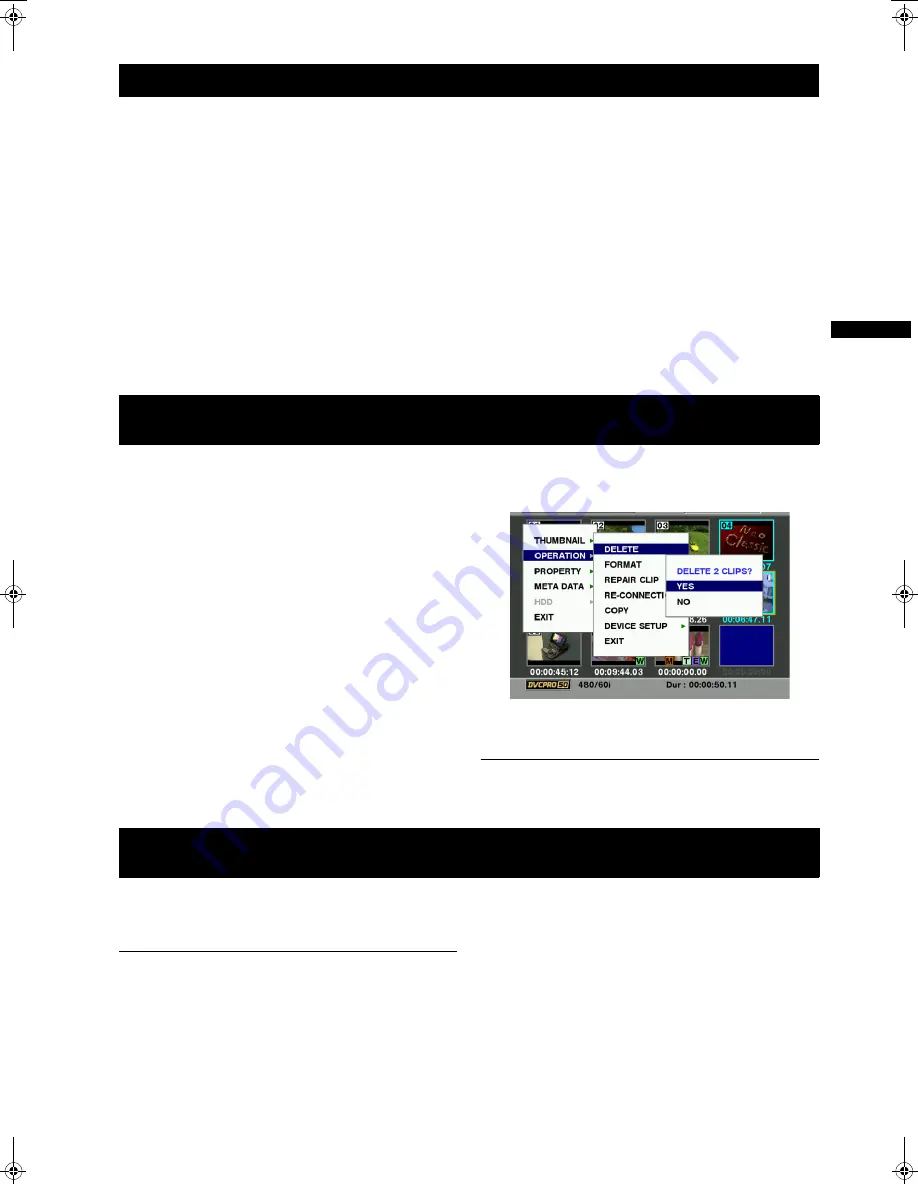
107
Manipulating Clips with Thumbnails : Deleting Clips
M
an
ipu
lat
ing
Cl
ip
s wit
h
Th
u
m
b
na
ils
1
Select a desired text memo in a clip by carrying out
steps
1
-
3
for [Playing back a clip at the position where
a text memo is recorded] (page 106).
2
Move the pointer to the desired text memo, and then
press the SET button. You can select more than one
text memo.
3
Press the MENU button to select OPERATION
>
COPY.
4
User the cursor buttons and SET buttons to select the
destination slot. Then, select YES to start copying the
clip. The portion between the selected text memo and
the next one is copied. If no text memo is found after
the selected one, then all part after the selected text
memo is copied. If more than one text memo is
selected, then the appropriate portions are copied.
5
When the clip is being copied, the camera-recorder
indicates the progress of the copy process and
cancellation status. To discontinue the copy process,
press the SET button. Then, a YES/NO confirmation
screen is displayed. Use the cursor buttons and SET
button to select YES.
1
Press the THUMBNAIL button.
The thumbnail screen appears on the LCD monitor.
2
Use the cursor buttons to move the pointer over the
clip you want to delete.
Press the SET button to select the clip.
3
Press the MENU button and select OPERATION
>
DELETE from the thumbnail menu.
4
The following screen appears. Use the cursor buttons
and the SET button to select YES.
5
The clip is deleted. All selected clips (in blue-green
frames) are deleted by this operation.
Note
Pressing the SET button stops the deletion operation in the
middle.
Restores clips that are defective as a result of sudden
powering-down during recording, or removal of the P2 card
being accessed.
Note
Only those clips with yellow corrupt clip markers can be
restored. Delete the clips with red corrupt clip markers. If
the clip cannot be deleted, format the P2 card.
During restoration of the clips, however, the defective-clip
indicator may change from yellow to red, resulting in
inability to restore the clips.
1
Press the THUMBNAIL button.
The thumbnail screen appears on the LCD monitor.
2
Use the cursor buttons to move the pointer over the
clip you want to restore (defective clips are indicated
by corrupt clip marks).
Press the SET button to select the clip.
3
Press the MENU button, and select OPERATION
>
REPAIR CLIP from the thumbnail menu.
4
The confirmation window appears. Use the cursor
buttons and the SET button to select YES.
Using a text memo to break a clip and copy the necessary portion
Deleting Clips
Restoring Clips
AJ-HPX2100E(English).book 107 ページ 2006年11月27日 月曜日 午後4時34分






























