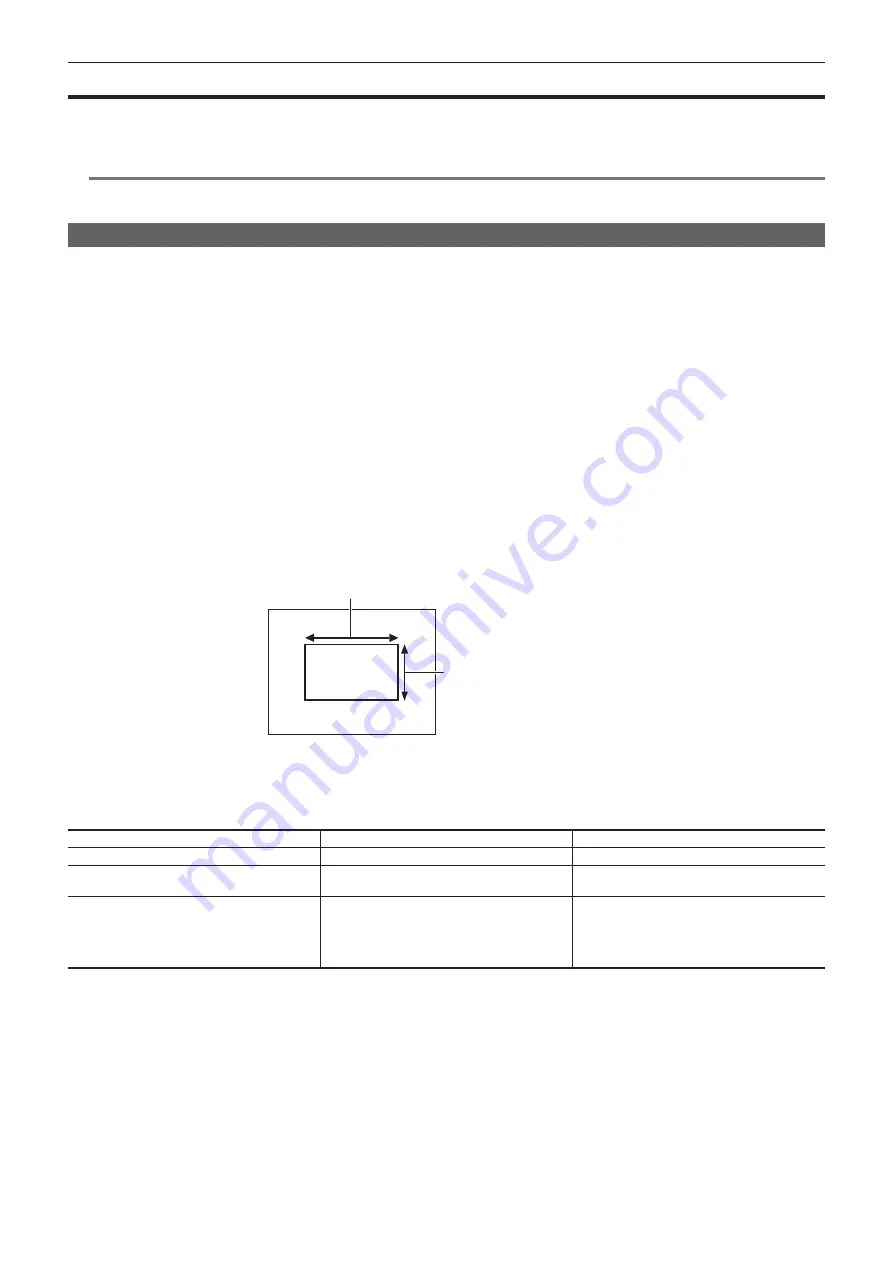
– 123 –
Chapter 5 Shooting — Adjusting the white and black balance
Adjusting the white and black balance
To obtain high-quality video at all times using the camera, the white and black balance must be adjusted according to conditions.
Adjust the AWB (white balance adjustment), ABB (black balance adjustment), and AWB (white balance adjustment) in order to obtain higher image
quality.
@
@
NOTE
t
When white or black balance is adjusted while video is disrupted by the genlock, adjustment may not be performed correctly. Adjust white or black
balance again after video has returned to normal.
White balance adjustment
The white balance must be adjusted again when the lighting conditions change. Follow the steps below to adjust the white balance automatically.
r
Storing in memory <A>
1
Set the <WHITE BAL> switch to <A>.
2
Set the <GAIN> and <OUTPUT>/<AUTO KNEE> switches.
3
Select the <CC FILTER>/<ND FILTER> dial setting according to the light conditions.
For details on setting example of the <CC FILTER>/<ND FILTER> dial, refer to “Shooting and recording (Camera unit)” (page 25).
4
Place the white pattern at a point where the light conditions match those for the light source for the subject, and zoom in on the
white pattern so that the white color appears in the screen.
5
Adjust the lens aperture.
6
Press the <AUTO W/B BAL> switch towards <AWB> side and then release it.
The switch returns to the central position and the white balance will be automatically adjusted.
r
White pattern
f
A white object (cloth or wall) near the subject may also be used for the white pattern.
f
Required size of white pattern is as follows.
1/4 or more of the screen width
1/4 or more of the screen height
f
Keep bright spotlights out of the screen.
f
The white pattern must be placed at the center of the screen.
r
Messages displayed in the viewfinder and LCD monitor
f
When the auto tracking white balance (ATW) function is operating, white balance cannot be adjusted.
Status
Message
Remark
During adjustment
[AWB A ACTIVE]
Adjustment completed
[AWB A OK 3200K]
f
The adjusted value is automatically stored in the
specified memory (A or B).
If the color temperature of the subject is low or
higher than 15000 K
[AWB NG <COLOR TEMP LOW>]
[AWB NG <COLOR TEMP HIGH>]
f
[AWB NG <COLOR TEMP LOW>] indicates
that the temperature is lower than the displayed
temperature. [AWB NG <COLOR TEMP HIGH>]
indicates that the temperature is higher than the
displayed color temperature.
r
[COLOR TEMP Ach SETTING]/[COLOR TEMP Bch SETTING] setting
f
The color hue can be changed after the white balance has been adjusted automatically, after setting each item in the [SCENE FILE] menu
→
[COLOR
TEMP Ach SETTING]/[COLOR TEMP Bch SETTING].
f
Adjusting either one of [COLOR TEMP], [R GAIN], [B GAIN], and [G AXIS] changes the other three values.
f
Performing the automatic white balance again resets [COLOR TEMP], [R GAIN], [B GAIN], and [G AXIS].
Содержание AJ-CX4000G
Страница 12: ...Before using the camera read this chapter Chapter 1 Overview ...
Страница 177: ...This chapter describes about the output image Chapter 7 Output ...
Страница 185: ...This chapter describes how to use the camera by connecting to a network Chapter 9 Network Connection ...
Страница 202: ...Maintenance of the camera and error message are described Chapter 10 Maintenance ...
Страница 210: ...This chapter describes the dimensions specifications and connector signals Chapter 11 Specification ...
Страница 221: ...Web Site https www panasonic com Panasonic Corporation 2019 ...






























