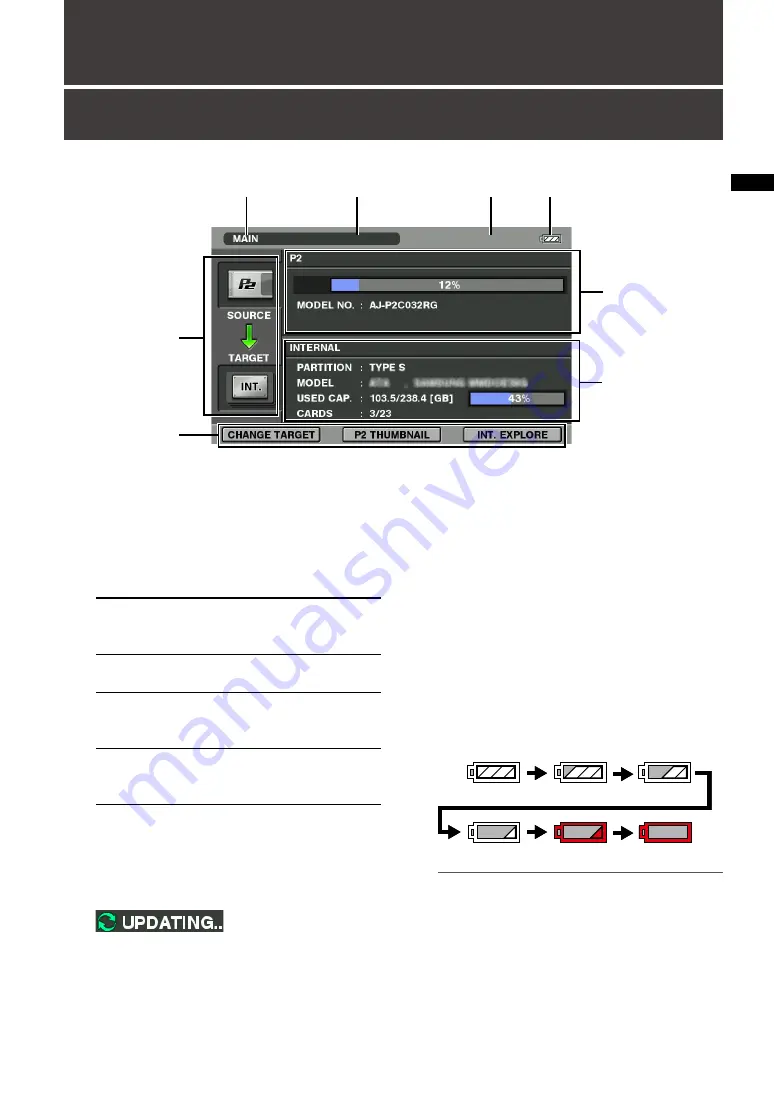
Oper
ations
Operations
Copy Screen Control Reference Guide
1.
Screen name
Indicates the name of the current screen.
MAIN
The first screen for copy-
ing that appears when the
unit is turned on
P2 THUMBNAIL
Screen showing thumb-
nails on the P2 card
STORAGE
EXPLORE
Selected Storage Explore
screen (list of partitions/
folders)
STORAGE
THUMBNAIL
Thumbnail screen for
selected storage parti-
tion/folder
2.
Screen and status update indication
The UPDATING icon shown below appears
when data is loaded from a P2 card or when
screens are updated.
3.
Warning indication
Displays warning messages when operating
errors, or problems with the unit, P2 cards,
storage devices and other hardware problems
occur.
For details, refer to “Error and Warning Infor-
mation” (page 48).
4.
Battery status indicator
Indicates remaining battery capacity in 6
levels.
NOTE:
• Copying will not start when the battery icon turns
red. Insert a freshly charged battery or use an AC
adapter.
(Red)
(Red)
(White)
(White)
(White)
(White)
(Red)
(Red)
(White)
(White)
(White)
(White)
1
2
3
4
5
7
8
6
















































