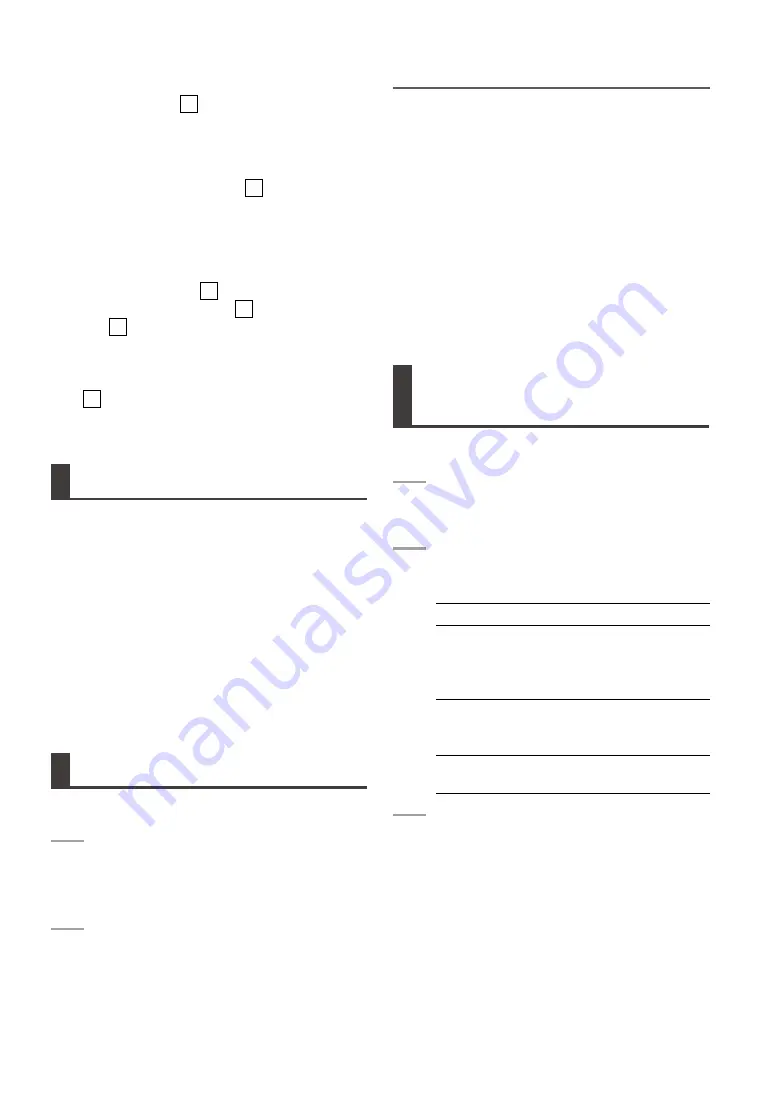
0
11.
Wide indicator
W
Indicates a clip recorded in the 16:9 aspect ra-
tio. This is not indicated for an HD format clip.
12.
Incomplete clip indicator
!
Indicates a clip spanning multiple P2 cards
where one of the cards that contains part of the
clip has not been inserted.
13.
Bad clip indicator
X
Unknown clip indicator
?
The
X
icon indicates a clip that became
defective because the power was shut down
during recording or was damaged for some
other reason.
?
is displayed for clips such as those which
differ in format from the P2 standard.
Cursor operations
Use the cursor (up/down/left/right) buttons to move
the cursor.
Cursor jumping
Hold down the SHIFT (F3) button and press cursor
(up/down) buttons to move the cursor to the first or
last clip.
Changing displayed partition (folder)
In the thumbnail screen of a storage device, hold
down the SHIFT (F3) button and press the cursor
(left/right) buttons to view thumbnails in the next or
previous partition (or folder).
Selecting Clips
Select clips for processing in the thumbnail screen
as described below.
1
Use the cursor (up/down/left/right) but-
tons to place a yellow frame around a
clip.
2
Press the SET button.
• A light blue frame appears around the clip
selected with the cursor to indicate that it
is selected.
NOTE:
• Repeat steps 1 and 2 to select multiple clips.
• To select a range of clips, first select one clip then move
the cursor to a different clip and hold down the SHIFT
(F3) button while pressing the SET button to select the
first clip and all clips between the first clip and the cursor
location.
• When a clip is selected, the number of the selected clip
and its size is shown in the upper right corner of the
screen.
• Pressing the SET button a second time will deselect an
already selected clip.
• Pressing the EXIT button while holding down the SHIFT
(F3) button will deselect all selected clips.
Changing the type of thumbnails that
open
You can restrict the type of thumbnails that open, so
that only thumbnails of a selected type open.
1
Press the MENU button to select
THUMBNAIL.
2
Use the cursor buttons to select the type
of clips that open.
ALL CLIP
Shows all clips
SELECTED
CLIPS
Shows only clips selected
using the SET button
At this time the thumbnails
appear in selected order.
MARKED
CLIPS
Shows only clips to which
shot marks have been
attached
TEXT MEMO
CLIPS
Shows only clips that con-
tain text memo data
3
Press the SET button.






























