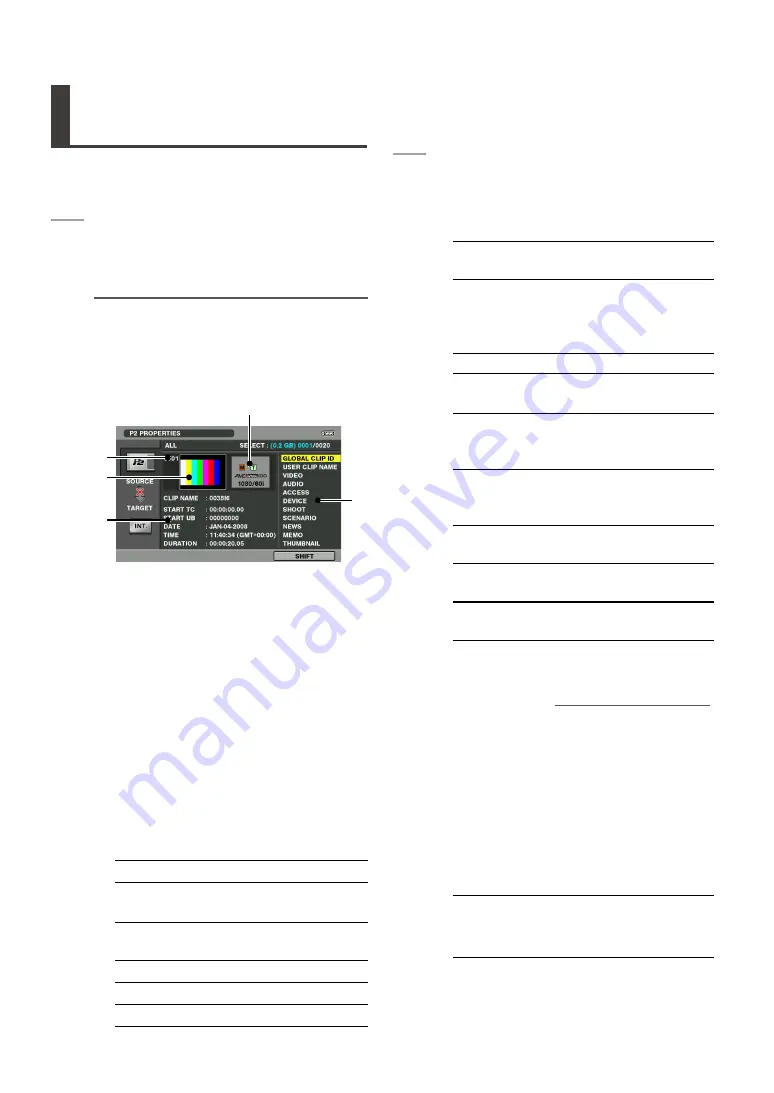
Viewing Clip Information
(PROPERTIES)
Use the steps below to check detailed clip informa-
tion in the screen. You can also modify information
on P2 card clips by making preference selections.
1
Press the PROPERTIES (F1) button.
• This displays information about the clip at
the cursor location.
NOTE:
• Use the cursor buttons (left/right) to move to the
previous or next clip. Or, hold down the SHIFT
(F3) button and press cursor (up/down) buttons
to move the cursor to the first or last clip.
1)
5)
2)
4)
3)
1) Clip number
2) Thumbnails
Displays clip video as a slide show (the
update interval varies with the recording
format and video content)
3) Attached clip information
Displays the indicators that are part of a
clip and the recording format of the clip.
An icon appears when the P2 card where
the clip resides is write protected.
Voice memo indicator
Indicates a clip to which a voice memo
has been attached. This indicator ap-
pears only in clip PROPERTIES screen.
4) Clip information
The following information appears.
CLIP NAME
Clip name
START TC
Time code at start of
recording
START UB
User bit value at start of
recording
DATE
Date at start of recording
TIME
Time at start of recording
DURATION
Clip length
5) Clip metadata
This area shows more detailed informa-
tion (clip metadata) on a clip.
2
Browse the clip metadata as necessary.
• Use the cursor (up/down) buttons to select
a metadata item and press the SET button
to view the following information.
GLOBAL CLIP
ID
Global CLIP ID
USER CLIP
NAME
The name a user assigns
to a clip
This normally includes a
GLOBAL CLIP ID.
VIDEO
Video signal system
AUDIO
Audio channel system
and other information
ACCESS
The date of the last
update and other infor-
mation
DEVICE
Serial number of record-
ing equipment and other
information
SHOOT
Date when recording
started and ended, etc.
SCENARIO
Program name, scene
No., etc.
NEWS
Reporter, data collection,
etc.
MEMO
TEXT MEMO number,
location, name and text
content
NOTE:
• Offset is indicated in
frame numbers from the
start.
• Up to 1000 characters of
text can be added, but
only the first 100 charac-
ters will be displayed.
• Use the cursor (left/right)
buttons to select the text
numbers.
THUMBNAIL
Size and frame location
of the thumbnail in rela-
tion to the original image.






























