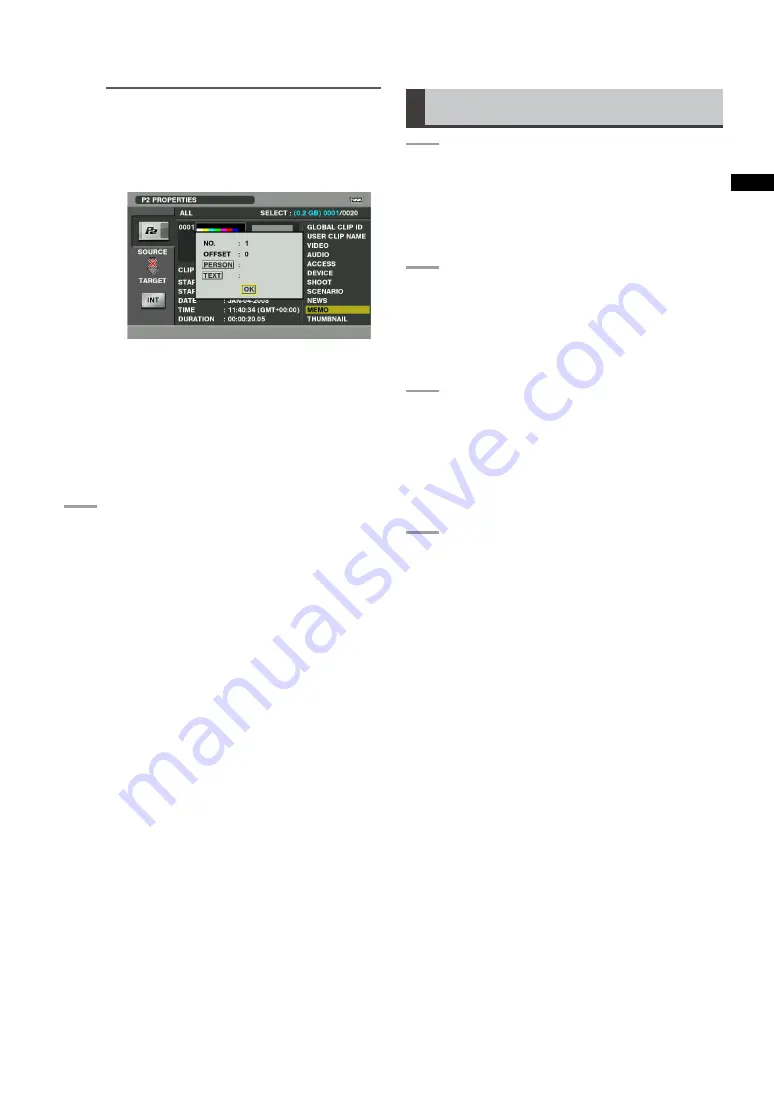
Oper
ations
NOTE
:
• Clip metadata displayed as detailed information
for clips on a P2 card can also be revised.
As shown in the figure below, data that can be
revised is indicated as “TEXT”.
Use the cursor buttons to move to the item you
want to change and press the SET button to
open a screen for revising metadata (soft key-
board). Use the soft keyboard to revise data.
Select [OK] after revising to save the revised
metadata to the clip and return to the metadata
display.
Use EXIT to cancel the entry and return to the previ-
ous display.
3
Press the EXIT button.
• The thumbnail screen reappears.
Copying Clips on a P2 Card
1
Press the CHANGE TARGET (F1) button
in the main screen to select the storage
device you want to copy the clips to.
For details, refer to “Selecting Storage
Device” (page 25).
2
Press the P2 THUMBNAIL (F2) button to
open the thumbnails on the P2 card and
select clips for copying.
For details, refer to “Selecting Clips”
(page 30).
3
Press the CLIP COPY (F2) button or
menu button, use the cursor buttons to
select [OPERATION]
[COPY(INT./
USB/eSATA)] and press the SET button.
• The Explore screen on the storage device
appears.
4
Use the cursor buttons to select the par-
tition (or folder) you want to copy to and
press the SET button.
• The dialog box that appears indicates the
number of clips selected for copying and
prompts you to either approve or cancel
copying by selecting [YES] or [NO].






























