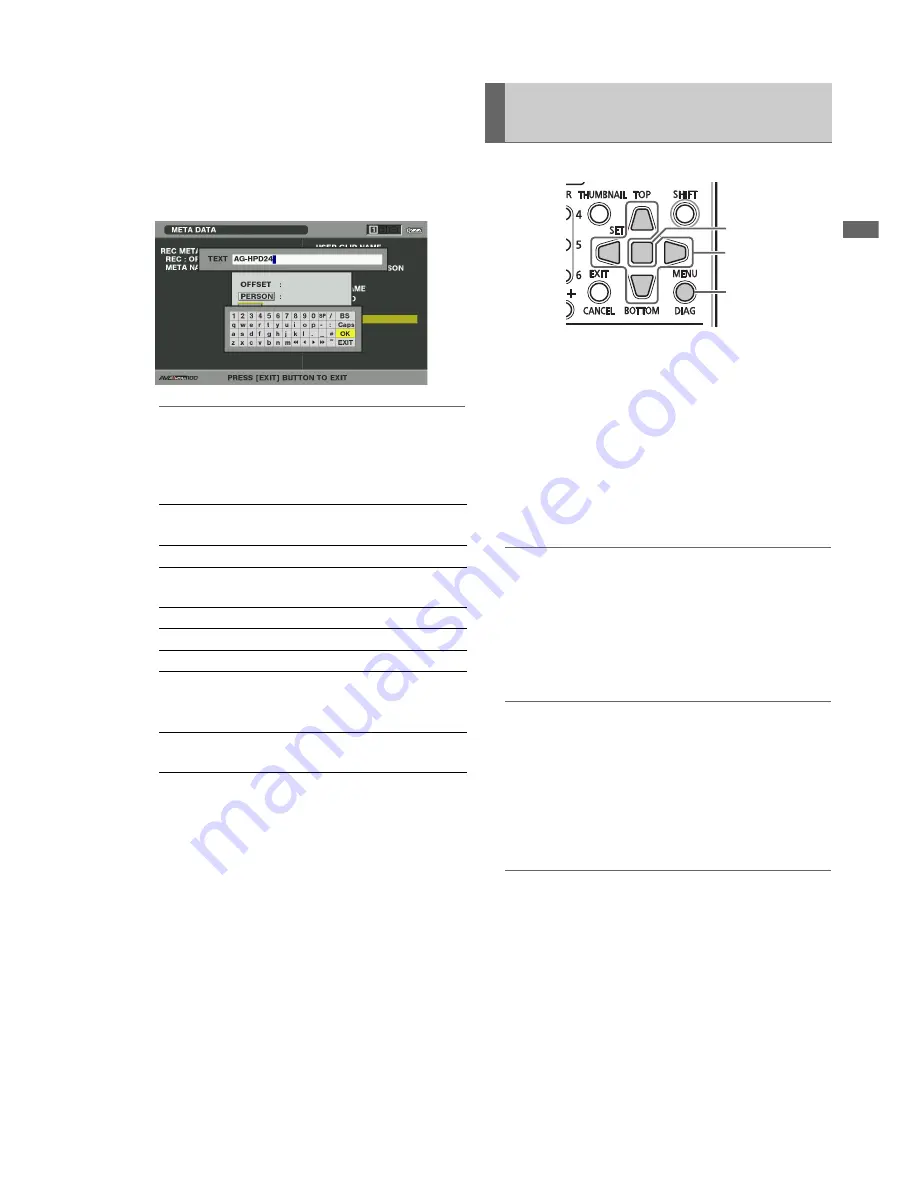
Main Mode: Thumbnail Screen
25
Ma
in
Mod
e
4.
While viewing meta data settings, use the Up/Down/
Left/Right cursor buttons to move the cursor to the
setting you want to change and press the SET
button.
The on-screen keyboard appears. Make the required
changes.
◆
NOTE:
<Meta data types that can be set>
• Use the Up/Down/Left/Right cursor buttons to select the
meta data item you want to check and press the SET button
to view related information.
• Press the EXIT or SET button after confirming to close the
window.
• Select OK after completing all changes.
5.
Press EXIT to exit the meta data confirmation dialog.
■
Deleting meta data
Use the following steps to delete meta data stored in the unit
and initialize settings.
(
➝
Setup Menu “META DATA” page 54)
1
Open the thumbnail screen.
2
Press the MENU button.
3
Use the Up/Down/Left/Right cursor buttons to select
the OPERATION - FORMAT - SLOT n menu setting
(“n” indicates the number of the slot containing the P2
card you want to format) and press the SET button.
◆
NOTE:
• Selecting SD CARD will format an SD memory card inserted in
the SD memory card slot.
4
Select YES in the confirmation message that
appears and press the SET button.
Card formatting starts.
◆
NOTE:
• To cancel formatting, select NO and press the SET button.
• Check that no important data remains on a device before
formatting since data erased by formatting cannot be
recovered.
5
When the confirmation message appears, select OK
(and press the SET button).
◆
NOTE:
• Repeat the procedures in steps 3 to 5 to format P2 cards in other
P2 card slots or SD memory cards.
6
Press the MENU button to end processing.
USER CLIP
NAME:
Loaded USER CLIP NAME, counter
value and recorded data
CREATOR:
Creator
LAST UPDATE
PERSON:
The person who last updated the
data
SHOOT:
The person who shot
PLACE NAME: Shooting location
SCENARIO:
Program name, scene No., take No.
NEWS:
Name of the reporter, purpose of
data collection, object of data
collection
MEMO:
Name of the person who recorded
the text memo and text memo data
Formatting P2 and SD Memory
Cards
3,4
2,6
4,5






























