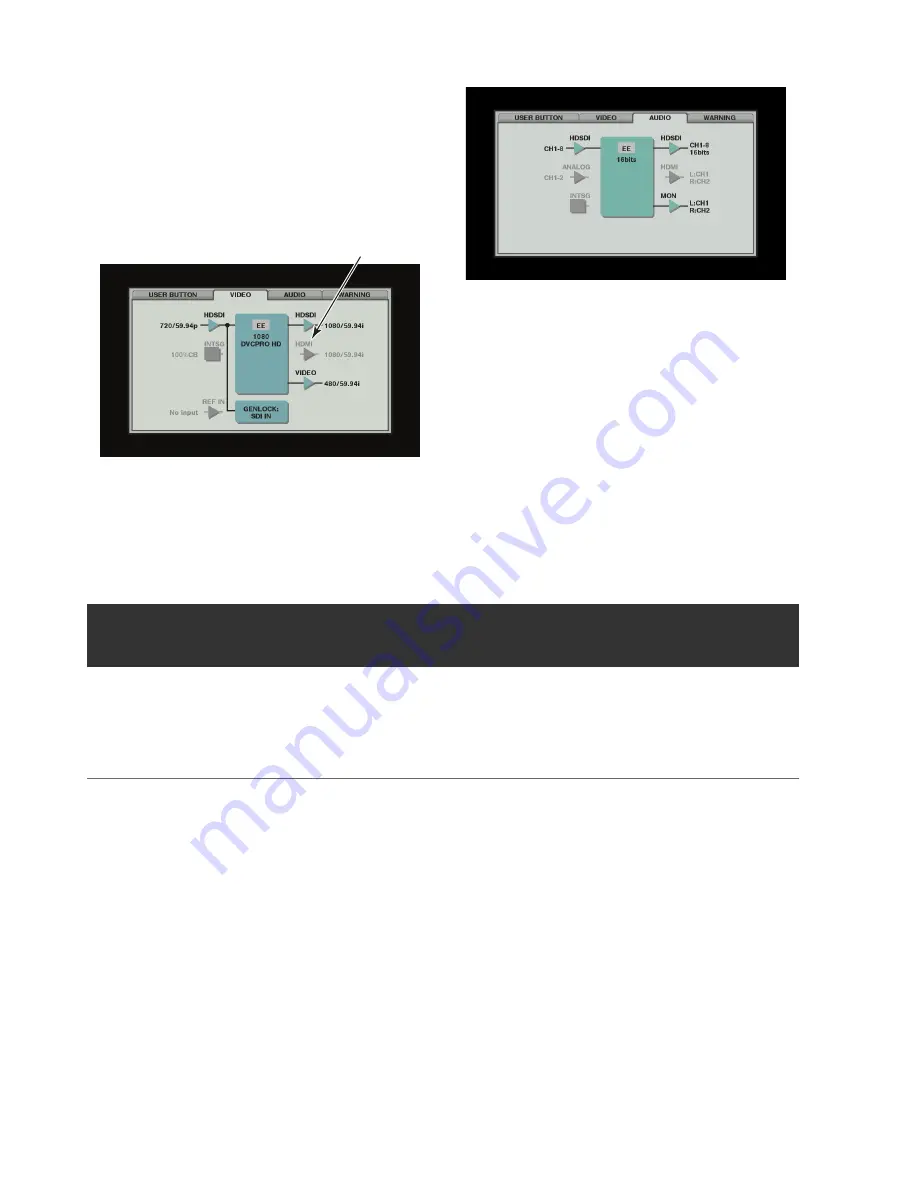
46
Screen Display: Waveform Monitor (WFM) Display
Example:
• HDSDI is selected for input and 720/59.94p signals are
input
• The system is 1080/59.94i, DVCPRO HD
• SDI is selected for output
• Reference signals are not input
• The video input reference signal serves as a reference
signal for the system
AUDIO:
• Input signals and number of channels
• Quantization bit depth for audio
• Output signals and number of channels
• Monitor channel setting
and other information is displayed.
WARNING:
Warning and error information
(
➝
“Detailed Warning and Error Information” page 84)
3
Press the DIAG button.
The original display reappears.
You can also press the EXIT button or the MENU button to
return to the original display.
This function displays a simple waveform monitor on the screen for monitoring video.
Choose the SETUP - DISPLAY - WFM TYPE menu setting to open the function.
WAVE:
Waveform display
VECTOR: Vectorscope display
◆
NOTE:
• Use the SETUP - DISPLAY - OSD OUTPUT menu setting to switch destination of displayed output.
• This display always appears in upper right part of the screen. The size of the display depends on the destination.
• This information is not displayed when a menu or thumbnail is open.
Light color indicates unselected items
Waveform Monitor (WFM) Display






























