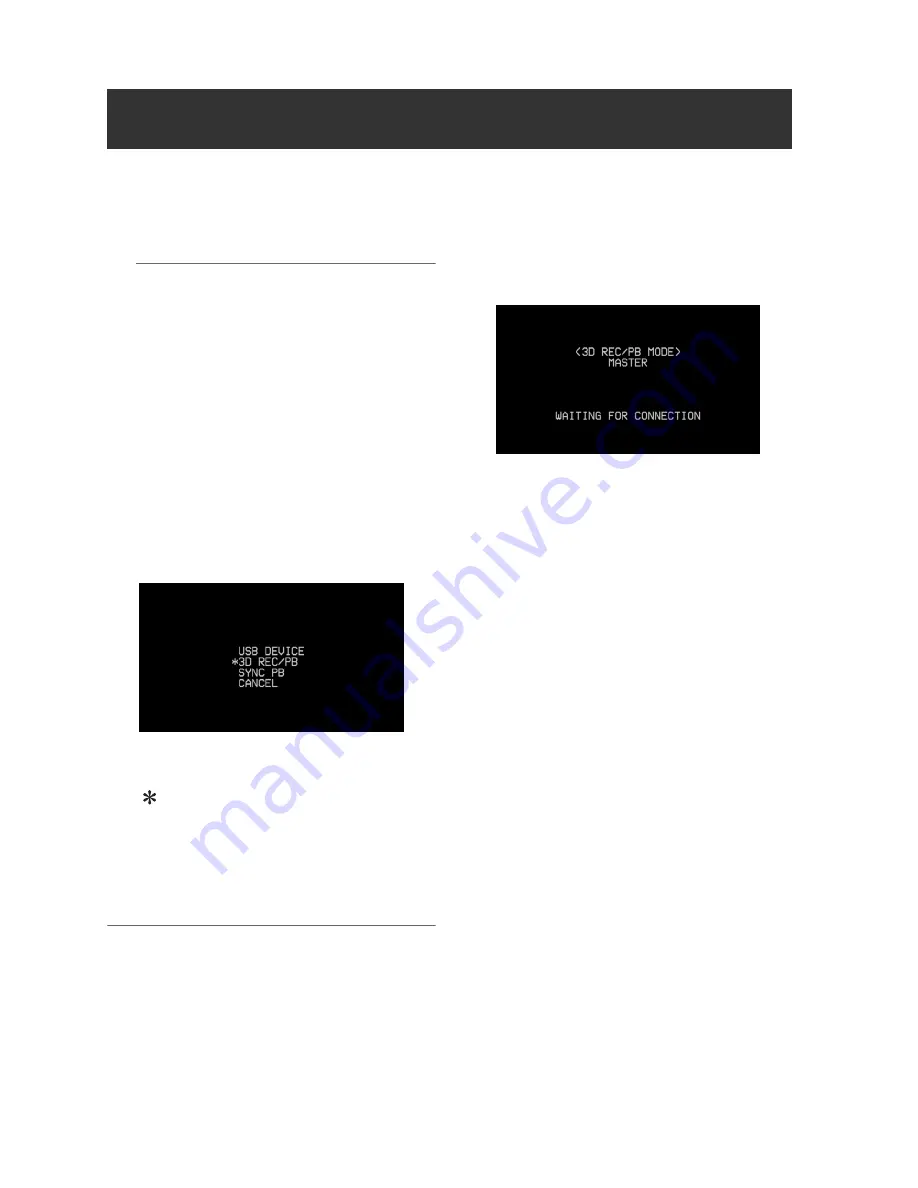
42
3D Signal Recording and Playback: Selecting the 3D REC/PB Mode
1
Connect two units with the appropriate
cables according to the connection
examples.
◆
NOTE:
• The system frequency cannot be changed
when 3D REC/PB mode is enabled. Set the
frequency before selecting the mode.
• Set the master and slave units to the same
frequency.
• The 3D REC/PB mode cannot be enabled
when the system frequency is set to “59-23”
or “60-24”. Select the frequency to be used
before selecting the 3D REC/PB mode.
2
Press the MODE button on the master unit.
The mode selection menu appears.
3
Use the Up/Down cursor buttons to place a
“
” next to 3D REC/PB, and press the
SET button.
4
Both master and slave units restart in 3D
REC/PB mode.
◆
NOTE:
• The 3D REC/PB mode state is preserved
internally when power is turned off, and resumes
when power is turned back on. To return to the
main mode, turn the power off during the
“WAITING FOR CONNECTION” state, or press
the MODE button after startup in 3D REC/PB
mode.
• If a LINK cable is not connected, the “WAITING
FOR CONNECTION” state occurs.
(
➝
“Warning information displayed in 3D
REC/PB mode and SYNC PB mode” Vol. 2,
page 89)
• An error occurs when a connection is
interrupted, such as by a disconnected LINK
cable. Reconnect the cable and turn the power
off and back on.
(
➝
“Warning and Error Messages” Vol. 2,
page 83)
• An error occurs when the connected units are
not the same model and version.
• If you inadvertently switch to the 3D REC/PB
mode and activate the “WAITING FOR
CONNECTION” state, turn the power off and
back on to re-enable the (normal) main mode.
Selecting the 3D REC/PB Mode






























