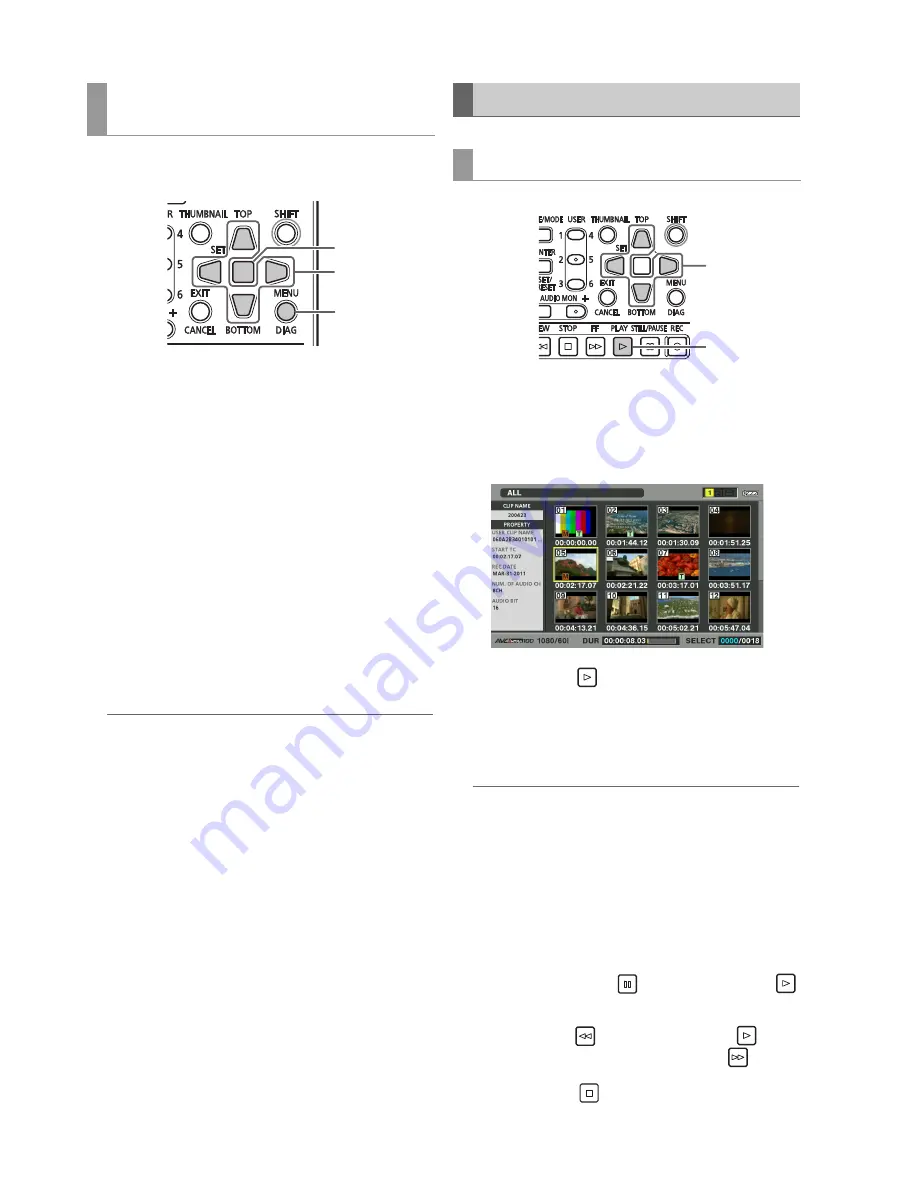
14
Main Mode: Thumbnail Screen
Select items that will appear in a simplified property display on
the left side of the thumbnail.
1
Open the thumbnail screen.
2
Press the MENU button.
3
Use the Up/Down/Left/Right cursor buttons to
choose the SETUP - THUMBNAIL - PROPERTY
DISP. menu setting.
4
Press the SET button to open the setup menu.
All selected items are indicated by check marks.
5
Press the SET button and add check marks for items
to be displayed.
Pressing the SET button causes unchecked items to be
checked and checked items to be unchecked.
◆
NOTE:
• Up to six items can appear simultaneously.
• When the sixth item has been selected, no other unchecked
item can be selected. Removing the check mark for a checked
item makes it possible to select other items.
6
Press the MENU button to end processing.
1
Open the thumbnail screen.
2
Move the Up/Down/Left/Right cursor buttons to the
clip you want to play back.
3
Press the PLAY
button.
Playback starts from the clip the cursor is on. After the clip
at the cursor location has been played, subsequent clips
are played back in order. When the last clip has been
played, the thumbnail screen appears.
◆
NOTE:
• There is no need to select a clip (that is when the thumbnail
appears inside a blue frame) to play it back.
• You can change the thumbnail display settings to play back
clips only from selected slots or play back only clips that contain
text memos.
• You can change the order that clips are played in.
1 Select the clips in the order you want them to be played back.
2 Choose the THUMBNAIL - SELECTED CLIPS menu setting
and the thumbnails will play back only the selected clips in
the selected order.
• Pressing the STILL/PAUSE
button instead of the PLAY
button shows a still of the first frame in the clip.
• A clip whose clip number is red cannot be played back.
• Pressing the REW
button instead of the PLAY
button
results in rewind playback, while pressing the FF
results in
fast forward playback.
• Pressing the STOP
button during clip playback, stops
playback and the thumbnail screen appears.
Selecting items to be displayed as
properties
4,5
3
2,6
Playing back Clips
Playback
3
2






























