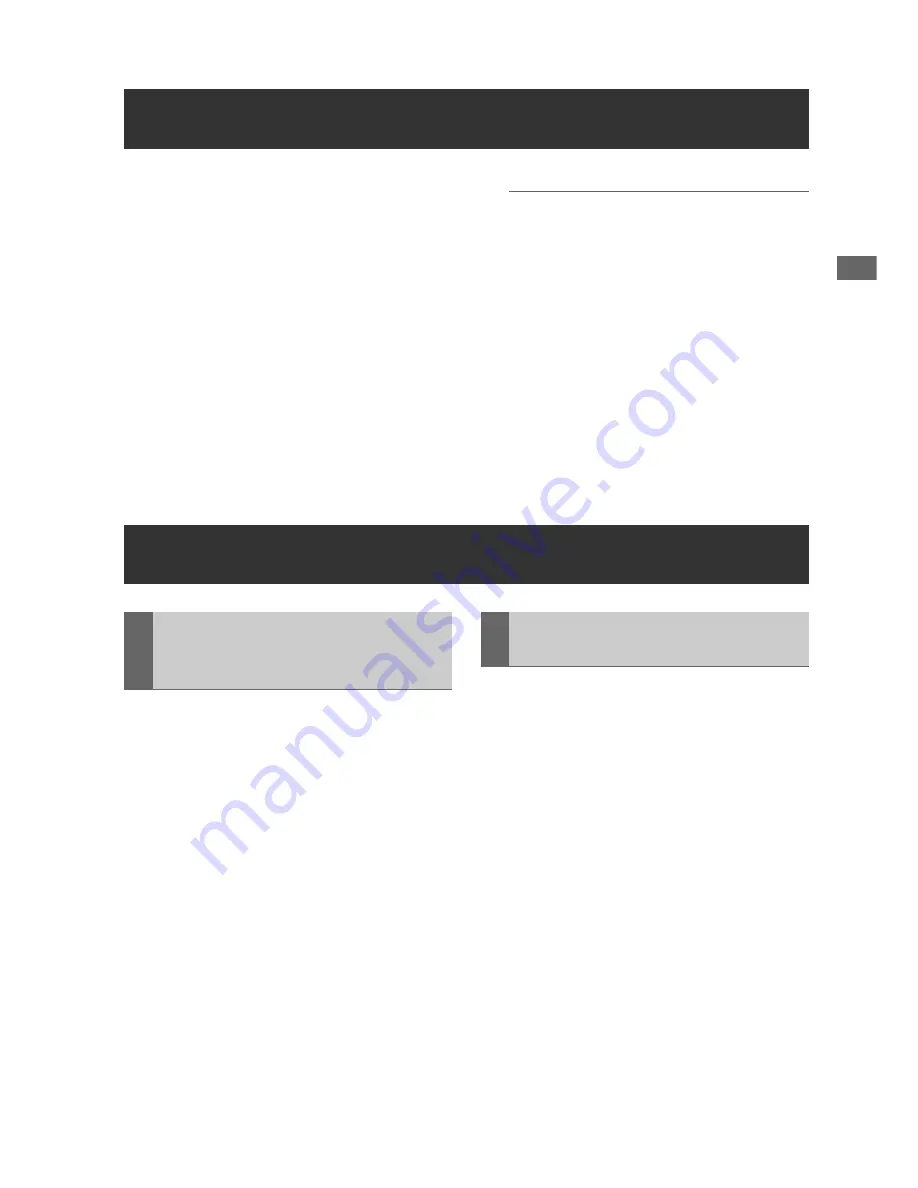
Basic Operation: Recording
35
Basic
O
perat
ion
1
Hold the POWER button for one second to
turn the unit on.
In the menu, select the frequency, format and
input signal to be recorded, as necessary.
(
➝
“List of Compatible Input and Output
Formats” Vol. 2, page 78)
2
Insert a P2 card.
3
Press the REC and PLAY buttons
simultaneously.
Recording begins on the P2 card in the slot
with its access lamp lit orange.
◆
NOTE:
• Recording is disabled when the thumbnail
screen is open. Close the thumbnail screen
before starting to record.
4
Press the STOP button to stop recording.
• See the following for various recording details.
(
➝
“Recording Clips” Vol. 2, page 6,
“Adjusting the recording volume” Vol. 2,
page 6)
1
Hold the POWER button for one second to
turn the unit on.
Set the system frequency in the menu as
necessary. (
➝
“Setup Menu” - “SYSTEM”
Vol. 2, page 71)
2
Insert a P2 card.
3
Press the PLAY button.
Clips play back in the order they were
recorded on the card. Press the FF/REW
buttons to fast forward or fast rewind, and
press STILL/PAUSE to pause.
See the following for other special playback
operations. (
➝
“Playing Back at Variable
Speed” Vol. 2, page 43)
4
Press the STOP button to stop playback.
Push the playback button to start playing the
yellow-framed clip selected by the cursor buttons.
On the thumbnail screen, clip playback can be
limited and re-ordered by selecting clips or
switching display arrangement. (
➝
“Playing Back
Clips” Vol. 2, page 38)
• See the following for details on displaying the
thumbnail screen, (
➝
“Thumbnail Screen
Display” page 34).
Recording
Playback
Playback from the Record/
Playback Screen (Thumbnail
Screen Off)
Playback from the Thumbnail
Screen






























