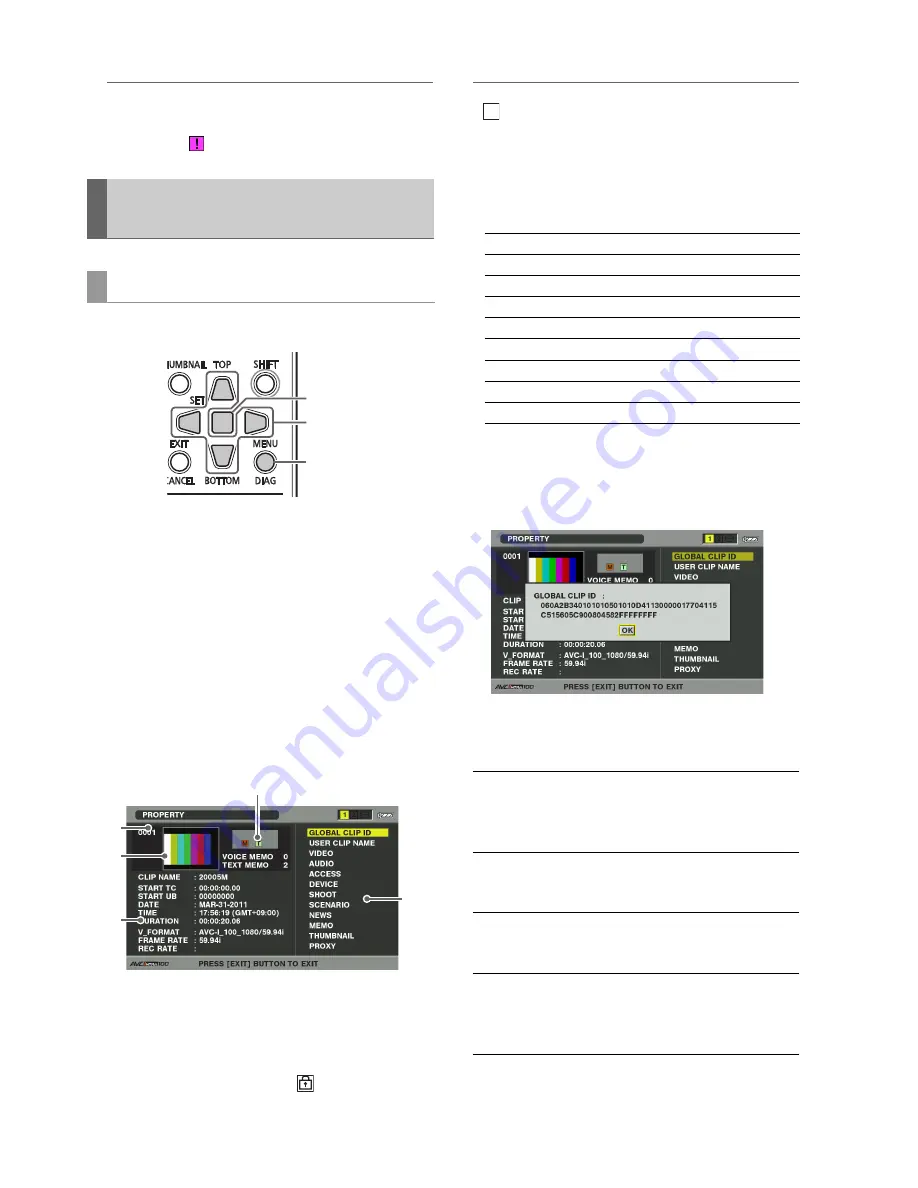
20
Main Mode: Thumbnail Screen
◆
NOTE:
• When some but not all the clip segments in a clip that consists
of three or more clip segments are reconnected, the incomplete
clip indicator (
) will remain.
Detailed clip information can be displayed on the screen.
1
Open the thumbnail screen.
2
Use the Up/Down/Left/Right cursor buttons to select
a clip.
3
Press the MENU button.
4
Use the Up/Down/Left/Right cursor buttons to
choose the PROPERTY - CLIP PROPERTY menu
setting and press the SET button.
This displays information on the selected clip.
1)
Clip no.
2)
Thumbnail
3)
Information added to clips
Indicates the number of indicators, attached text memos
and voice memos in a clip. The
mark appears when
the P2 card where the clip resides is write-protected.
◆
NOTE:
•
Voice memo/Indicator
Indicates that a voice memo has been attached to a clip.
This indicator appears only in the clip property mode.
• This unit cannot record and play back voice memos.
4)
Clip information
The following information appears.
5)
Clip meta data
This area shows more detailed information on a clip.
5
Browse the clip meta data as necessary.
Use the Up/Down/Left/Right cursor buttons to select a
meta data item and press the SET button to view
information similar to that shown below.
Viewing and Revising Clip
Information
Viewing clip meta data
2,4,5
3
5
2)
4)
1)
3
)
5)
CLIP NAME:
Clip name
START TC:
Time code at start of recording
START UB:
User bit value at start of recording
DATE:
Date recorded
TIME:
Time at start of recording
DURATION:
Clip length
V_FORMAT:
Clip recording format
FRAME RATE:
Playback frame rate
REC RATE:
Recording frame rate
GLOBAL
CLIP ID:
Global CLIP ID
(This is a unique number. There is no
clip anywhere in the world with the
same number.)
USER CLIP
NAME:
The name a user assigns to a
clip
. This
normally includes a GLOBAL CLIP
ID.
VIDEO:
Video signal system
(FRAME RATE, PULL DOWN, ASPECT
RATIO)
AUDIO:
Audio channel system and other
information
(SAMPLING RATE, BITS PER
SAMPLE)
V






























