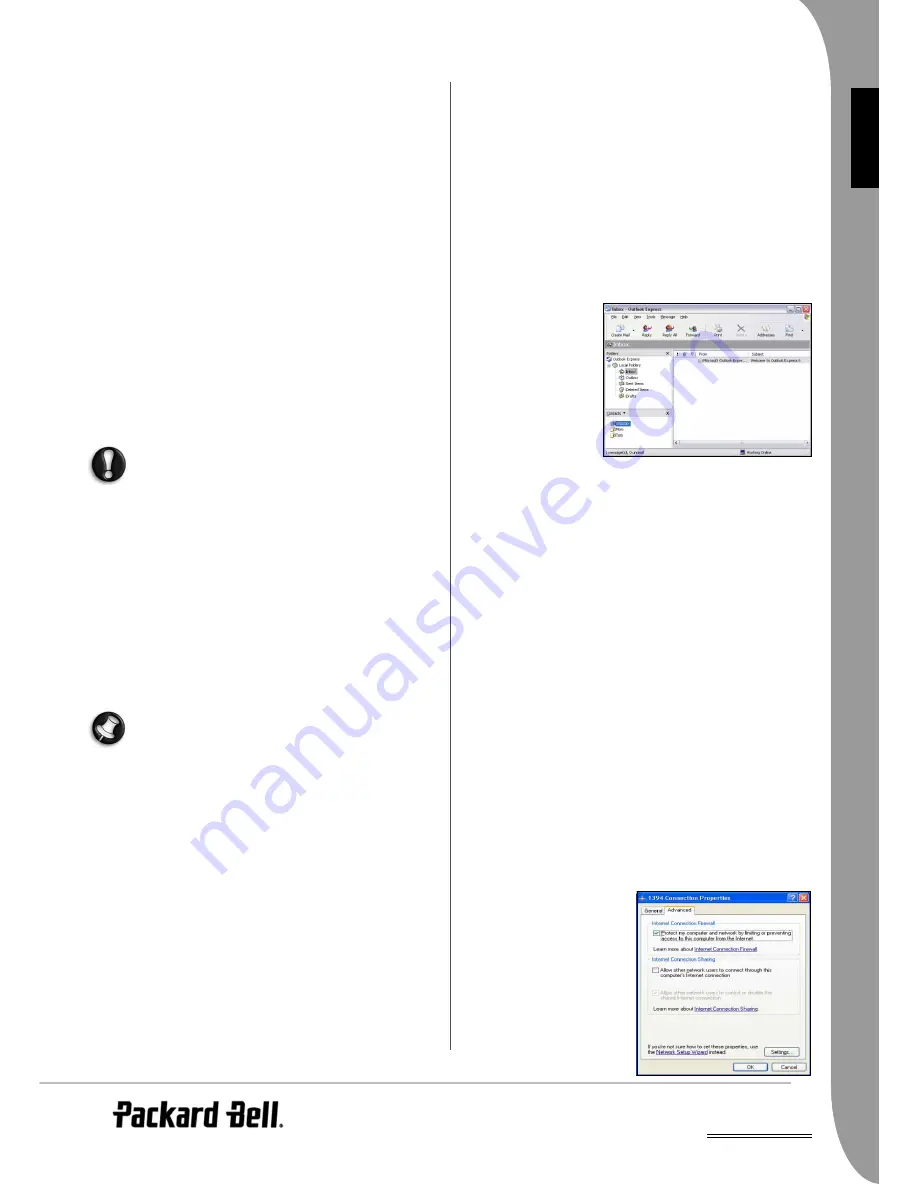
UK
Helpdesk -
23
E
NG
LISH
memory cards, do not go to the Recycle Bin, they are perma-
nently deleted.
Security
Protect your Computer against Viruses
What is a Virus?
Malicious software, typically called "viruses", are programs designed
to infect and damage computers. Most viruses are transmitted over
the Internet, e-mails or malicious Websites. A typical virus will
replicate and pass itself undetected to multiple computers. Other
forms of nuisance, such as Trojan horses, worms or spam can infect
your computer in various ways, using up resources or clogging up a
network.
Run an Antivirus Program
Typically a leading antivirus application is already available on your
computer. If you have not already done so, you can activate it
through the
Setup my PC
application. The antivirus checks your
computer for viruses, including files that you download from the
Internet and will quarantine or delete any suspicious file. As new
viruses appear every day, make sure you keep this program updated
at least once a week.
Windows Security Center
can help you
update and run the antivirus regularly. Even if your computer is not
connected to the Internet an antivirus program can be useful as a
virus could be transmitted via pirated software, removable disks or
over a local network.
Please note that most antivirus programs require a subscrip-
tion after an “evaluation period”. We strongly recommend
that you subscribe to such programs in order to get antivirus
updates after this limited period.
What to Do if I Find a Virus?
If your antivirus has identified viruses, it will display instructions to
remove them safely from your system. If a virus is found on a file
before it is opened, simply delete the infected file. Make sure you
also delete it permanently from your Recycle Bin.
• If the virus has overwritten some files, you need to delete these
files. You can only restore these files if you have previously made
backups.
• Notify everyone in your address book or anyone you may have
shared files with.
• If the virus is in the memory of your system, you may need to
perform a recovery.
Packard Bell guarantees that your computer was 100% virus
free at the time of purchase and does not cover damages due
to viruses.
Tips to Avoid Viruses
Download from trusted Websites: If you download a file from a
Website, make sure it is from a legitimate and reputable source. If
you are uncertain, you can download the suspicious file on a
removable disk and then scan it for viruses.
Beware of e-mail attachments:
• Do not open any attachment if you do not know the sender or
are unsure about it. Even if the e-mail comes from a trusted
source, always exercise extreme caution with file attachments.
• Save the attached files on your computer (for instance in
My
Documents
) instead of opening them directly from your mailbox.
• Never download or execute a file attached to the e-mail. Always
scan the files for viruses before opening them.
• Never open attachments with double file extensions (i.e. "pic-
ture.bmp.exe" or "list.txt.vbs" and containing file extensions
such as ".vbs", ".shs", or ".pif"). These extensions are used by
some programs, but rarely in documents attached to e-mail (if so,
chances are that they host viruses).
• Do not trust the icons of the attached files. A familiar icon can in
fact be a disguised malicious file (make sure you check the exten-
sion).
Delete junk e-mails: Do not forward any chain e-mail! If you are
unsure about a virus warning contained in a chain e-mail, then
check one of the many Websites posting updated information on
hoaxes. Do not open attachments in unsolicited commercial e-
mails, and do not click on hyperlinks contained in these adver-
tisements.
Close the preview pane of your Inbox: This will prevent suspicious
e-mails from displaying automatically. Some specific types of viruses
("worms") can be concealed in the text of an e-mail. This means
they can infect your computer if they are automatically previewed.
1. If your preview pane is on, click on View on the Toolbar and
select Layout in the menu.
2. Click on the box next to
Show preview pane
to remove the tick.
Secure your address
book: Many viruses
spread by forwarding
themselves to everyone
in your address book.
To avoid this, you can
create a fake entry in
your address book
called "000000". This
contact will appear first
in your address book. If
a virus attempts to send
itself to all your contacts, it will be blocked by this first fake contact.
You will then either receive an error message reporting an invalid e-
mail address or the e-mail will remain in your
Drafts
or
Outbox
.
Simply delete it from there and make sure you permanently delete
it from your
Deleted Items
.
Make regular backups: If you make regular copies of your personal
files on CDs or DVDs and store them in a safe place, you won't lose
any valuable data in the event that a destructive virus infects your
computer.
Secure your Internet Connection
What is a Personal Firewall?
A personal firewall is a software program designed to prevent unau-
thorized access to or from a private network. It acts as a shield to
protect your Internet connection from unwanted connections,
some of which may attempt to take control of your computer to
install or re-distribute viruses or malicious programs. Each
connection to your computer is monitored - programs that attempt
to receive information without your permission are detected and
the firewall will display an alert. You can then decide if you will
allow the connection, if the connection is to a program you are
currently using then normally you would allow it (i.e. a game
connecting to a multi-player server or an encyclopaedia making a
content update).
Use a Personal Firewall
There is a wide variety of firewalls available, you can buy them
from computer stores or download them from the Internet.
Windows XP has a built-in firewall that you can use straight away:
1. Click on Start > Control
Panel > Network and
Internet Connection >
Network Connections.
2. Select the Internet connec-
tion that you want to pro-
tect and click on Change
settings of this connection
or right-click on the Inter-
net connection icon and
select Properties.
















































