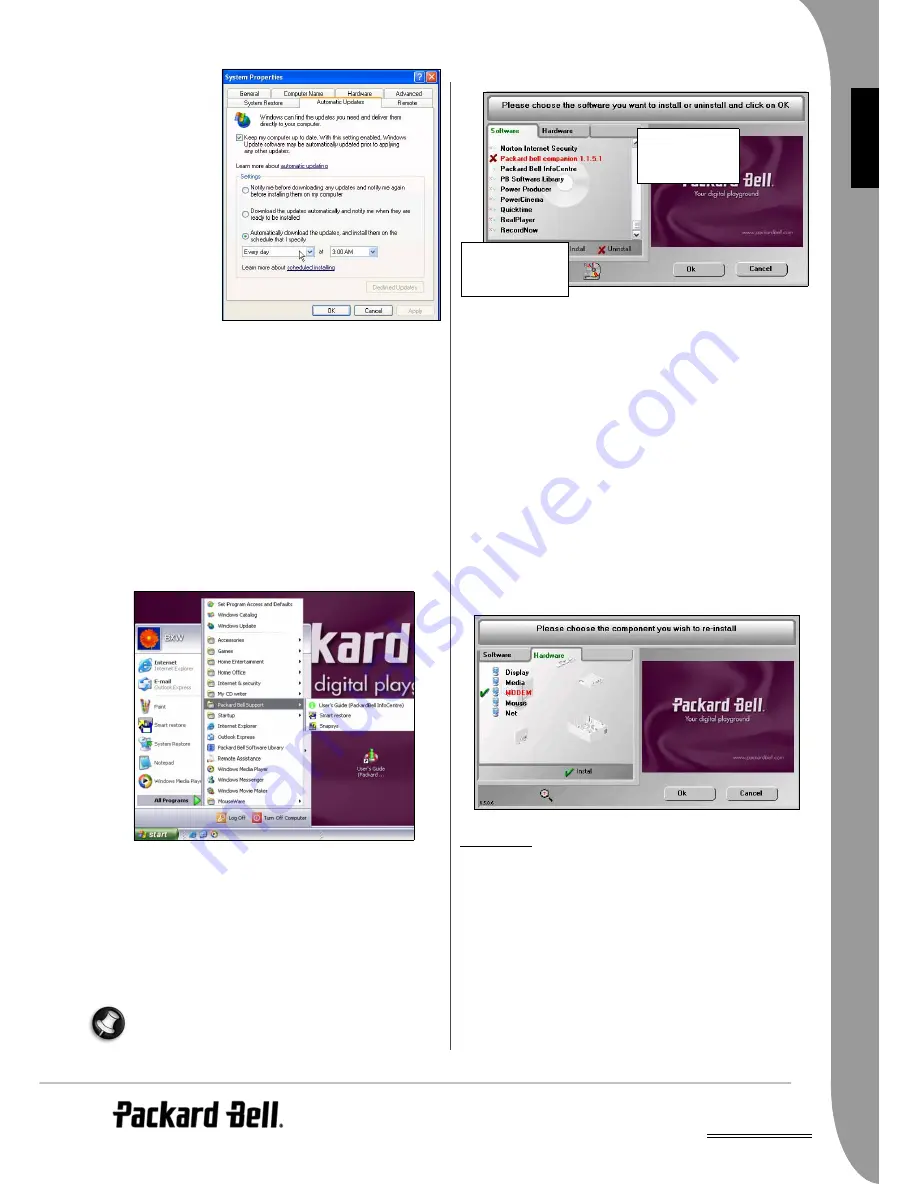
UK
Helpdesk -
25
E
NG
LISH
✓
Run
Windows Update
Windows Update
can
help you keep your
computer up-to-date via
Internet downloads. It
allows you to choose
updates for your
computer's operating
system, software
programs, and
hardware. New content
is added to the
Windows Update
Website regularly, so
you can always get the
most recent updates
and solutions to protect
your computer and
keep it running
smoothly.
• Start > Help and Support Center > Keep your computer up-to-date
with Windows Update, or
• Start > Control Panel > Performance and Maintenance > System >
Automatic Updates.
Packard Bell Smart Restore
Smart Restore
allows you to safely remove or reinstall the software
originally included with your Packard Bell computer, and restore your
original drivers. You can also use
Smart Restore
to launch the
Master
CD/DVD Creator
program (please see page 21 for more information).
To open this program, click on Start > All Programs > Packard Bell
Support > Smart Restore.
Before starting, save your current work and close all running appli-
cations, including any antivirus software.
To install or reinstall software,
Smart Restore
will access your backup
data. If you have removed it from your computer, you will need to
use your
Master DVD/CDs
.
Uninstalling and Reinstalling Software
You may want to remove some of the programs provided by Packard
Bell if you do not use them any longer. Alternately, you may want to
reinstall a program if it has been corrupted and does not work, or, if
it keeps generating errors on the computer.
Some programs can not be uninstalled.
Select the Software tab. When you position the pointer over a
software name, its colour changes, indicating that you can select it.
• To select a program to reinstall, click on its name once. A green
tick will appear in front of it.
• To select a program to uninstall, click on its name a second time.
A red cross will appear in front of it.
• To deselect a program, click on its name a third time.
You may select as many programs as you wish.
Smart Restore
will
reinstall or uninstall them one after another without requiring any
further intervention.
Once your have made your selection, click on OK. You will be
prompted for confirmation. Click on YES to allow
Smart Restore
to
start reinstalling/uninstalling the software, or on NO if you wish to
abort the procedure.
Resetting your Hardware Configuration
If you encounter some problems with your original computer
hardware drivers, you may want to restore the hardware configu-
ration so that it is exactly as it was when your Packard Bell
computer left the factory. This option is available on selected
computers only and it should only be used under supervision of a
Customer Contact Center representative.
R
ECOVERY
If the troubleshooting steps in the previous chapter did not help fix
your problem, you can run the
Packard Bell Recovery Program
. This
will restore your computer to the same state as when you purchased
it, while giving you an option to retain all settings and personal data
for later retrieval.
Packard Bell Recovery Program
The
Packard Bell Recovery Program
allows two types of recovery:
• Complete Recovery:
• Removes all your personal data and restores your computer to its orig-
inal factory state. Using this option, all your data will be lost (personal
documents and settings, drivers updates, etc.)
➍
➊
➋
➌
The red x indicates
the program is
marked for uninstall
Use the scroll bar to
view software titles
that are not visible.






























