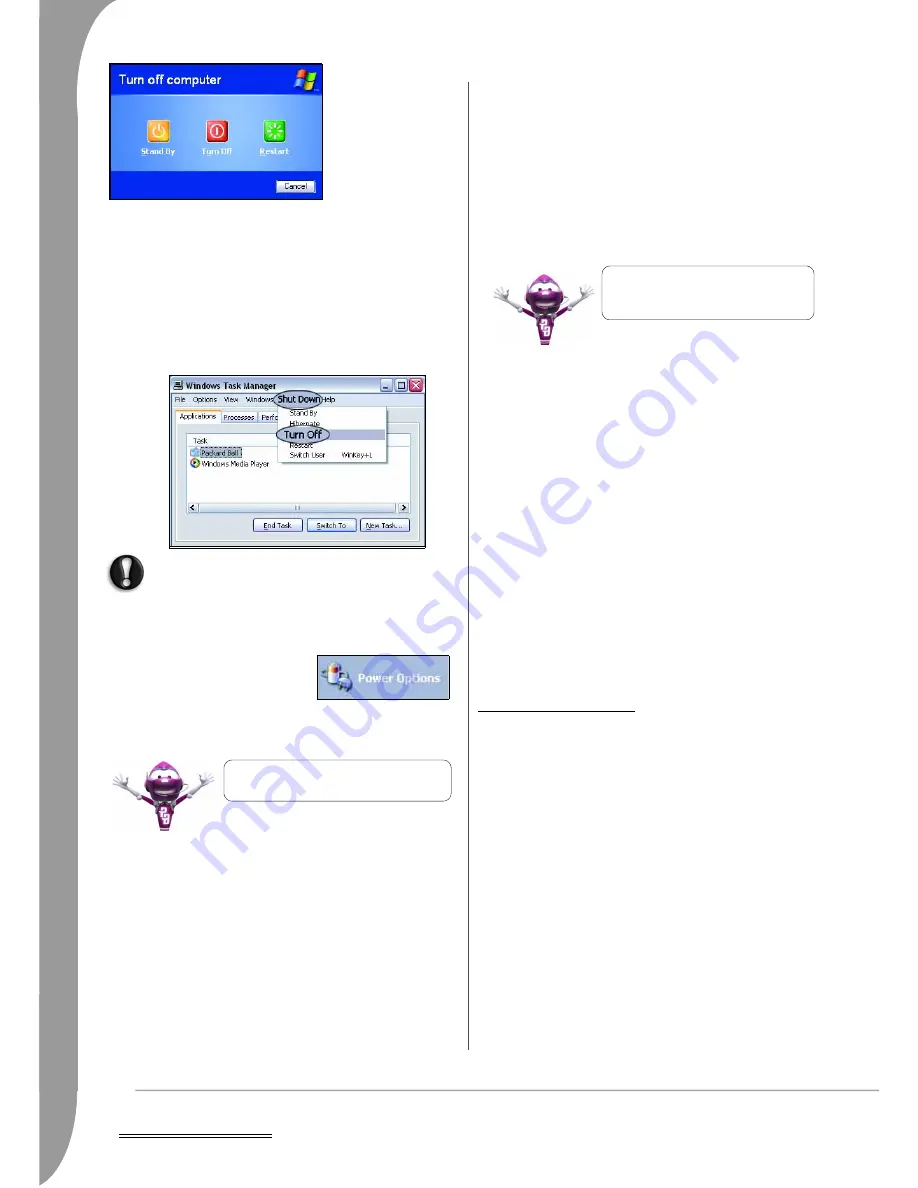
18 -
Computer Basics
Forced Shutdown
If you are having problems turning off your computer, then try using
the
Task Manager
. This utility provides information about your
system’s performance and displays details about programs and
processes running on your computer.
Press the [Ctrl]+[Alt]+[Del] keys simultaneously or right-click
on an empty space on the taskbar and select Task Manager in
the pop up menu.
If your computer still does not respond, press the computer
power button to turn your computer off. Keep this button pressed
until all of the LEDs turn off and wait for roughly 30 seconds
before turning the computer on again.
Power Options
The power options of Windows can
control your computer’s power state
and allow you to save energy.
Depending on your needs, you can
define the power scheme that suits
you best. Three power saving modes are provided: Turn off device,
Standby and Hibernate.
Upgrading your Computer
Packard Bell strives to make your computing experience as easy and
pleasant as possible. Because your computing needs may evolve,
Packard Bell is here to help you choose the right accessories and
make the most of your computer.
Storage
Whether you need additional storage space, need to create backups
or need removable storage to carry your data, an external hard disk
drive will be a convenient solution to expand your computer. Simply
plug it into a FireWire or USB port and "drag and drop" to transfer
your valuable data in a few seconds. To make temporary backups,
this is a lot quicker than burning a CD or DVD! High capacity drives
are also ideal for storing your favourite music, photos and videos and
take them with you everywhere you go!
Visit www.packardbell.com to discover our accessories and buy
online or locate a store near you!
Convergence
Packard Bell aims at making the most of today's increasingly digital
world with products that are ideally suited to popular and emerging
digital activities. Our products integrate the best technologies and
allow you to benefit from the latest advances, such as broadband
Internet, Wi-Fi networking and digital media. Our home enter-
tainment range includes LCD TVs, digital TV and media receivers,
DVD recorders, as well as a collection of MP3 players to bring tech-
nology and entertainment with you wherever you go!
Warranty
Packard Bell computers come with a high quality and compre-
hensive warranty packages. For further peace of mind, optional PB
Care packs let you extend the standard warranty up to three years
and upgrade to on-site service for desktops. For information, please
visit www.packardbell.com.
If your warranty has expired, or if PB Care packs are not available in
your area, don't panic, Packard Bell has the answer. Packard Bell has
appointed Authorized Service Centers to provide you with high
quality service! You will benefit from the service of experienced
technicians, trained on your Packard Bell product.
Recycling
You just bought a new computer or a new monitor and wonder
what you can do with your old equipment? Don't just toss it!
Packard Bell encourages you to recycle!
Most computer equipment contains hazardous materials, which are
best kept out of landfills. Through recycling, many materials used in
computers can be recovered and used again. Many charitable organi-
zations collect computer equipment, other companies can repair and
sell used computers.
F
IRST
STEPS
ON
THE
N
ET
Get Connected!
Using the Internet has become natural part of daily computing. To
make it easier, Packard Bell has included all the tools you need to get
started!
Internet Service Provider
To get connected, you need to register with an Internet Service
Provider (ISP), which supplies the physical connection between your
computer and the Internet. Certain computers come with a selection
of ISPs already preinstalled.
Once the computer has
shut down, switch OFF
any external devices,
such as the monitor, if
they have a power
button.
You may also turn off
your computer without
going to the Windows
Start menu. Simply
close all your appli-
cations and press the
power button.
➌
➊
➊
➋
➌
To learn more about personalising your
computer, click on Start > Help and Support.
Visit www.packardbell.com today and enter
the Lounge, where technology is always
stress-free and personally enriching!
















































