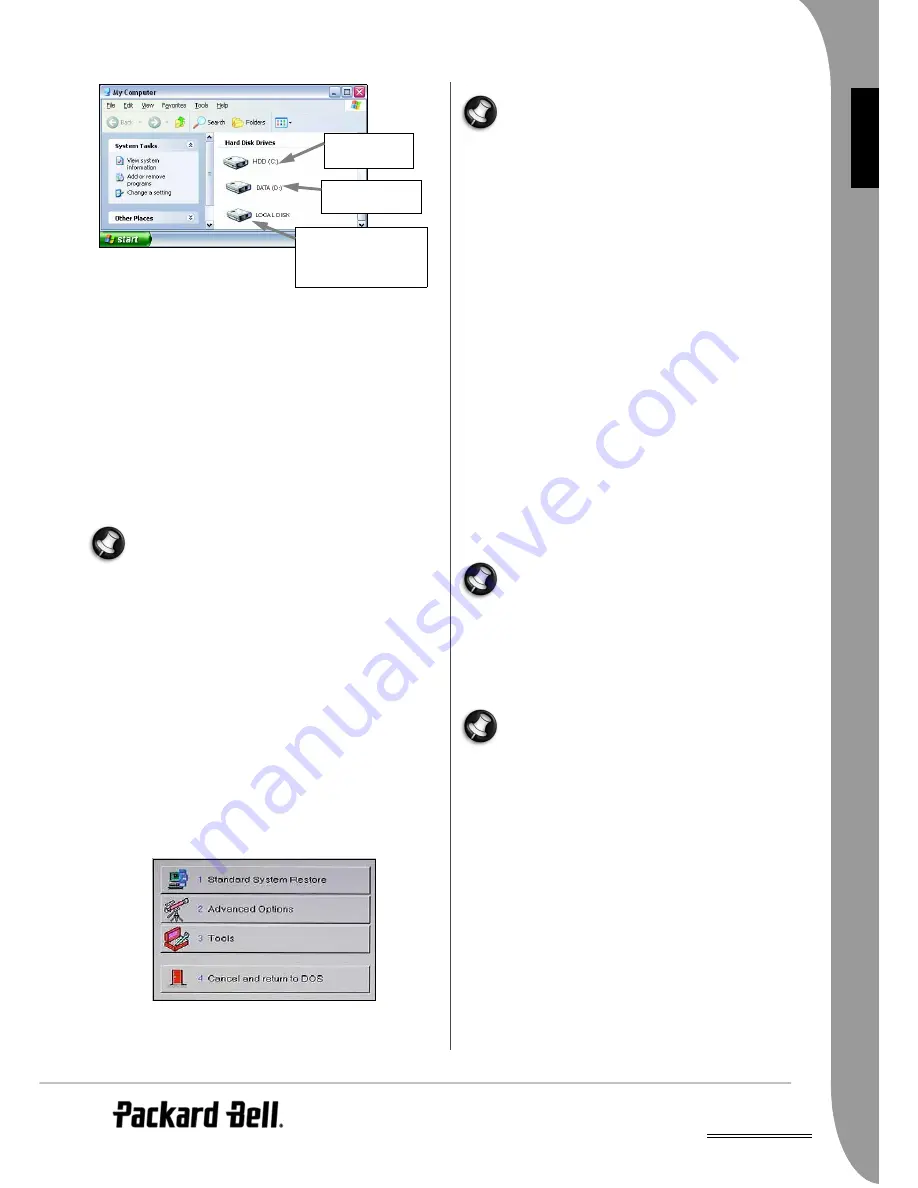
UK
Helpdesk -
27
E
NG
LISH
physical hard disks, then your personal data will be included on one
drive, and your system files on the other.
After the partial recovery or the complete recovery without deleting
all user files has completed and if you have used default Windows
settings, you may retrieve your data in the following locations:
Your Documents and Settings:
If your computer includes a non-partitioned hard disk:
C:\Documents and Settings\[Chosen User Name]\...
If your computer includes two physical hard disks or a partitioned
hard disk:
D:\Documents and Settings\[Chosen User Name]\...
Applications:
C:\Program Files\[Application Name]\...
Other files:
You can use the Windows Search Engine to find other files.
If you used the complete recovery without deleting all user
files or the partial recovery because of a virus infection, you
will have to install an updated anti virus in order to clean
your personal files located in the DATA unit. Otherwise the
system will still be infected.
Using the Recovery Program with Master DVD/CDs
If your recovery data is not on your computer's hard drive, you can
use the Recovery Program with Master DVD/CDs.
Starting the Recovery Program
1. Turn ON your computer.
2. Insert the Master CD or DVD into the drive and close the tray.
3. If Windows is running, then restart your computer by clicking on
Start > Turn Off Computer > Restart. It will automatically boot
from the CD or DVD.
4. The drive's busy light should blink to show that your computer is
booting on the disc.
5. If your computer does not boot from the CD or DVD, please set
the BIOS to default settings.
Using the Recovery Program
You can choose several options from the main menu:
1. Standard System Restore
This option resets your computer to the original factory settings. All
files that were on the hard disk drive when you purchased your
computer will be restored. Your computer will be exactly the same
as when it left the factory.
All files you have added or created yourself and all changes
made to the original files will be lost after the recovery proc-
ess!
Before you begin, save a copy of your personal documents
onto CDs, DVDs, memory cards or high capacity disks.
Please refer to InfoCentre to learn how to create backups.
✓
The first part of the restoration process will take about half an
hour. Please do not remove the Master CD/DVD from the drive
and do not shut down your computer!
✓
During the process, you will be asked to insert your Master
DVD/CDs. Please do so, and press the [Enter] key to continue.
✓
An on-screen message will inform you when the restoration is
finished. Before continuing, you will have to remove the Master
CD or DVD from the disc drive. Then press any key to restart
your computer.
✓
The computer will restart and the Windows installation proce-
dure will start. Please be patient as this procedure may take as
long as one hour to complete. During this time, your computer
will not only reinstall all your original software but also restore
your hardware configuration. Once this is finished you will have
to perform the first start process, just like the first time you
switched on your computer.
2. Advanced options
This option allows you to reinstall Windows only or make changes
to Windows setup.
Reinstall Windows Only: This process formats your hard drive and
performs a new installation of Windows with the minimum
settings. All the data including your personal files will be perma-
nently deleted. Before you begin this process, do not forget to
backup your valuable files.
These options should only be used by advanced PC users or
if you are asked to do so by a qualified Packard Bell techni-
cian. If you are not 100% sure that you want to continue,
choose the Cancel option by pressing the [Escape] or the [3]
key.
3. Tools
This option includes a series of advanced tools to maintain your
hard disk and check your Master DVD/CDs for potential errors.
These options should only be used by advanced PC users or
if you are asked to do so by a Customer Contact Center rep-
resentative. If you are not 100% sure that you want to con-
tinue, choose the Cancel option by pressing the [Escape] or
the [3] key.
• Edit: Runs the Microsoft MS-DOS editor to write, edit and mod-
ify MS-DOS program files.
• Fdisk: Runs the hard disk partition manager utility. Inappropriate
use of Fdisk may result in an irreversible loss of all the data
located on the hard disk. Partitioning software such as Fdisk,
Gdisk or Partition Magic should be used only by advanced Com-
puter users.
• Format Hard Drive: Performs a quick format of the computer's
hard disk drive. Inappropriate use of the Format command may
result in an irreversible loss of all the data located on the hard
disk.
4. Cancel to return to DOS
Closes the Recovery Program and exits to DOS mode. Should you
find that the computer has returned to DOS, this intends to be used
by technicians. Simply restart your computer.
HDD (C:) stores
system files
DATA (D:) stores
data
LOCAL DISK appears if
you removed the
recovery data from your
computer






























