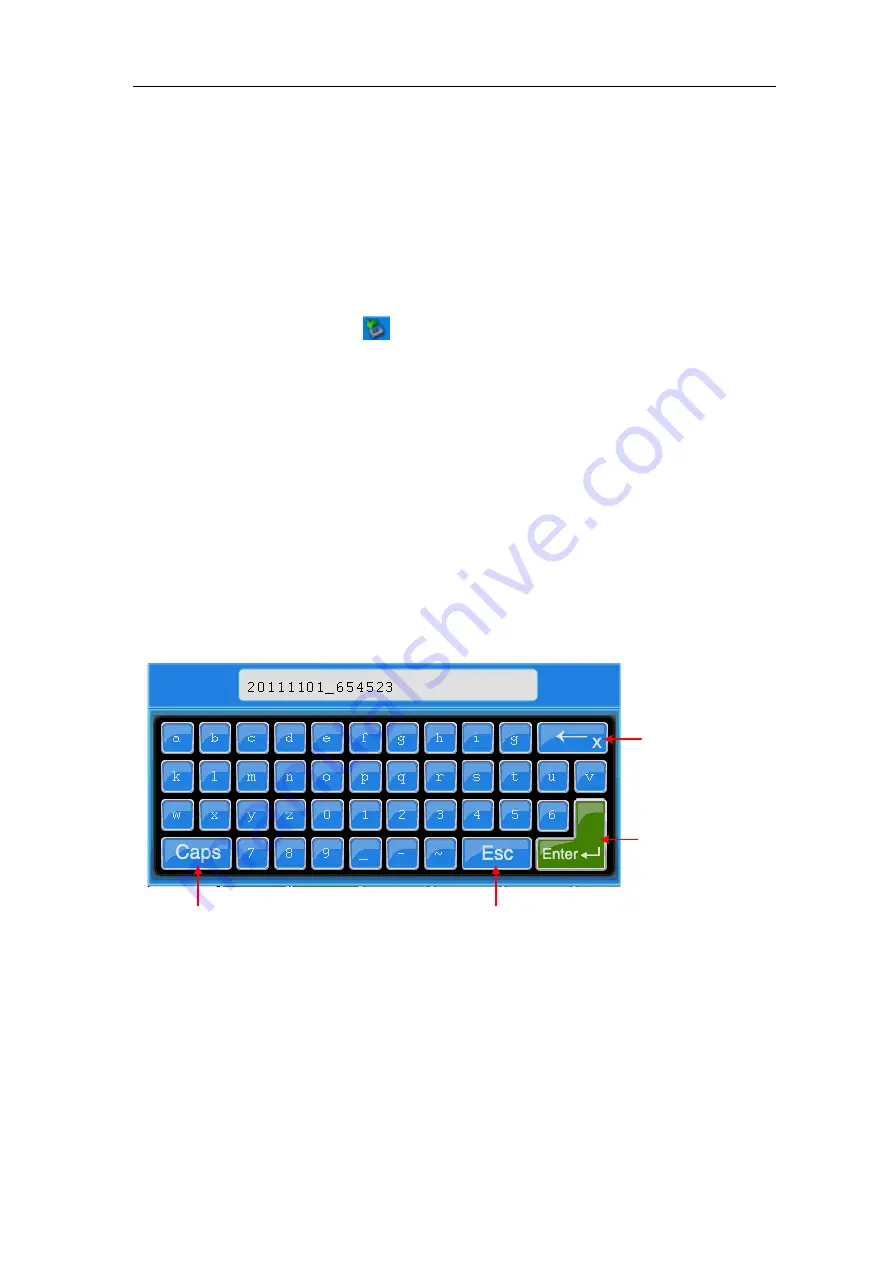
5.Advanced User Guidebook
51
Whatever the
Type
of save menu is set, you can save the waveform by just pressing the
Copy
panel button in any user interface. If the
Storage
of the save menu is set as
"
External
", you should install the USB disk. Please refer to the contents below to install
the USB disk and name the file to be saved.
Save the current screen image:
The screen image can only be stored in USB disk, so you should connect a USB disk with
the instrument.
1.
Install the USB disk
: Insert the USB disk into the "1.
USB Host port
" of "
". If an icon
appears on the top right of the screen, the USB disk
is installed successfully. If the USB disk cannot be recognized, format the USB disk
according to the methods in "
2.
After the USB disk is installed, press the
Save
panel button, the save menu is
displayed at the bottom of the screen.
3.
Press the
H1
button, the
Type
menu will display at the left of screen, turn the
M
knob
to choose
Image
for Type.
4.
Press the
H4
button, the input keyboard used to edit the file name will pop up. The
default name is current system date. Turn the
M
knob to choose the keys; press the
M
knob to input the chosen key. The length of file name is up to 25 characters. Choose
and press the
Enter
key of the keyboard to end the input and store the file with the
current name.
End and store
Close the keyboard
Switch between
capital and small
Delete the last
character
Figure 5-37 Edit the File Name
USB disk
Requirements
The supported format of the USB disk: FAT32 file system, the allocation unit size cannot
exceed 4K, mass storage USB disk is also supported. If the USB disk doesn't work
properly, format it into the supported format and try again. Follow any of the following
two methods to format the USB disk: using system-provided function and using the
formatting tools. (The USB disk of 8 G or 8 G above can only be formatted using the






























