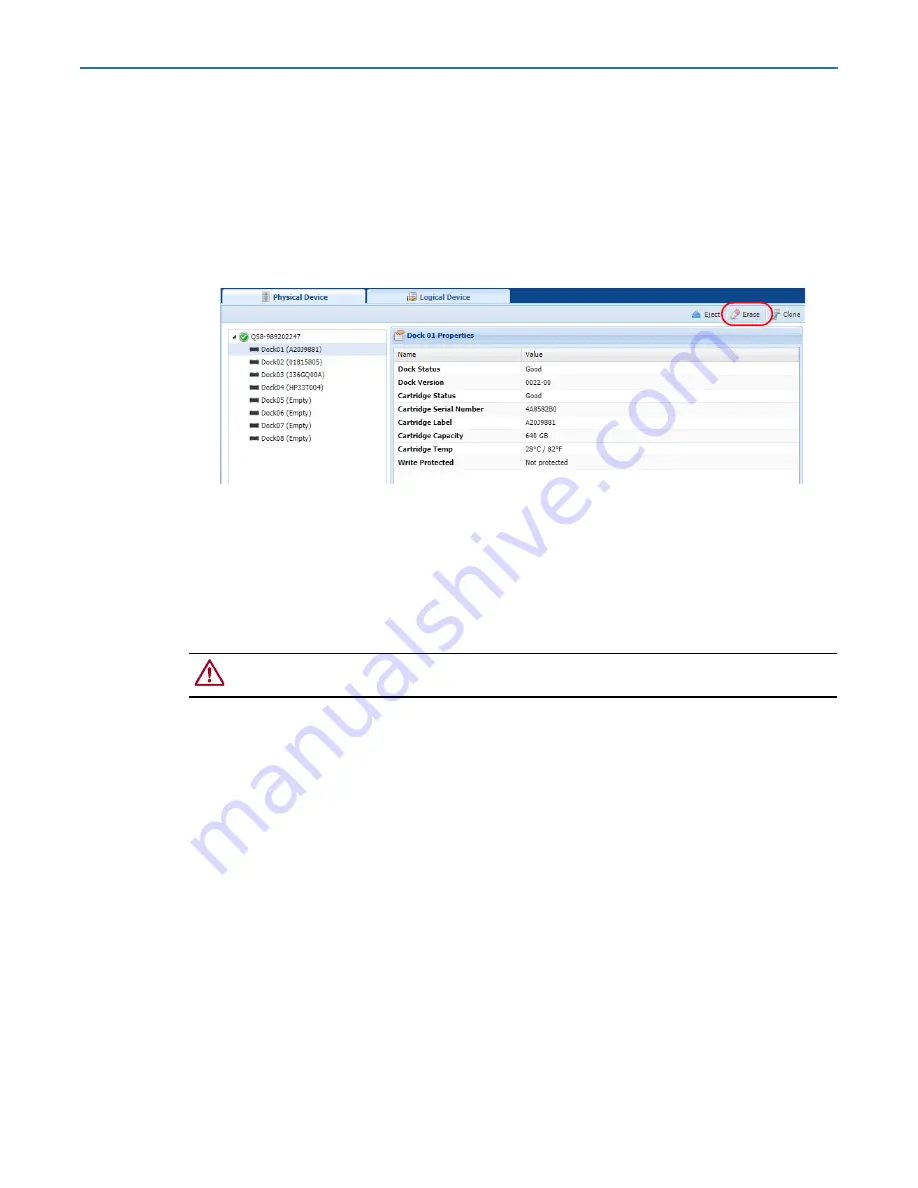
RDX QuikStation 4 and 8 Product Manual
7 - Physical Device Management
10400880-003
©2019-21 Overland-Tandberg
96
Reformatting RDX Cartridges
You can reformat RDX cartridges as a single NTFS partition with the RDX QuikStation GUI.
NOTE: You cannot reformat a cartridge in an RDX system if the iSCSI target related to that RDX is
connected to a host, or reformat a cartridge that is part of an active logical volume.
To erase an RDX cartridge:
1.
From the
Physical Device
interface, select the
dock
where the RDX cartridge is located.
2.
On the upper right, click
Erase
and confirm.
Cloning Data
You can copy data from one RDX cartridge to another by using the cloning feature. Disks that
are part of an active logical volume may not be used in a cloning operation.
CAUTION:
Cloning a 3 TB or larger cartridge using code that is earlier than v01.002.00 may
cause corruption of the destination disk and render it Not Authorized and unusable.
The cloning function copies the source RDX cartridge to a destination cartridge, sector by
sector, so that the destination cartridge will be an exact image of the source cartridge.
•
Cloning will be rejected if the destination cartridge is smaller than the source cartridge.
•
If the destination RDX cartridge is bigger, a part of the destination disk would be
unreachable after cloning is finished.
NOTE: Disks partitioned with GPT have a backup copy at the end of the cartridge. Using bigger
cartridges will misplace that backup copy and might cause a warning in some OS.
To clone data:
1.
Insert both the
source
and
destination
RDX cartridges into available docks on the
RDX QuikStation.






























