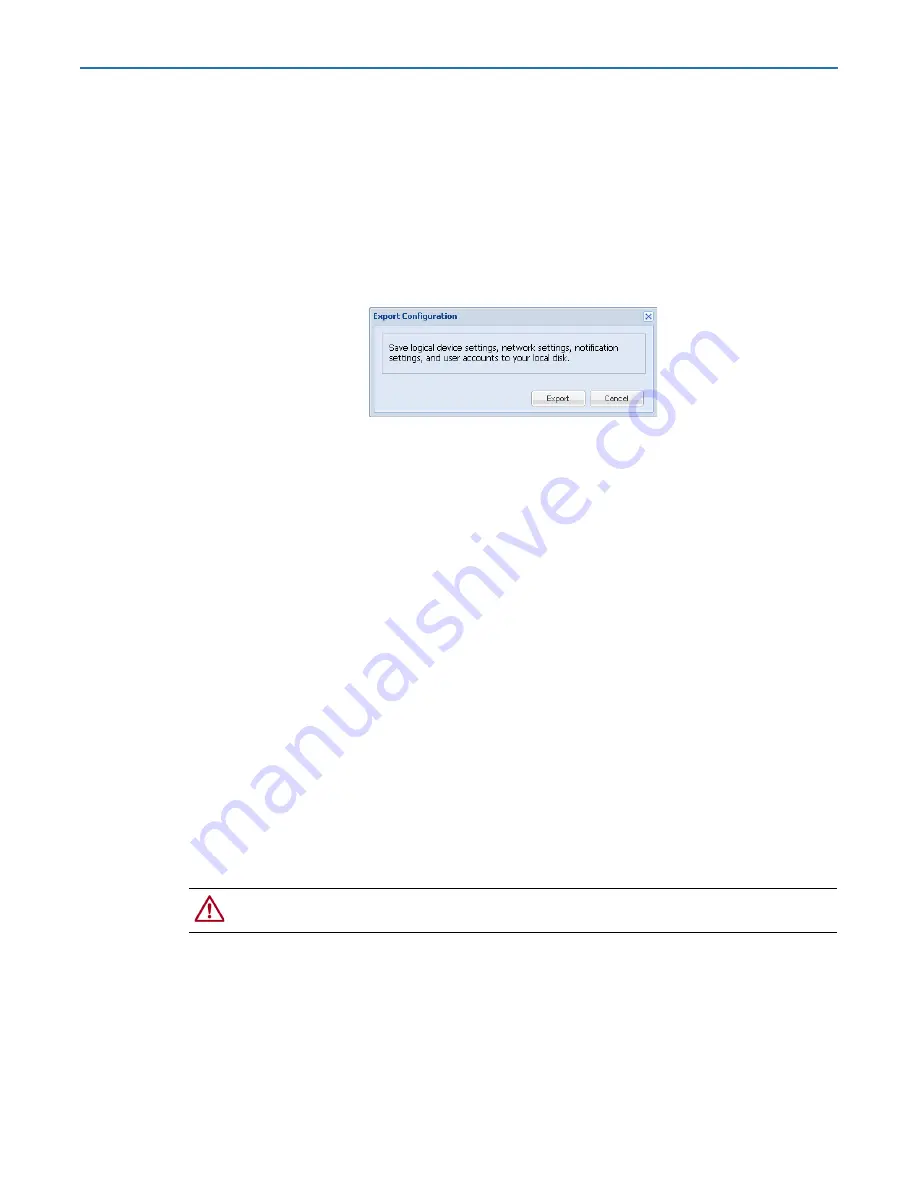
RDX QuikStation 4 and 8 Product Manual
8 - System Maintenance
10400880-003
©2019-21 Overland-Tandberg
102
Export RDX QuikStation System Configuration Files
As a best practice, Overland-Tandberg recommends that you export your system configuration
files as a backup in case you ever need to replace your current unit. The system exports all
configuration settings, including network information, email notification settings, time zone
setting, user names and passwords, logical device type settings, and iSCSI security settings.
To export RDX QuikStation system configuration files:
1.
From the main menu, select
System Maintenance > Export Configuration
.
The Export Configuration dialog window opens.
2.
Click
Export
to generate the configuration file.
3.
Click
OK
to download the file to your local host.
Note the name and location of the downloaded file. The default location is
C:\Users\Administrator\Downloads. Click the folder icon in the confirmation message
to go to that folder.
Update RDX QuikStation Firmware
RDX QuikStation firmware can be either automatically or manually updated.
Automatic Firmware Updates
If the
Check firmware update automatically
), then, when you sign in as an administrator, the RDX
QuikStation detects the firmware version and checks if a newer version exists. If your system
is not running the most current version, the RDX QuikStation prompts you to update the
firmware. If you choose to update, the system automatically installs the new firmware
version.
Manual Firmware Updates
Follow these instructions if you need to manually update the firmware file to your system.
CAUTION:
Before you update the firmware, make sure there are no active hosts that are
currently communicating with the iSCSI targets.






























