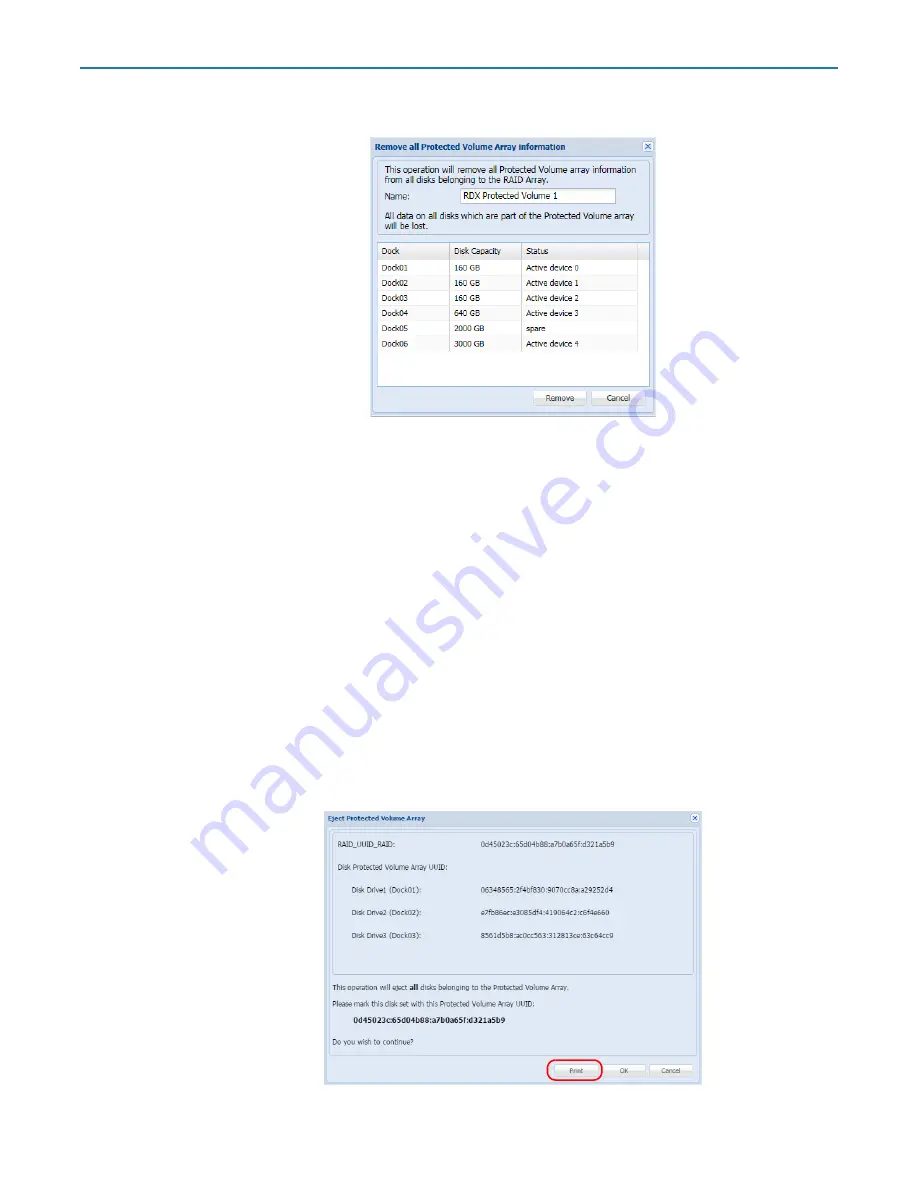
RDX QuikStation 4 and 8 Product Manual
5 - Logical Device Management
10400880-003
©2019-21 Overland-Tandberg
80
The
Remove all Protected Volume Array information dialog
is shown.
2.
Click
Remove
.
Once all protected volume information is removed, all disks will be shown as
Available
Disks
.
NOTE: If you need a secure data erase, please use tools designated for that purpose. Actual data
is not erased on the RDX cartridge, only the partition table on the disk and LVM metadata.
Exporting the Protected Volume
NOTE: The protected volume should be disconnected from any iSCSI host prior to ejecting the
protected volume.
A RDX Protected Volume can be exported by using the protected volume
Eject
option.
NOTE: For a Removable Disk RDX Protected Volume, you can also export the protected volume by
using the ‘eject’ facility of the host operating system.
1.
From the
Protected Device
interface, select the
protected volume
to export and select
Eject
.
The
Eject Protected Volume Array
dialog is shown.






























