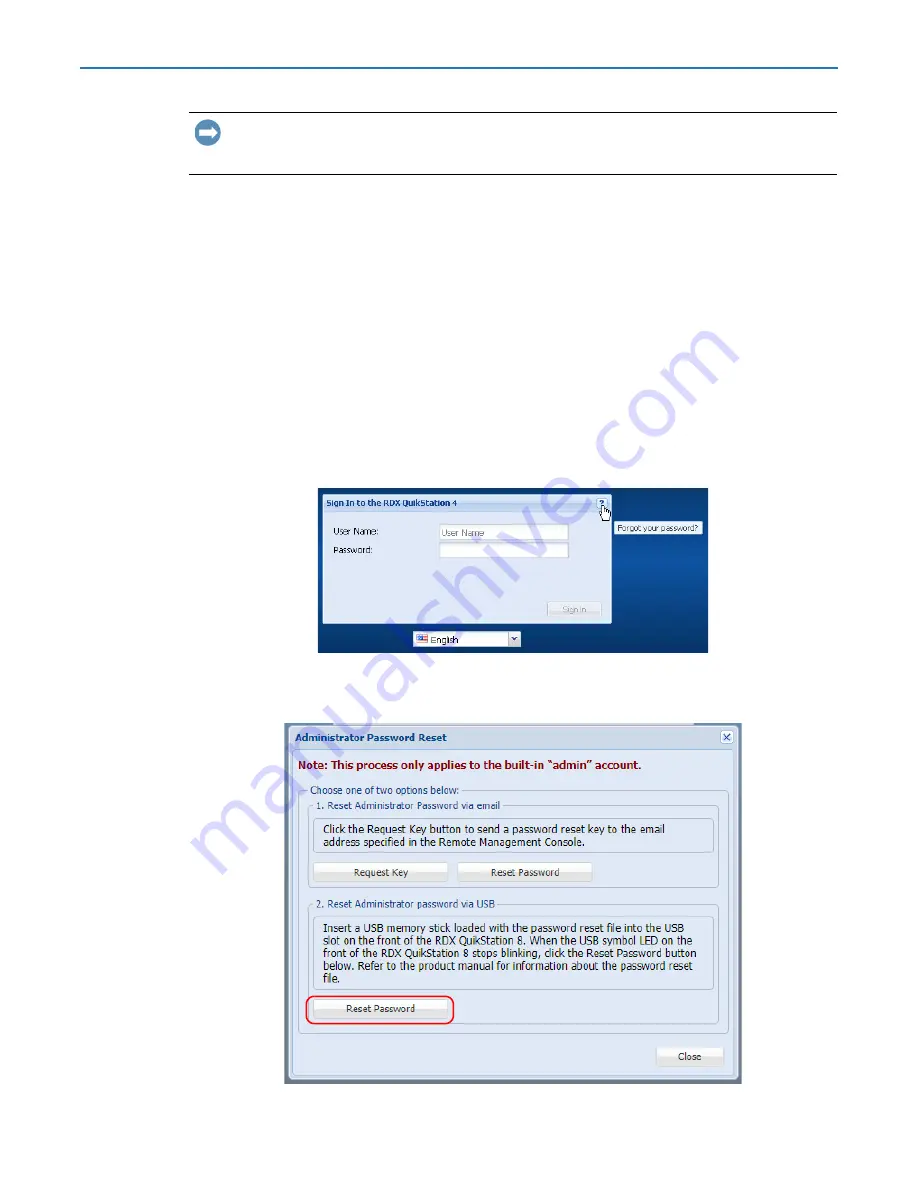
RDX QuikStation 4 and 8 Product Manual
4 - System Configuration
10400880-003
©2019-21 Overland-Tandberg
54
IMPORTANT: The Overland-Tandberg-supplied USB flash drive might include configuration
example files. Change file extensions to
*.example
to make sure the correct action would be
performed by RDX QuikStation firmware.
To create the
password.reset
file and reset the password via USB:
1.
Insert a
USB flash drive
.
You can use any USB flash drive that is formatted with a type of FAT32 file system.
2.
Navigate to the flash drive and create a
blank text file
on the drive.
In Windows, right-click in the directory window, and select
New > Text Document
.
3.
Rename the text file to
password.reset
. (In Windows, click
Yes
to confirm the file
name change.)
4.
Remove the USB flash drive from your computer and insert it into an RDX QuikStation
USB slot
.
A slot is conveniently located on the center-front panel.
5.
Connect
to the RDX QuikStation.
6.
From the Sign-in dialog, click the
question mark
in the upper-right corner.
7.
Select the
Administrator
option, and click
Continue
.
The
Administrator Password Reset
dialog opens.






























