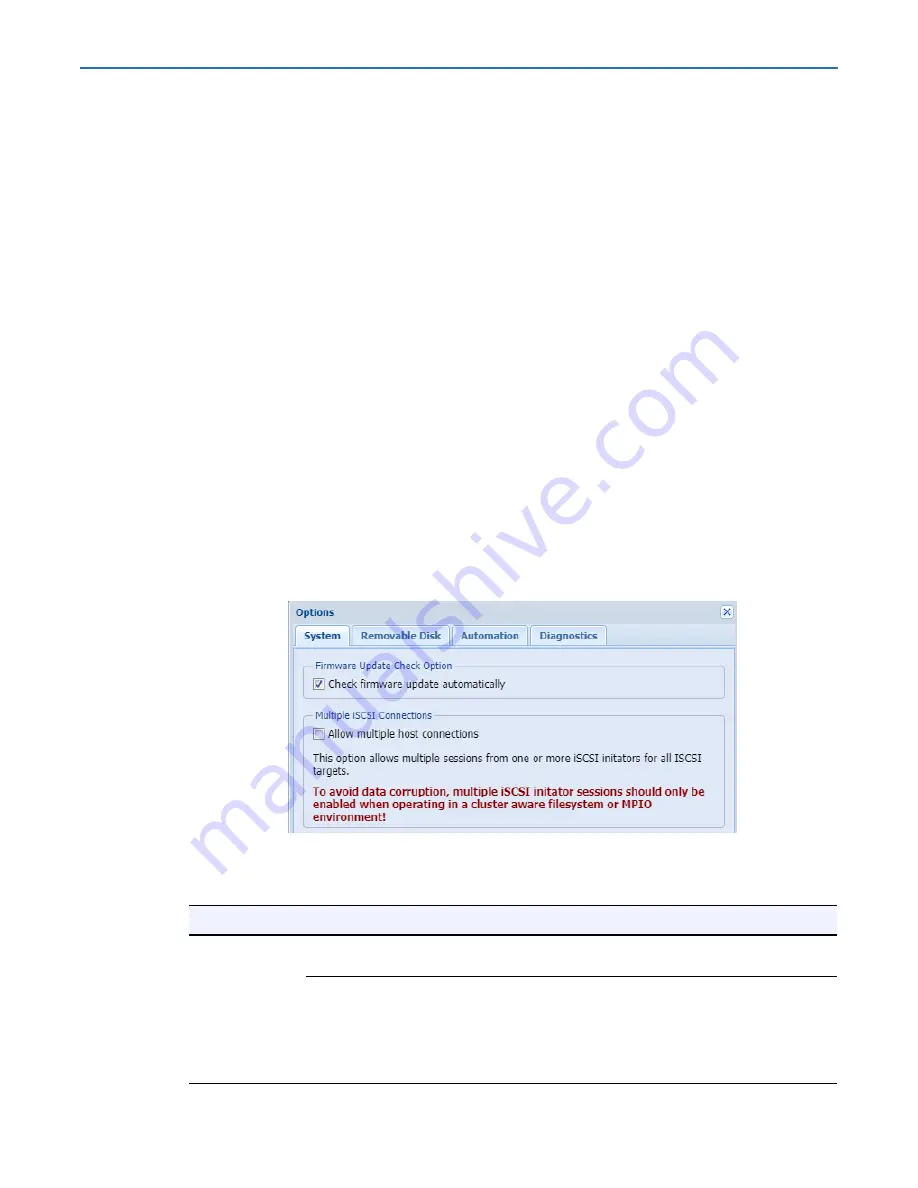
RDX QuikStation 4 and 8 Product Manual
4 - System Configuration
10400880-003
©2019-21 Overland-Tandberg
55
8.
In the
Reset Administrator Password via USB
section, click
Reset Password
.
9.
Type a new
password
, type the password again to verify, click
Reset
, and click
OK
.
The password must meet the following requirements:
•
The password must be at a minimum 12 characters with a 30-character maximum.
•
Use only case-sensitive letters, numbers, and certain special characters (limited to
“
-. !@ # $% ^ & * _
”) for the password.
•
Password is allowed only if it meets complexity minimums. It is checked against an
internal dictionary of common words and passwords.
10.
Once the password is reset, remove the
USB flash drive
.
Convert Device Type
To select or change the logical device type, from the main menu, select
System Settings >
Convert Device Type
to open the Options tabs. Select the
Automation
tab.
See
“Setting the Auto-Insert Option” on page 58
.
For more information, refer to
Chapter 5, “Select the Logical Device Type,” on page 64
Options for RDX QuikStation
To access the Options dialog, from the main menu, select
System Settings > Options
.
The Options dialog window is divided into four tabs:
System
,
Removable Disk
,
Automation
,
and
Diagnostics
. Refer to the table below for information about each tab.
Tab
Option
Description
System
Check firmware update
automatically
Recommended. Provides notifications about new firmware
releases on Internet-accessible networks.
Allow multiple host
connections
Allows multiple iSCSI connections to drive targets from
multiple hosts in cluster environments when hosts can
manage drive access. To avoid data corruption, multiple iSCSI
initiator sessions should only be enabled when operating in a
cluster aware filesystem. This option also supports MPIO for a
single host by allowing multiple connections from the host.






























