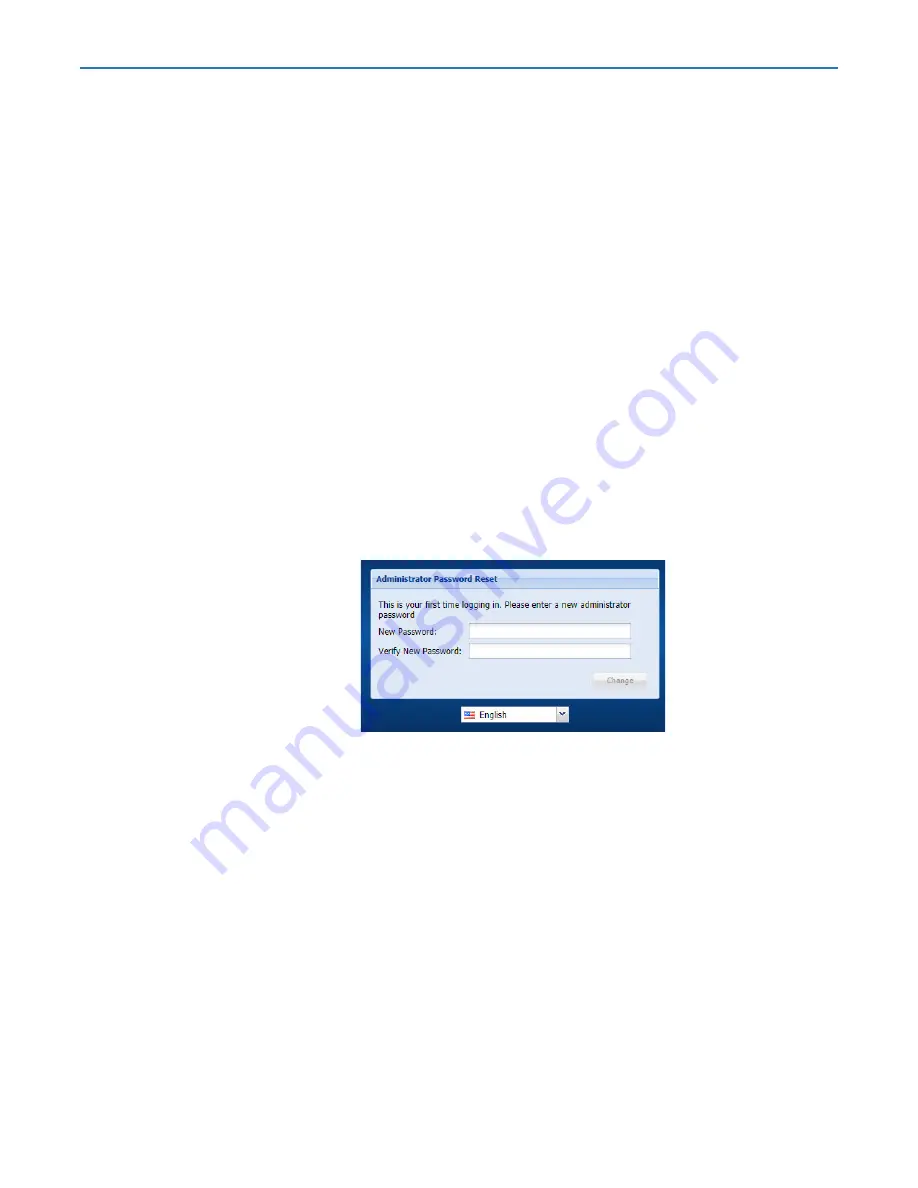
RDX QuikStation 4 and 8 Product Manual
2 - Initial Setup and Configuration
10400880-003
©2019-21 Overland-Tandberg
19
NOTE: If the unit does not reboot automatically, recheck the network.conf filename to ensure it
is all lowercase letters.
You may need to use a Linux or MacOS host system to check a filename as Windows OS
can sometimes change the filename to uppercase but cannot display it as such.
Connect to RDX QuikStation
NOTE: Supported operating systems include Microsoft Windows, Linux, and Apple MacOS.
Use a web browser to connect to the RDX QuikStation:
1.
Type the RDX QuikStation
IP address
in a web browser.
“Obtain the IP Address” on page 17
.
2.
Sign in
to the RDX QuikStation.
The first time you login to the RDX QuikStation, you will be required to create a new,
uncommon Administrator’s password.
First Access Password Change Requirement
Due to heighten security and privacy requirements in today’s world, the first time you log into
the RDX QuikStation, you are required to create a new, uncommon Administrator’s password.
A reset password pop-up screen is displayed when connected via a browser.
The password must meet the following requirements:
•
The password must be between 12 to 30 characters in length.
•
The password can contain only letters (case sensitive), numbers, and any of these special
characters:
- . , ! @ # $ %
^ & * _ “ ”
•
Password is allowed only if it is uncommon and meets certain complexity minimums.
A
list of common passwords 12
to
30 characters in length are used to check the new
password. If the new password is found on the list, it is blocked and the user must choose
a different one.






























