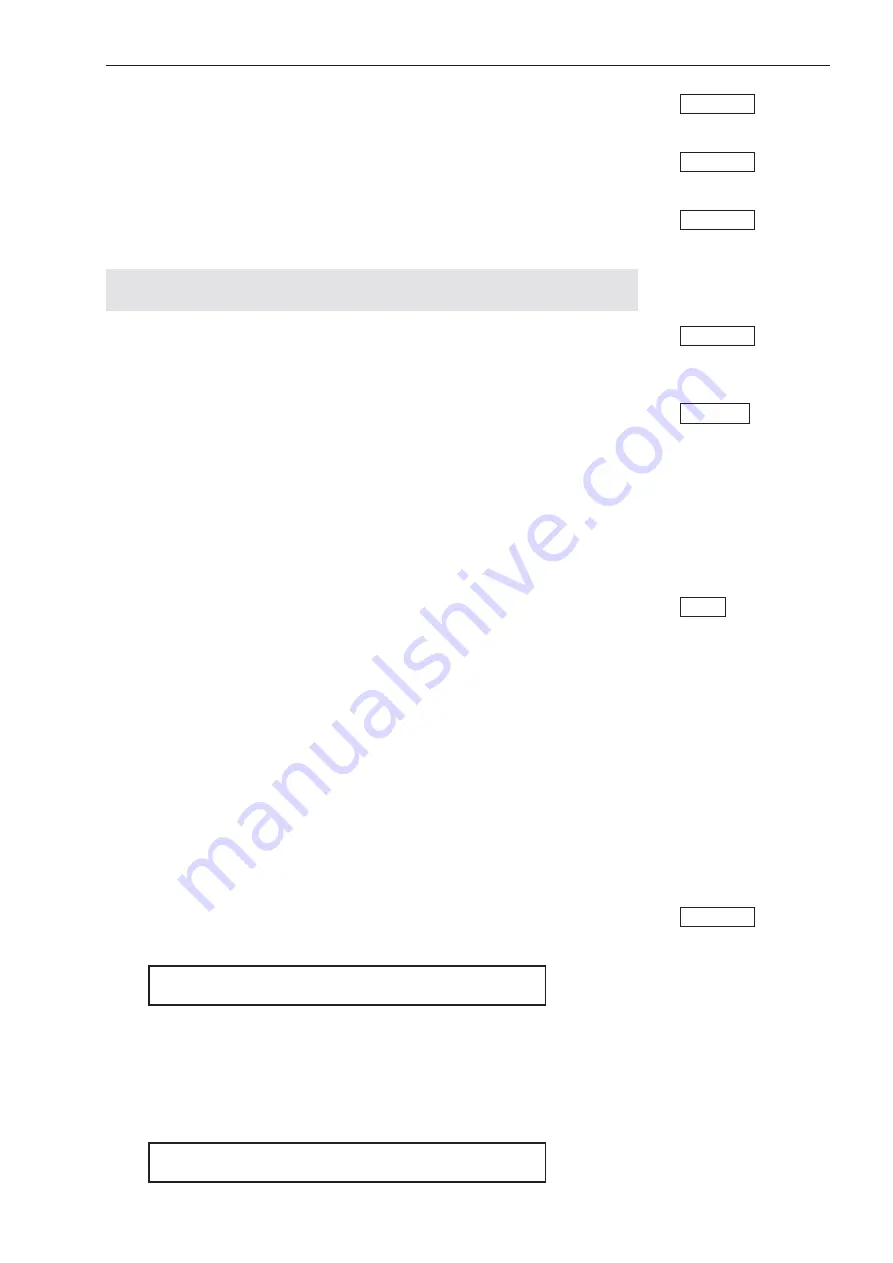
Clr-L
: Pressing Softkey 1 clears (erases) all data for the left ear (Air, BC,
F.F.).
Softkey 1
Clr-R
: Pressing Softkey 2 clears (erases) all data for the right ear (Air, BC,
F.F.).
Softkey 2
Clr-All
: Pressing Softkey 3 clears (erases) all data for the both ears (Air, BC,
F.F.).
Softkey 5
NOTE! Definition of a new patient I.D. number automatically performs
the Clr-All function.
Plot
: Pressing Softkey 4 starts audiogram printout (Air, BC, F.F.). Printout
format is predefined during setup as a power-on option. Note that the Ext.
Range LED lights up during printout to indicate “busy” status.
Softkey 4
View
: The view function shows the thresholds stored for the selected ear and
transducer. Press
L/R Shift
to change ear, and use the rotary knob to display
all frequencies. To change transducer, the relevant test setup must first be
accessed.
L/R Shift
Air and bone conduction thresholds are always printed out on the same
audiogram (if there is one). Consequently, if separate audiograms are
required for air and bone, data must first be printed out and cleared before
starting an examination with the new transducer.
AC & BC
Thresholds On
Same Printout
If an extra printout is required, repeat
PLOT.
PLOT
MIDIMATE 622 has sufficient memory to store Air, Bone and F.F. data for
both ears. As specified above, threshold data for both ears may be erased via
the Clr-All function, or by entering a new Patient I.D.
To Clear Memory
Please refer to chapter 14 for further details about the printout function.
Printout Function
Progr.
**This option is only present when user-programming has been enabled.
(See 10. Power-On Options for details about enabling user-programming.)
User-Programming
The purpose of this option is to enable the user to store the current Test Setup
as one of the preprogrammed tests.
After setting up the desired test, press the Option Softkey to display the
Options Menu and then Softkey 1 (Progr.) to initiate a new display:
Softkey 1
Programming User Test !
Continue
Quit
If Softkey 5 (Quit) is selected, the system reverts to Test Mode.
Quit
If Softkey 1 (Continue) is selected, the next display will inquire which test
number is to be used for the current test setup.
Continue
Select Program No.:
Test1
Test2
Test3
Test4
Test5
MIDIMATE 622 OPERATION MANUAL
5. Operating in Test Mode
27
Содержание MADSEN Midimate 622
Страница 1: ...Midimate 622 Clinical Diagnostic Audiometer User Manual Doc no 7 25 9000 09 Part No 7 25 900 0459 ...
Страница 16: ...10 MIDIMATE 622 OPERATION MANUAL 2 Installing Midimate 622 ...
Страница 18: ...Fig 3 The Selection Tree MIDIMATE 622 OPERATION MANUAL 3 General Description 12 Menu Menu Menu ...
Страница 54: ...This page has intentionally been left blank MIDIMATE 622 OPERATION MANUAL 7 Speech Audiometry 48 ...
Страница 70: ...This page has been intentionally left blank MIDIMATE 622 OPERATION MANUAL 10 Power On Options 64 ...
Страница 74: ...This page has intentionally been left blank MIDIMATE 622 OPERATION MANUAL 12 Calibration 68 ...
Страница 101: ...ZODIAC 901 Connection To 74 ZODIAC 901 Printout To 59 73 MIDIMATE 622 OPERATION MANUAL Subject Index 95 ...
















































