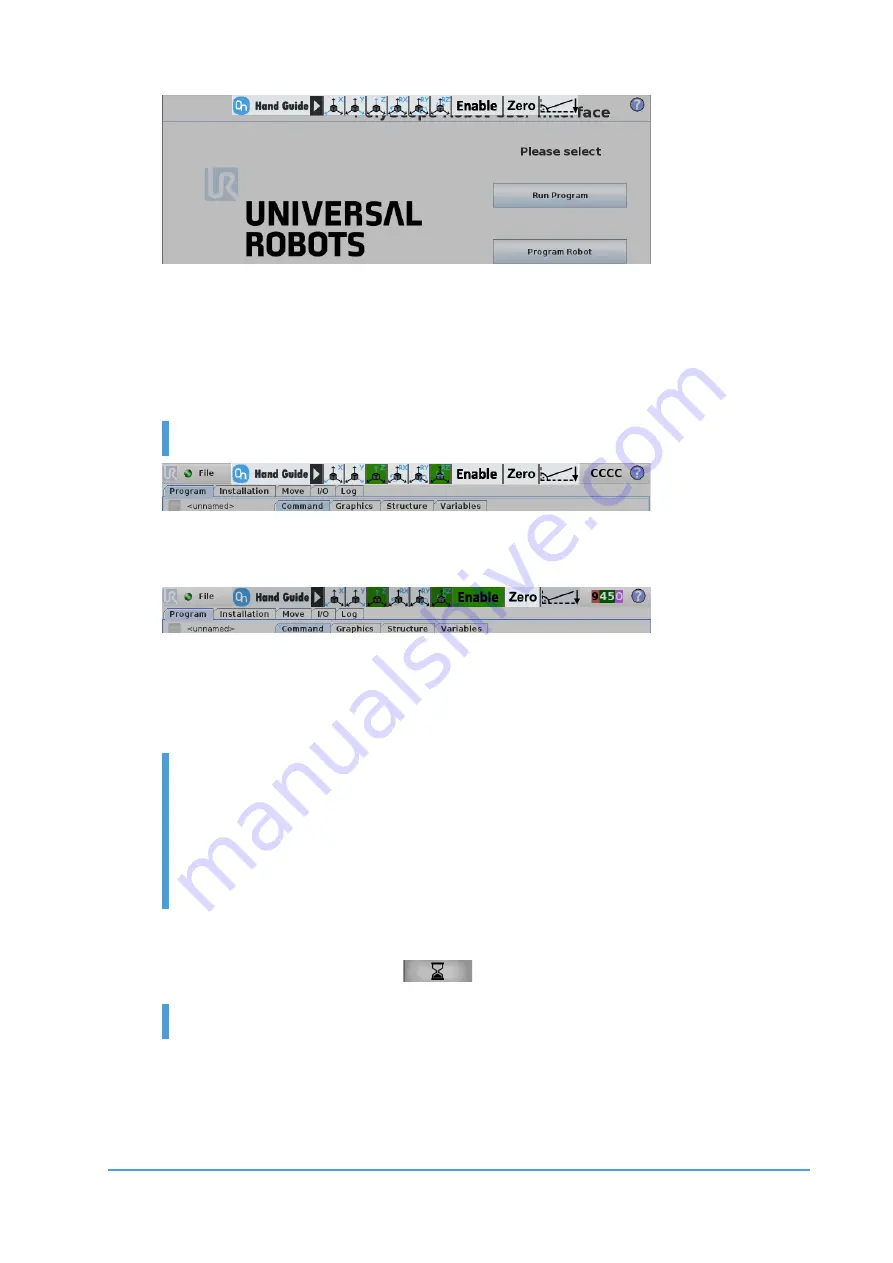
Using the URCap Plugin
24
OnRobot © 2018
www.onrobot.com
To activate the functions of the toolbar, press on any point of the Toolbar. The
Toolbar expands, and the available axes, the
Enable
button the
Zero
button and
the
Snap to axes
button will appear.
To select an axis, press the appropriate item. In the following example, the Z and
the RZ items are selected.
The used coordinate system is the Tool.
To deactivate any axis that has been selected, press them again. It is possible to
activate or deactivate axes during hand guiding.
To start hand guiding the UR robot, first make sure that you do not touch the tool
and then press and hold the
Enable
button, wait until the
Enable
button turns
green and drive the robot by hand with the help of the OnRobot sensor. The
Enable
button has changed (background color is now green).
Make sure that you do not touch the tool before the hand guiding is
activated (
Enable
button turned to green), otherwise the robot can
behave abnormally (e.g..: the robot could move without any external
force exerted). In this case, press the
Zero
button, while you are not
touching the tool.
Make sure that you do not use the
Zero
button while touching the
OnRobot sensor.
To stop hand guiding of the UR Robot, release the
Enable
button. Immediately
after deactivating Hand Guide mode, the Enable button is deactivated for 1 second,
and turns into an hourglass icon
.
Activating hand guiding sets the speed slider of the robot to 100%.
The
Zero
button
(mark D
) can zero the OnRobot Sensor’s force and torque values.
It is intended to be used when the tool orientation is changed during hand guiding,
so that the effects of gravity or changes in the load of the robot can be neutralized.






























