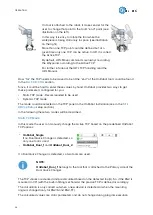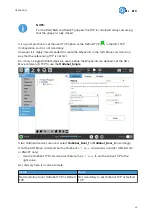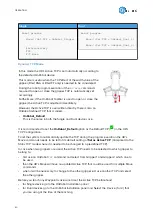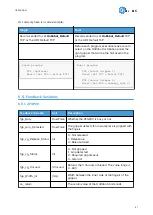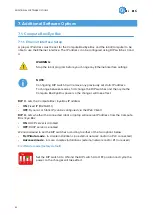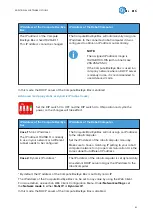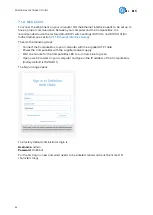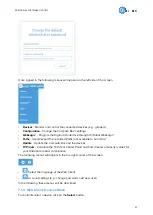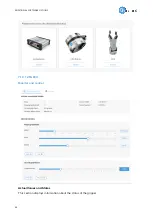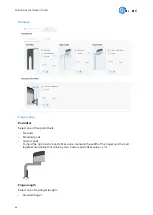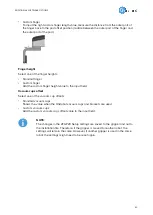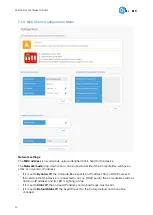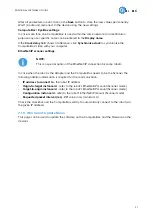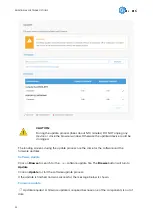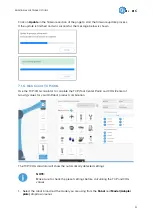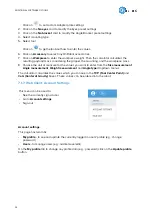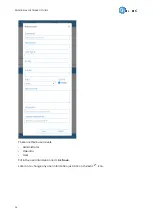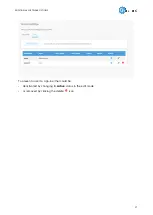After all parameters are set, click on the Save button to store the new values permanently.
Wait 1 minute and reconnect to the device using the new settings.
Compute Box / Eye Box settings:
In case, more than one Compute Box is used within the same network, for identification
purpose any user specific name can be entered to the Display name.
If the Clock delay field shows a difference, click Synchronize clock to synchronize the
Compute Box's time with your computer.
EtherNet/IP scanner settings:
NOTE:
This is a special option of the EtherNet/IP connection for some robots.
In case when the robot is the Adapter and the Compute Box needs to be the Scanner the
following addition information is required for the communication:
•
IP address to connect to - the robot IP address
•
Origin-to-target instance id - refer to the robot's EtherNet/IP manual (Scanner mode)
•
Target-to-origin instance id - refer to the robot's EtherNet/IP manual (Scanner mode)
•
Configuration instance id - refer to the robot's EtherNet/IP manual (Scanner mode)
•
Requested packet interval (ms) - RPI value in ms (minimum 4)
Check the checkbox and the Compute Box will try to automatically connect to the robot (via
the given IP address).
7.1.5. Web Client: Update Menu
This page can be used to update the software on the Compute Box and the firmware on the
devices.
ADDITIONAL SOFTWARE OPTIONS
51
Содержание 2FGP20
Страница 1: ...USER MANUAL FOR UR ROBOTS v1 13 0 Original Instructions...
Страница 55: ...On the Users tab click on the Add new user button to add more users ADDITIONAL SOFTWARE OPTIONS 55...
Страница 62: ...Illustration Pad position Maximum force N 2 200 3 100 4 400 HARDWARE SPECIFICATION 62...
Страница 71: ...8 2 3 Tools 8 2 3 1 2FGP20 All dimensions are in mm and inches HARDWARE SPECIFICATION 71...
Страница 79: ...12 Certifications CERTIFICATIONS 79...
Страница 80: ...12 1 EMC 12 2 2FGP20 Environment CERTIFICATIONS 80...
Страница 81: ...12 3 Declaration of Incorporation 12 3 1 2FGP20 CERTIFICATIONS 81...