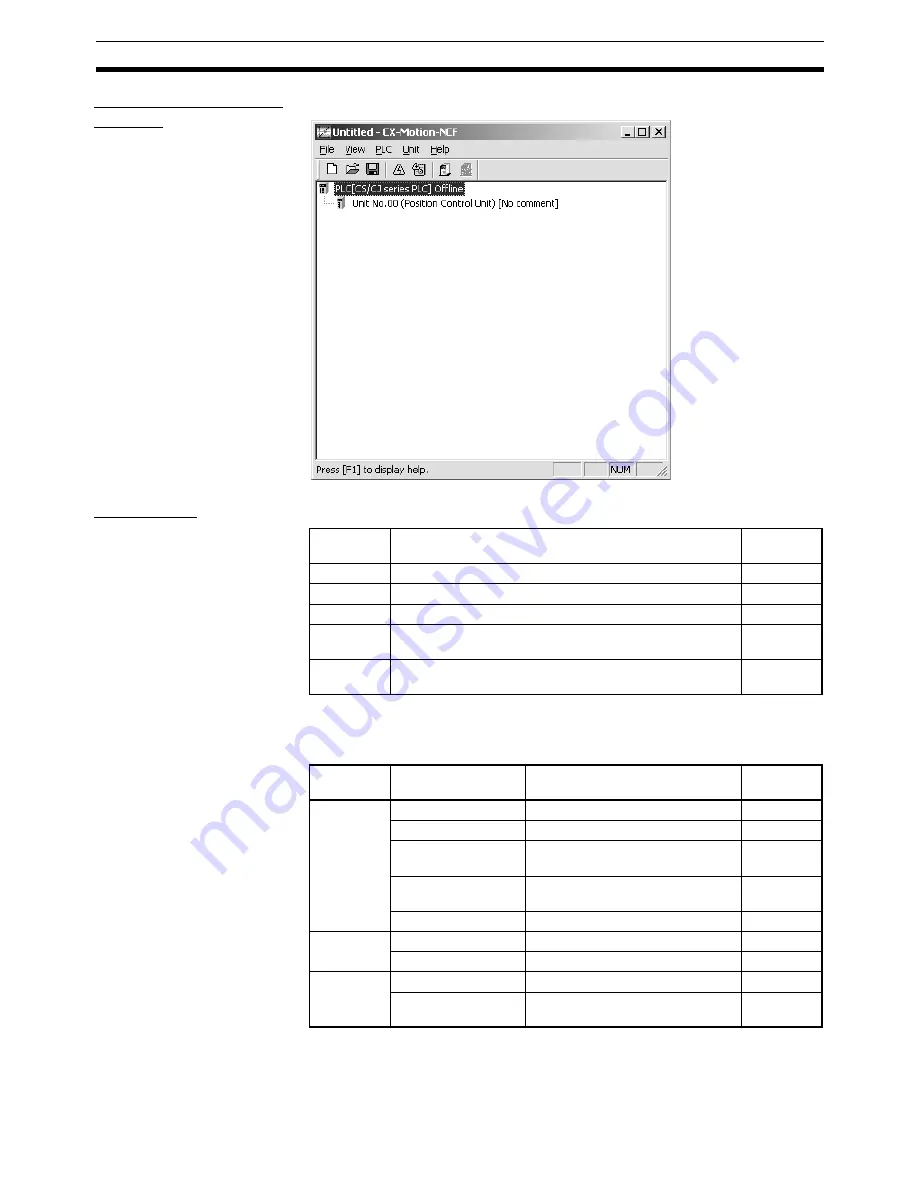
19
Basic Operation
Section 3-2
CX-Motion-NCF Basic
Window
The CX-Motion-NCF Basic Window is shown below.
Main Menus
Main Menu Items
The names and functions for all of the menus are given in the following table.
When an item is selected, the dialog box for that function is displayed. follow
the instructions in the dialog box.
Main Menu
Contents
Keyboard
shortcut
File
Used to create or save projects.
Alt+F
View
Used to display or hide Toolbar or Status Bar.
Alt+V
PLC
Used to connect to PLC.
Alt+P
Unit
Used to add or delete Position Control Unit, or to open
Axis Map Setting Window.
Alt+U
Help
Used to display help and version information. Also used
to register online.
Alt+H
Main menu
Item
Contents
Keyboard
shortcut
File
New
Creates a new project file.
Ctrl+N
Open
Opens an existing project file.
Ctrl+O
Save
Saves the active project (over-
writes the previous data).
Ctrl+S
Save As
Saves the active project with a
new name.
---
Exit
Quits the CX-Motion-NCF.
---
View
Toolbar
Displays/hides toolbar.
---
Status Bar
Displays/hides status bar.
---
PLC
Online
Connects to PLC.
---
Communication Set-
tings
Sets communications for online
connection.
---
Содержание CX-MOTION-NCF - V1.9
Страница 1: ...Cat No W436 E1 09 CX Motion NCF Ver 1 9 SYSMAC CXONE AL_C V3 CXONE AL_D V3 OPERATION MANUAL...
Страница 2: ......
Страница 3: ...CXONE AL C V3 CXONE AL D V3 CX Motion NCF Ver 1 9 Operation Manual Revised September 2009...
Страница 4: ...iv...
Страница 6: ...vi...
Страница 20: ...xx...
Страница 24: ...xxiv Application Precautions 5...
Страница 36: ...12 Connecting to PLC Section 2 2...
Страница 39: ...15 Screen Name Section 3 1 Edit Parameter Windows Edit Unit Parameters Window Edit Servo Parameters Window...
Страница 40: ...16 Screen Name Section 3 1 Monitor Windows Axis Monitor Window Unit Monitor Window...
Страница 66: ...42 Editing Servo Parameters Section 5 2...
Страница 71: ...47 Print Section 6 5 Print Samples An example of printed Unit Parameters is shown below...
Страница 92: ...68 Writing to Flash Memory Section 7 6...
Страница 98: ...74 Axis Monitor Section 8 2 2 Click the OK Button to start communications i e establish connection...
Страница 106: ...82 Axis Monitor Section 8 2...
Страница 107: ...83 SECTION 9 Test Run Operation This section describes the test run operations for each axis 9 1 Test Run 84...
Страница 112: ...88 Test Run Section 9 1...
Страница 138: ...114 Troubleshooting Section 11 3...
Страница 142: ...118 Index...
Страница 146: ...122 Revision History...






























