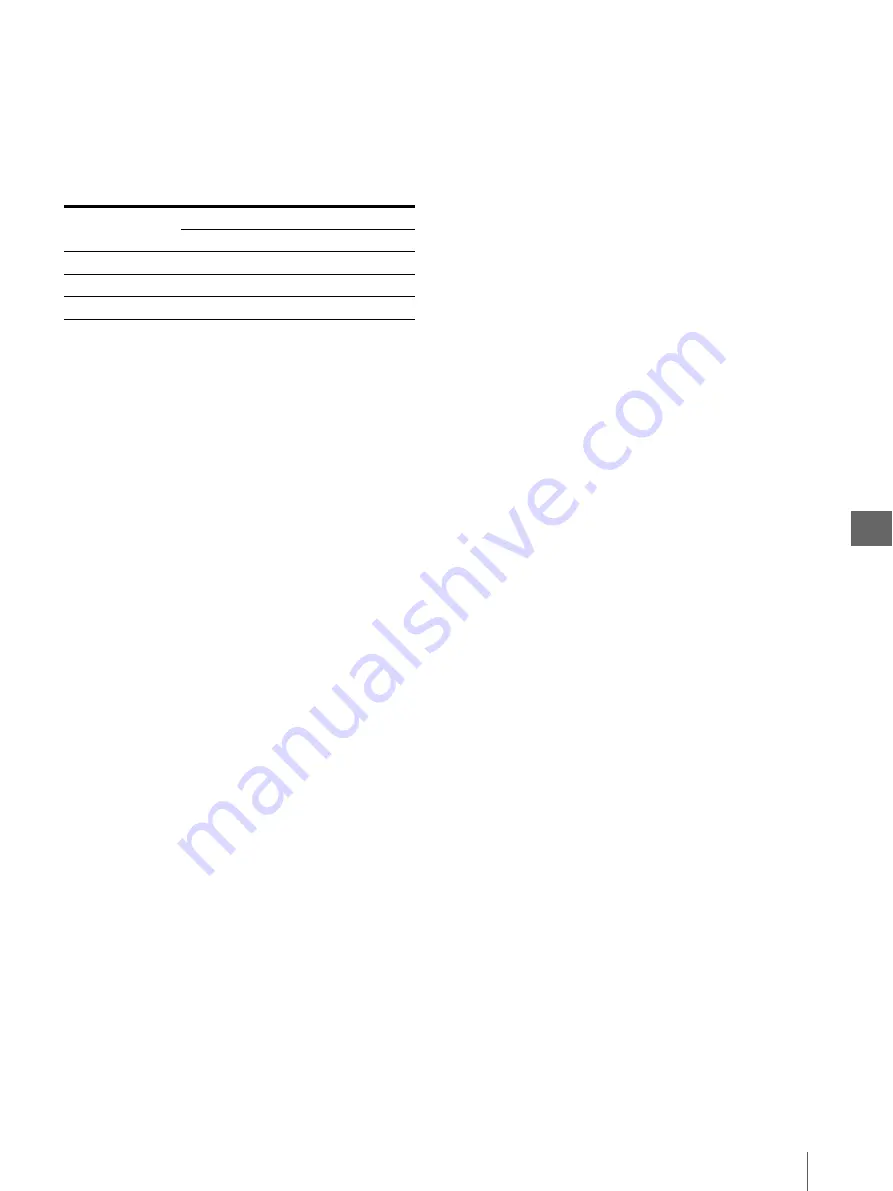
S
yst
e
m
S
e
tu
p
5
5.5
Setup of the COLOR ADJUST Menu
45
Setting “CYN-RED,” “MAG-GRN,” “YEL-BLU”
This item is used to adjust the color tone in the printed
picture and the image on the monitor in 15 steps.
The color tone in the printed picture and the image on
the monitor is changed as Table 5.2 by changing the
setting value.
1
Press “
v
” or “
V
” to move the cursor on “CYN-
RED,” “MAG-GRN” or “YEL-BLU.”
Characters of the setting item are displayed in green
when the cursor is positioned on item.
2
Press “
b
” or “
B
” to select between “–7” and “7.”
The selected setting value is displayed in green on
the monitor.
Setting “DARK”
This item is used to adjust the dark area in the printed
picture. “DARK” can also be set in the BASIC SETUP
menu. Changing the setup of either item affects the
setups of both items.
1
Press “
v
” or “
V
” to move the cursor on “DARK.”
Characters “DARK” are displayed in green when
the cursor is positioned on this item.
2
Press “
b
” or “
B
” to select between “–7” and “7.”
The selected setting value is displayed in green on
the monitor.
Setting “LIGHT”
This item is used to adjust the bright area in the printed
picture. “LIGHT” can also be set in the BASIC SETUP
menu. Changing the setup of either item affects the
setups of both items.
1
Press “
v
” or “
V
” to move the cursor on “LIGHT.”
Characters “LIGHT” are displayed in green when
the cursor is positioned on this item.
2
Press “
b
” or “
B
” to select between “–7” and “7.”
The selected setting value is displayed in green on
the monitor.
Setting “SHARPNESS”
This item is used to set the level of the edge
enhancement in the printed picture when the SDTV
signal is input to this instrument. Increasing this setup
increases the enhancement level.
If the enhancement level is too high, the printed picture
may look rough. If it is too low, the printed picture may
look blurred.
This setup is valid only for the printed picture and is not
applied to the signal output to the monitor.
1
Press “
v
” or “
V
” to move the cursor on
“SHARPNESS.”
Characters “SHARPNESS” are displayed in green
when the cursor is positioned on this item.
2
Press “
b
” or “
B
” to select between “1” and “15.”
The selected setting value is displayed in green on
the monitor.
Setting “HD SHARPNES.”
Refer to the “Setting “HD SHARPNES.”” on page 43.
Setting “SAVE COLOR”
This item is used to save the setups made in the COLOR
ADJUST menu. When the setup of any item is changed
in the COLOR ADJUST menu, the “TEMP” indicator is
displayed on the side of item “LOAD COLOR,”
indicating that at least one setup has been changed from
the current value. If this instrument is turned OFF while
the “TEMP” indicator is displayed, the changed setups
will not be saved. To save the changed setups, save them
in the following steps.
1
Press “
v
” or “
V
” to move the cursor on “COLOR.”
Characters “COLOR” are displayed in green when
the cursor is positioned on this item.
2
Press “
b
” or “
B
” to select from among “1,” “2” and
“3.”
The selected setting is displayed in green on the
monitor.
3
Press the EXEC button to save the setups.
Confirm that the “TEMP” indicator disappears.
Table 5.2
Setting Item
Setting Value
increase
decrease
CYN-RED
Enhanced red
Enhanced cyan
MAG-GRN
Enhanced green
Enhanced magenta
YEL-BLU
Enhanced blue
Enhanced yellow
Содержание oep-4
Страница 2: ...2 ...
Страница 76: ...Index 76 Appendix ...
Страница 77: ...Index 77 Appendix ...
Страница 78: ...Index 78 Appendix ...
Страница 80: ...2 667 561 13 2 Printed in Japan GT2251 04 ...






























