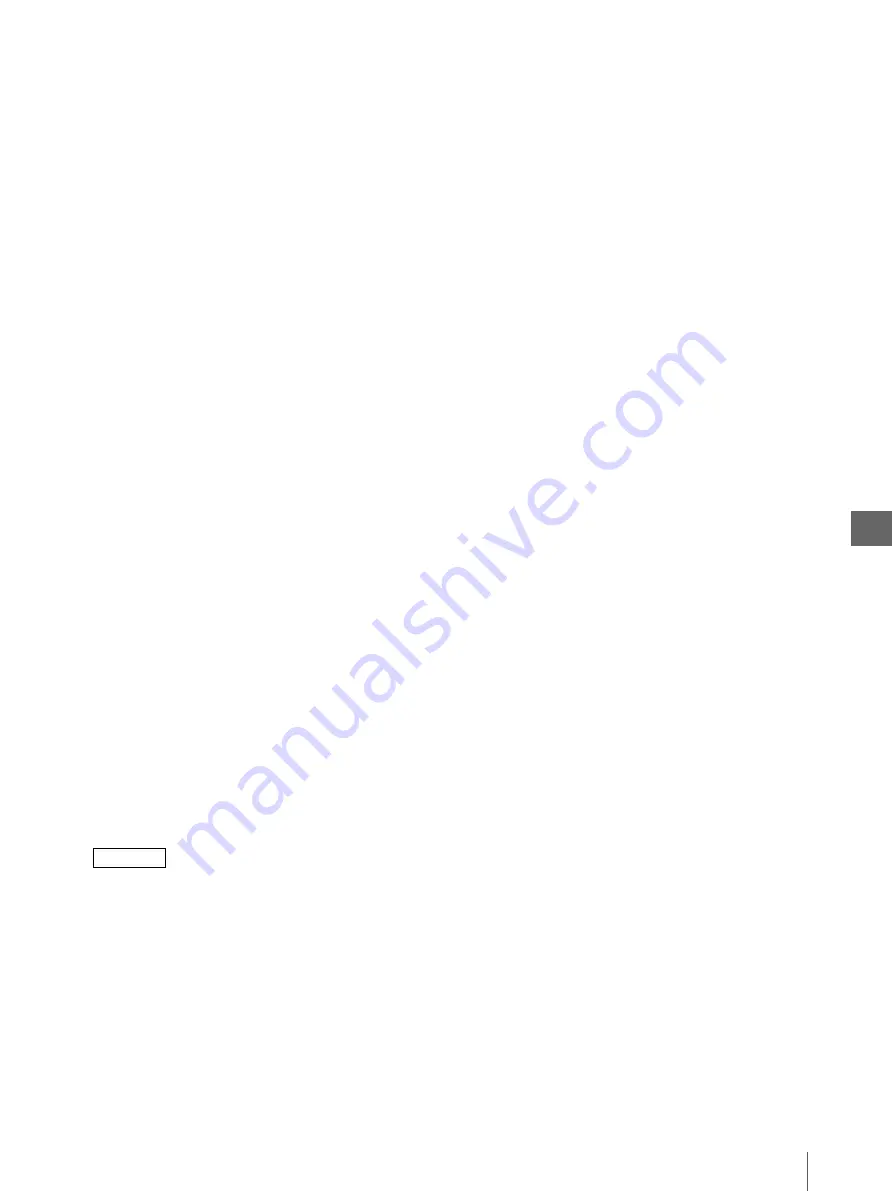
S
yst
e
m
S
e
tu
p
5
5.4
Setup of the HDTV SETUP Menu
43
1
Press “
v
” or “
V
” to move the cursor on “HD SYNC
(IN).”
Characters “HD SYNC (IN)” are displayed in green
when the cursor is positioned on this item.
2
Press “
b
” or “
B
” to select either “G-ON” or
“EXT.”
The selected setting is displayed in green on the
monitor. “G-ON” is selected usually.
Setting “HD ASPECT”
This item is used to select the ratio between the width
and height (aspect ratio) when the HDTV signal is input
to this instrument.
1
Press “
v
” or “
V
” to move the cursor on “HD
ASPECT.”
Characters “HD ASPECT” are displayed in green
when the cursor is positioned on this item.
2
Press “
b
” or “
B
” to select either “4 : 3” or “5 : 4.”
The selected setting is displayed in green on the
monitor.
Setting “OUTPUT SIG”
This item is used to select the format of the output signal
from this instrument when the HDTV signal is input to
this instrument.
1
Press “
v
” or “
V
” to move the cursor on “OUTPUT
SIG.”
Characters “OUTPUT SIG” are displayed in green
when the cursor is positioned on this item.
2
Press “
b
” or “
B
” to select either “HD” or “SD.”
The selected setting is displayed in green on the
monitor.
NOTE
When “HD” is selected, the signals are not output
from the composite video output connector and S-
video output connector.
Setting “HD SHARPNES.”
This item is used to set the level of the edge
enhancement in the printed picture when the HDTV
signal is input to this instrument. Increasing this setup
increases the enhancement level.
If the enhancement level is too high, the printed picture
may look rough. If it is too low, the printed picture may
look blurred.
“HD SHARPNES.” can also be set in the COLOR
ADJUST menu. Changing the setup of either item
affects the setups of both items.
This setup is valid only for the printed picture and is not
applied to the signal output to the monitor.
1
Press “
v
” or “
V
” to move the cursor on “HD
SHARPNES..”
Characters “HD SHARPNES.” are displayed in
green when the cursor is positioned on this item.
2
Press “
b
” or “
B
” to select between “1” and “15.”
The setting value is displayed in green on the
monitor.
Setting “HD GAMMA”
When the HDTV signal is input to this instrument and
the printed picture contains a large black or white area,
this item is used to adjust the black or white area so that
it can be printed in details.
“HD GAMMA” can also be set in the PRINTER SETUP
menu. Changing the setup of either item affects the
setups of both items.
1
Press “
v
” or “
V
” to move the cursor on “HD
GAMMA.”
Characters “HD GAMMA” are displayed in green
when the cursor is positioned on this item.
2
Press “
b
” or “
B
” to select from among “SOFT,”
“NORMAL” and “HARD.”
The selected setting is displayed in green on the
monitor.
Setting “AUTO PRINT”
This item is used to select the operation to be initiated
when the input video signal to this instrument is
switched from the HDTV signal to the SDTV signal or
vice versa.
In addition, the HDTV image and the SDTV image
cannot be printed together on one print sheet.
This setup is valid only when “AUTO” is selected in
“Setting “SD/HD SEL”” on page 49.
G-ON :
The Sync-on-Green type video signals
EXT :
The sync separation type video signals
HD :
The HDTV signal
SD :
The SDTV signal (down convert)
SOFT :
Picture contains a large white area.
NORMAL :
A normal picture
HARD :
Picture contains a large black area.
Содержание oep-4
Страница 2: ...2 ...
Страница 76: ...Index 76 Appendix ...
Страница 77: ...Index 77 Appendix ...
Страница 78: ...Index 78 Appendix ...
Страница 80: ...2 667 561 13 2 Printed in Japan GT2251 04 ...






























