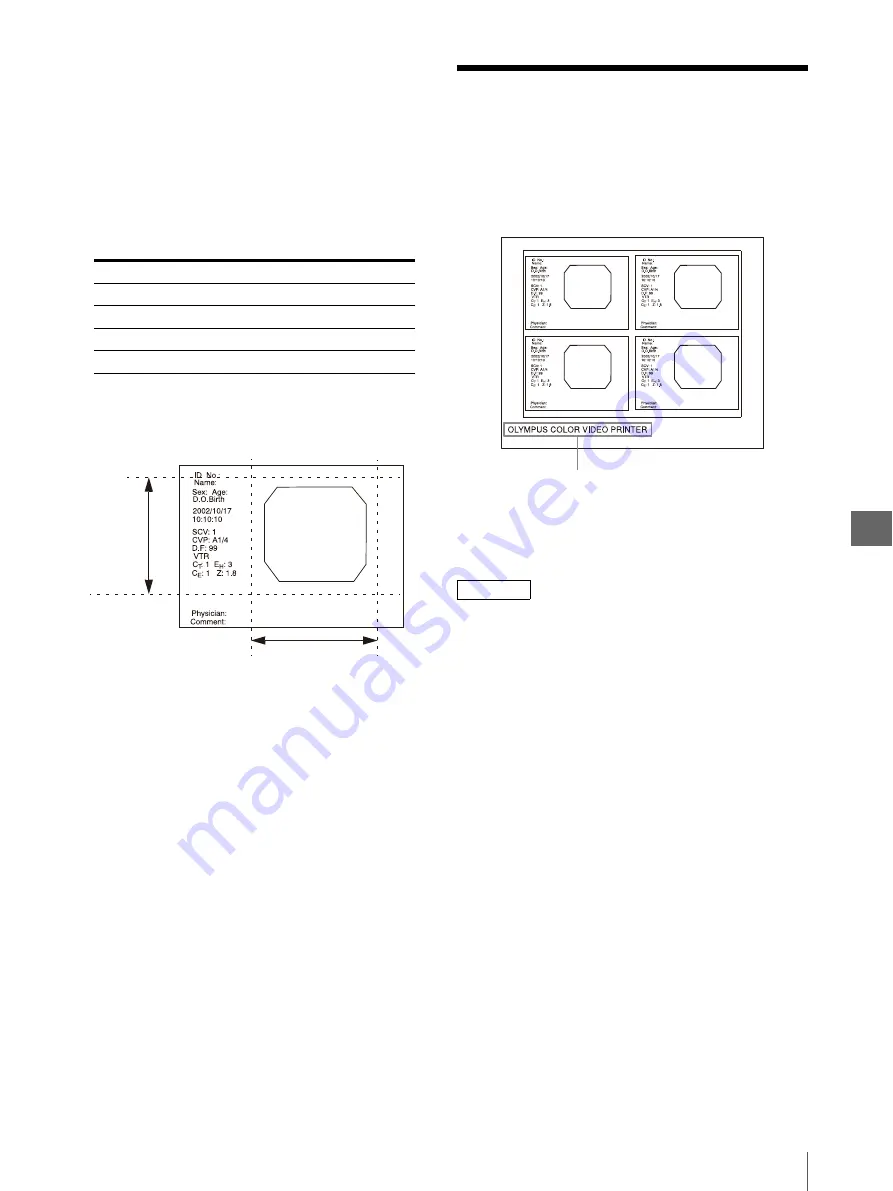
S
yst
e
m
S
e
tu
p
5
5.13
CAPTION Entry Screen
57
3
Press “
v
” or “
V
” to move the cursor on “H
START(ZM),” “V START(ZM),” “H
WIDTH(ZM)” or “V WIDTH(ZM).”
Characters of the setting item are displayed in green
when the cursor is positioned on item.
4
Press “
b
” or “
B
” to select the values as described
in Table 5.5.
The selected setting value is displayed in green.
5
Repeat steps 3 and 4 to set the image capturing
range (see Figure 5.17).
Figure 5.17
To return to the LAYOUT SETUP menu
Press “
v
” or “
V
” to move the cursor on “LAY SETUP,”
and press “
B
.”
5.13
CAPTION Entry
Screen
This screen is used to print a comment (caption) at the
bottom of the print picture (see Figure 5.18). You can
input up to 80 characters.
Figure 5.18
You can access the CAPTION entry screen from the
LAYOUT SETUP menu.
NOTE
When this instrument is controlled from the EVIS
EXERA video system center (CV-160), enter the
caption from the EVIS EXERA video system center
(CV-160).
The difference is caused between entering from the
EVIS EXERA video system center (CV-160) and
entering from this instrument, desired caption may not
be entered.
To display the CAPTION entry screen
1
Press “
v
” or “
V
” to move the cursor on
“CAPTION” in the LAYOUT SETUP menu.
Characters “CAPTION” are displayed in green
when the cursor is positioned on this item.
For detailed information on how to display the
LAYOUT SETUP menu, see “To display the
LAYOUT SETUP menu” on page 46.
Table 5.5
Setting item
Setting value
H START(ZM)
500 to 700
V START(ZM)
0 to 200
H WIDTH(ZM)
600 to 1400
V WIDTH(ZM)
600 to 1000
V START
V WIDTH
H WIDTH
H START
Printed picture
Caption
Содержание oep-4
Страница 2: ...2 ...
Страница 76: ...Index 76 Appendix ...
Страница 77: ...Index 77 Appendix ...
Страница 78: ...Index 78 Appendix ...
Страница 80: ...2 667 561 13 2 Printed in Japan GT2251 04 ...






























