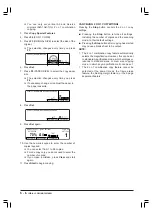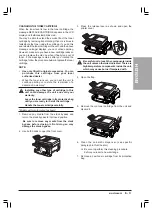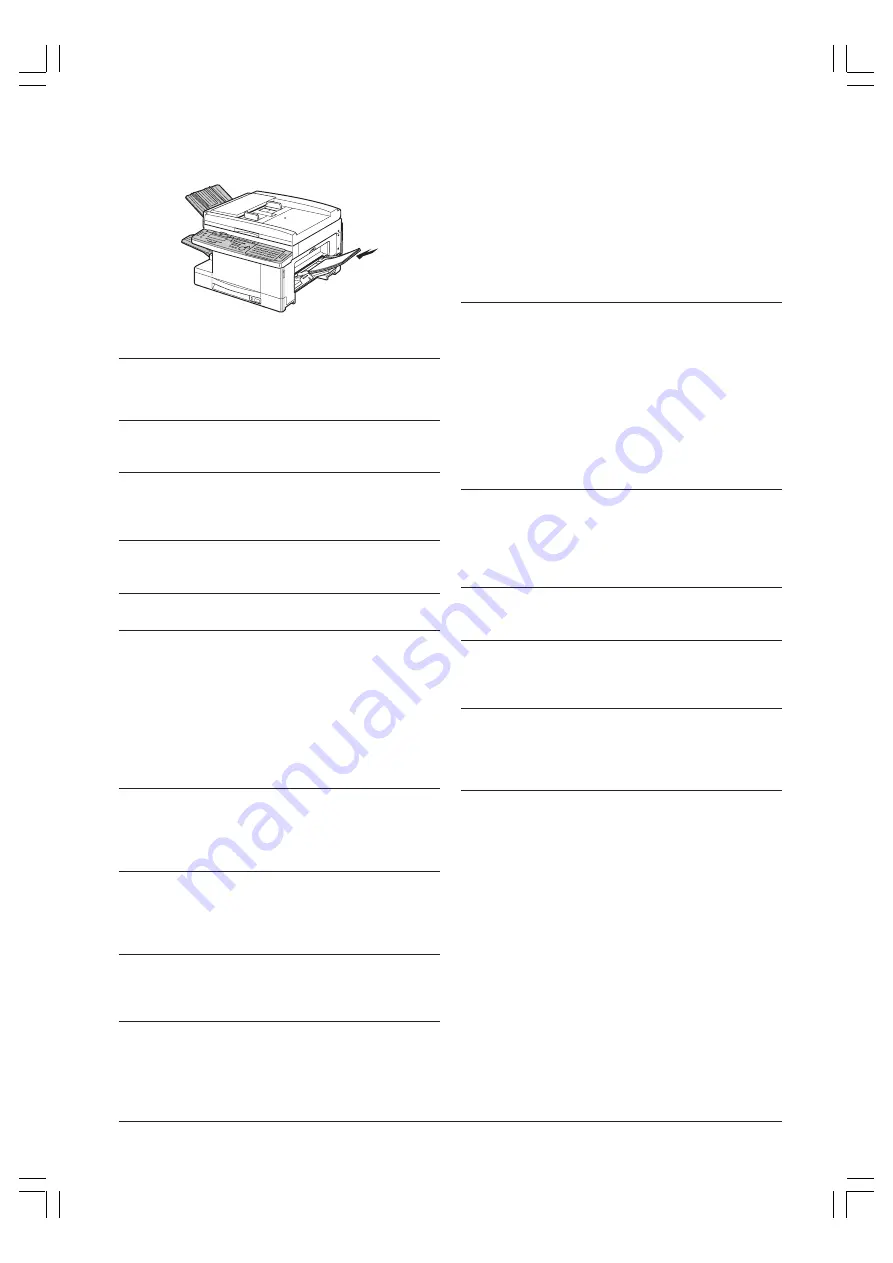
7 - 4
TROUBLESHOOTING
3. Reload the media in the stack bypass.
❏
Load a smaller amount to avoid paper jams.
LIST OF LCD DISPLAY MESSAGES (ALPHABETIC LIST)
CHECK DOCUMENT
A document may be jammed. Remove the
jammed document.
CHECK PRINTER
A printer abnormality has occurred. Contact your
local authorised dealer or the Olivetti help desk.
CHECK PRINTER COVER
Open the printer cover or the paper cassette right
cover. Check all the covers, closing each one
carefully.
DATA ERROR
Contact your local authorised dealer or the Olivetti
help desk.
INSTALL CARTRIDGE
Check and reinsert the toner cartridge.
LOAD THE APPROPRIATE SIZE PAPER
When copying, you specified automatic paper
selection but the correct paper size for the
document was not available. Either select
another paper option or select another copy
magnification. At this time, pressing the
Start
button automatically selects the copy paper
closest in size to the original (minimizing loss of
part of the original or excessive margins on the
copy paper) and starts copying.
MEMORY FULL
The document you wish to scan into memory for
sending or copying is too large for the memory’s
capacity. Divide up the document before scanning
into memory.
OPEN THE FRONT COVER
Paper is jammed. If you open the front cover,
you will see a label describing how to remove
the jammed paper. Remove the paper in
accordance with the instructions on the label.
PLEASE WAIT
The unit is warming up or is getting ready to
print. Wait until the message disappears from
the LCD display.
PAPER SIZE SETTING IS WRONG
There may be a mismatch between the paper
size detection WRONG lever setting and the
paper size actually loaded. However,
there may also be a mismatch between the
paper size specified for the stack bypass and
the actual size loaded.
Check to see whether the specified paper size
matches the size actually set. If there is a
mismatch, respecify the size correctly, then
open up the front cover and close again.
REC. PAPER JAM [1] to [4]
Remove the jammed paper in accordance with
the displays [1] to [4].
[1] is the area around the output tray, [2] is the
paper cassette right cover, [3] is the cartridge
area, and [4] is the stack bypass.
This message may be displayed if you open the
cover during printing, then close it again. In this
case, open the cover and check to see whether
the paper is jammed or not. If jammed, remove
the paper then close the cover again to clear
the message.
REPLACE CARTRIDGE
First, remove the toner cartridge and gently tilt it
from side to side five or six times to redistribute
the remaining toner. Reinsert it in the unit, then
make a test copy. If the copy does not print
normally, replace the toner cartridge.
SUPPLY REC. PAPER
Reinsert the paper cassette correctly or replenish
the paper.
THERE IS PAPER ON PLATEN GLASS
A document that has already been copied remains
on the platen glass. Remove the document and try
again.
THIS FUNCTION REQUIRES OPTIONAL EQUIP.
Appears when the optional fax board is not
installed and you press the
FAX
button. Also
appears when the network printer board is not
installed and you press
PRINT SCAN
.
Содержание Copia 9916
Страница 1: ......
Страница 12: ...2 6 SETTING UP YOUR UNIT BACK VIEW...