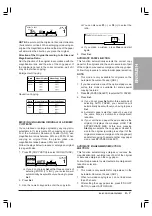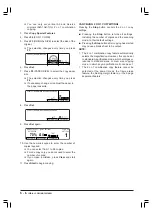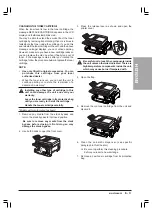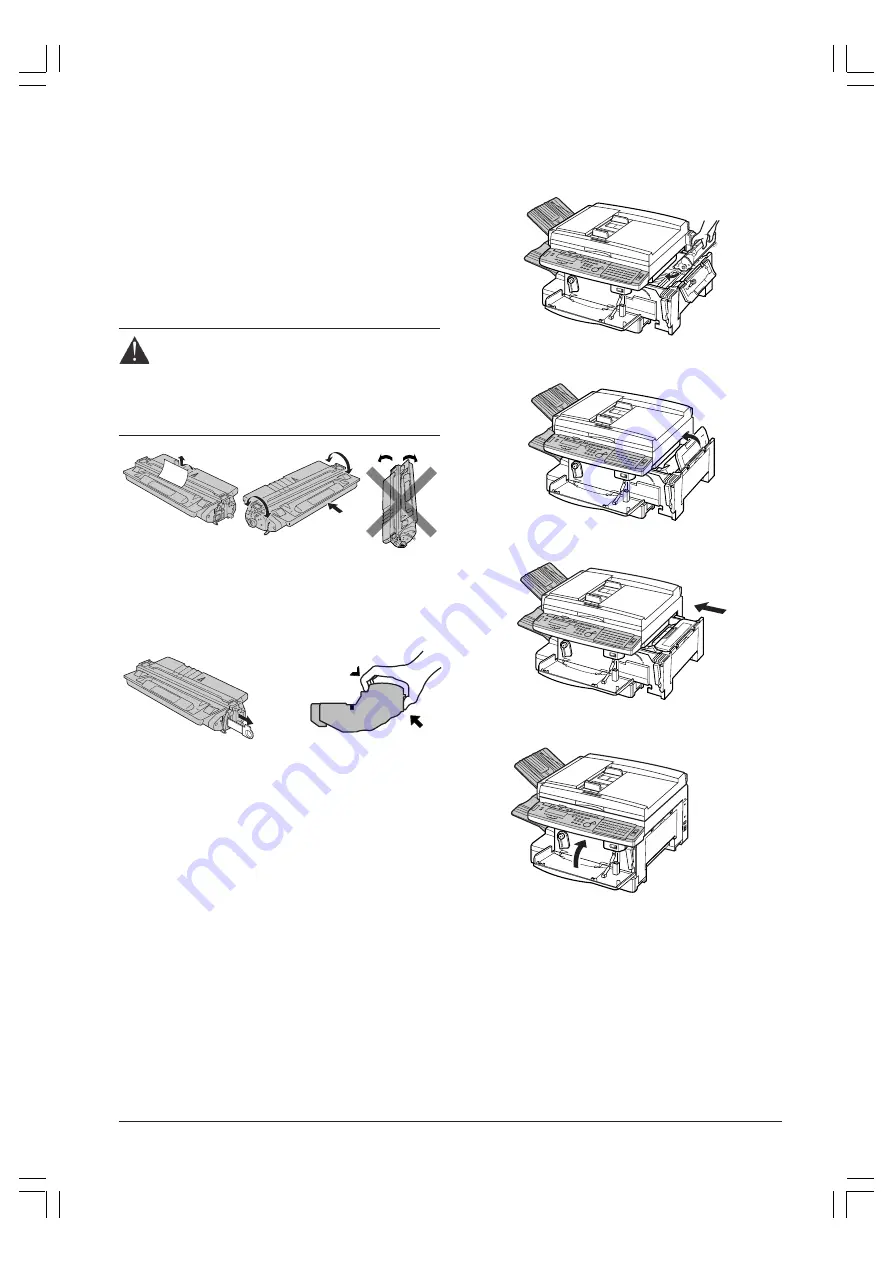
6 - 4
MAINTENANCE
NOTE:
Save the protective bag and all other shipping
material. You will need them later when you dispose of
the cartridge. You can also use the protective bag to
cover the toner cartridge if you need to remove it
temporarily from the unit.
8. Remove the black protective sheet from the toner
cartridge.Hold the cartridge as indicated by the
arrow
❶
, and rotate it slowly in the direction of the
arrows seven or eight times to distribute the toner
evenly inside the cartridge.
Do not rotate the cartridge in a vertical position
as shown below.
Be sure to rotate the toner cartridge gently.
Rotating it violently may cause the toner to
scatter.
To avoid pinching your
fingers between the
toner cartridge and the
unit, grip the toner
cartridge with both
hands as shown below
10. Align the tabs on the sides of the cartridge with the
grooves inside the unit. Slide the cartridge into the
unit, and gently push it in and down in to position.
11. Close the flap.
12. Close the printer cover.
13. Close the front cover.
❏
When you have finished inserting a new
cartridge, the error message on the LCD display
will disappear and the
Error
lamp will stop
blinking.
q
9. Place the toner cartridge on a stable, flat, clean
surface. Steady the cartridge with one hand, and
with your other hand pull the orange tab to remove
the seal.
Pull the tab straight out,
using a firm even pull to
avoid breaking the seal
❶
Содержание Copia 9916
Страница 1: ......
Страница 12: ...2 6 SETTING UP YOUR UNIT BACK VIEW...