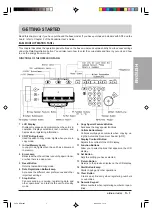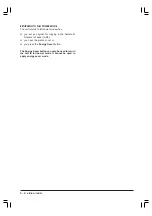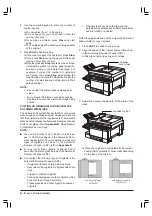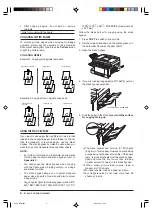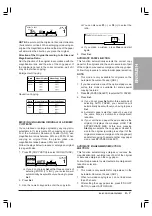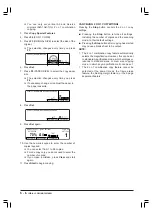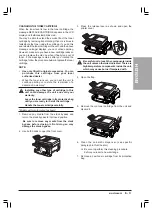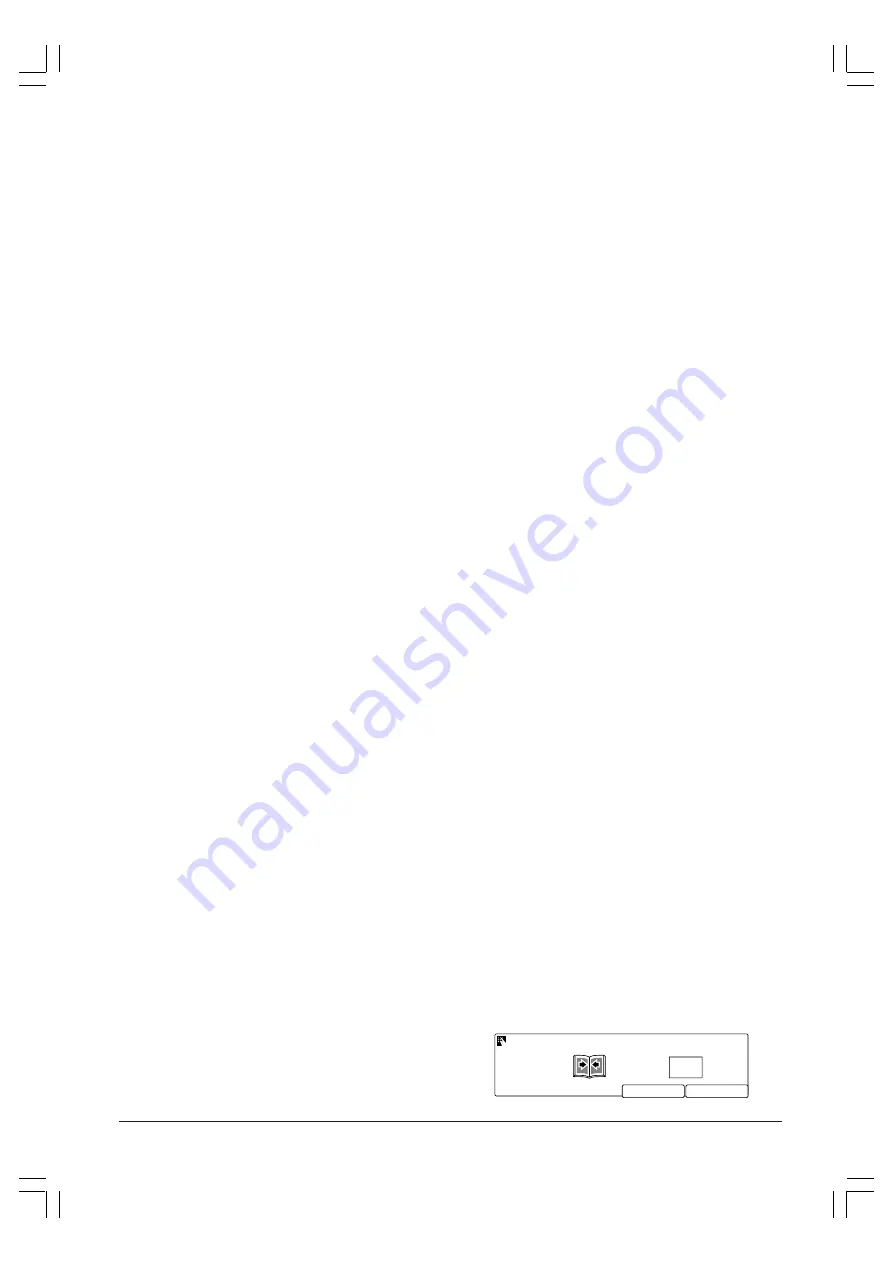
5 - 2
SPECIAL
COPYING
FEATURES
7. Press
Set
.
❏
Confirm that the size and direction of the paper
in the paper cassette is the same size and in the
same direction as the original.
8. Use the numeric keypad to enter the number of
copies required.
❏
You can select from 1 to 99 copies.
❏
For one copy only, you do not need to enter the
number of copies.
❏
If you make a mistake, press
Clear
and start
again.
9. Press
Start
to begin copying.
CANCELLING ORIGINAL FRAME ERASE SETTINGS
Pressing the Stop button cancels the original frame
erase settings.
■
Pressing the
Stop
button returns all settings,
including the number of copies and the scanning
mode, to their default settings.
■
Pressing the
Stop
button after copying has started
may cause a blank sheet to be output.
NOTE:
•
The original frame erase margin can be adjusted
between 1 and 20 mm. The default setting is 2 mm.
•
The original frame erase feature cannot be selected
at the same time as the binding margin copy
feature, or the 2 on 1 copy feature.
ERASING SHADOWS FROM THE EDGE OF COPIES
(SHEET FRAME ERASE)
To set a 7 mm blank margin around the borders of the
paper, follow the steps below.
1. Press
COPY
to switch to copy mode.
2. Set the original on the platen glass.
❏
If necessary, you can adjust the copy exposure
and image quality.
3. Press
Copy Special Features
.
4. Press
F3
(FRAME ERASE).
5. Press
F2
(SHEET FR ERS).
6. Confirm that the paper in the paper cassette is the
same size and in the same direction as the original.
❏
If necessary, change or readjust the paper in
the paper cassette.
❏
If you have installed one of the optional paper
cassettes, you can use
F2
(PAPER SELECT)
to select a different paper size.
7. Press
Set
.
❏
If you do not press
Set
within three seconds of
selecting the copy paper size, your selection
will automatically be set without you having to
press
Set
.
8. Use the numeric keypad to enter the number of
copies required.
❏
You can select from 1 to 99 copies.
❏
For one copy only, you do not need to enter the
number of copies.
❏
If you make a mistake, press
Clear
and start
again.
9. Press
Start
to begin copying.
CANCELLING SHEET FRAME ERASE SETTINGS
Pressing the
Stop
button cancels the sheet frame erase
settings.
❏
Pressing the
Stop
button returns all settings,
including the number of copies and the scanning
mode, to their default settings.
❏
Pressing the
Stop
button after copying has started
may cause a blank sheet to be output.
NOTE:
•
The sheet frame erase margin cannot be changed.
•
The sheet frame erase feature cannot be selected
at the same time as the binding margin copy
feature, or the 2 on 1 copy feature.
ERASING SHADOWS FROM THE CENTRE LINE OR
EDGE OF COPIES (BOOK FRAME ERASE)
To eliminate the dark border area and centre shadow
when copying facing pages in a book or magazine,
follow the steps below.
1. Press
COPY
to switch to copy mode.
2. Set the original on the platen glass.
❏
If necessary, you can adjust the copy exposure
and image quality.
3. Press
Copy Special Features
.
4. Press
F3
(FRAME ERASE).
5. Press
F3
(BOOK FR ERS).
6. Press
F4
(ORIGNAL SIZE) to select the size of the
original.
❏
The selection changes every time you press
F4
.
7. Press
Set
.
8. Use the numeric keypad to enter the centre frame
erase width.
❏
You can also use
F3
(–) or
F4
(+) to select the
width.
❏
You can select a width from 3 to 50 mm.
mm
2 0
CANCEL: RETURN
ENTER THE FRAME ERASE WIDTH
–
+
Содержание Copia 9916
Страница 1: ......
Страница 12: ...2 6 SETTING UP YOUR UNIT BACK VIEW...