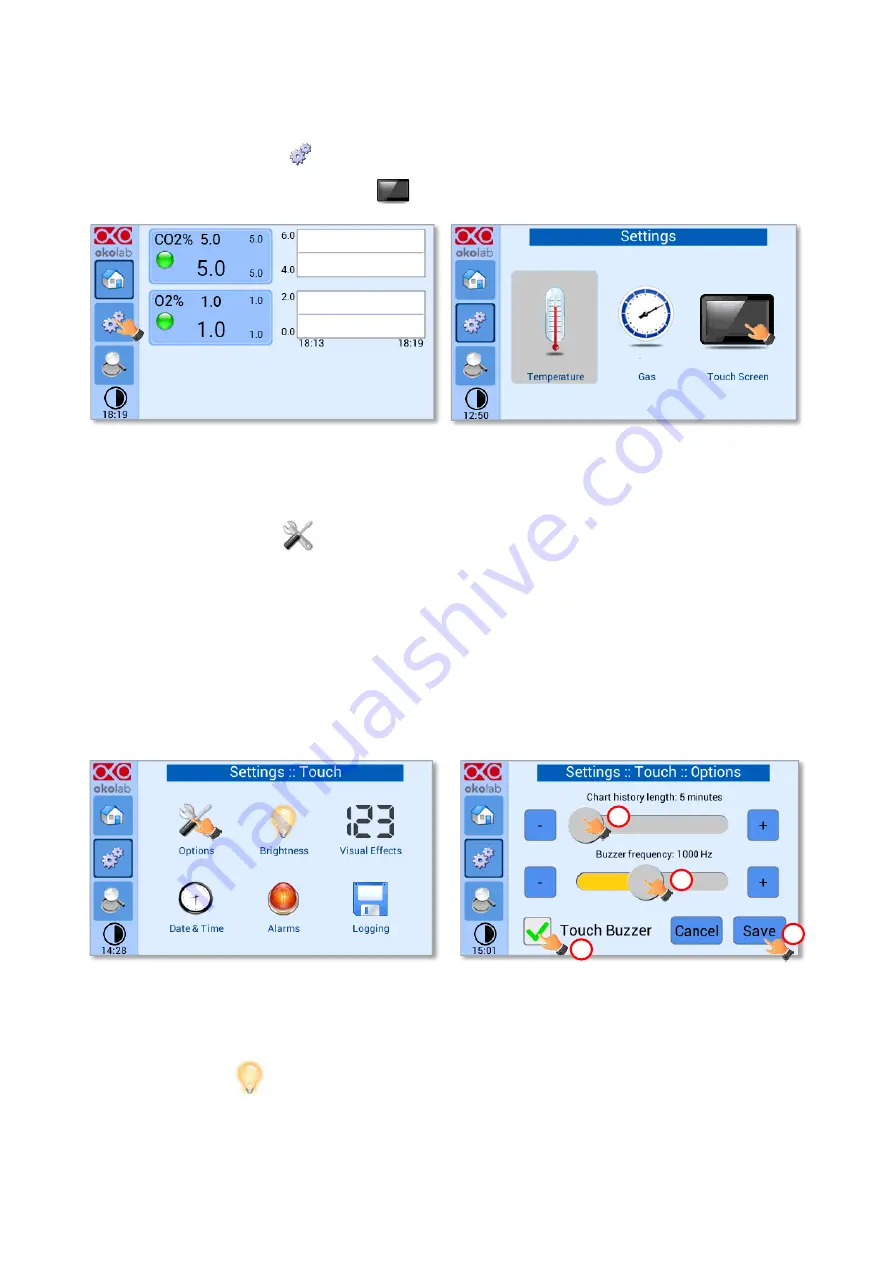
37
9.2.2
Touch Screen configuration
Press on
Settings
icon
to enter the
Settings
menu, as shown in the Figure 59 a. To enter the Touch
Screen configuration menu, press on the icon
, as shown in Figure 59 b.
a
b
Figure 59.Touch screen settings (a
–
b).
9.2.2.1
Touch Screen Options
Press the
Options
icon
(see Figure 60 a) to enter the Touch Screen Options page. The Display Options
menu allows to set the time frame in which the minimum and maximum CO
2
/O
2
values are collected.
To insert the time frame, press the
+ / -
icons or scroll the
Chart history length
bar (1 in Figure 60 b).
Note
►
The chart history value length is pre-set at 5 minutes.
Note
►
Recommended value for the chart history length is 60 or 120 minutes.
To change the sound frequency press the
+ / -
icons or scroll the
Buzzer frequency
bar
then press
Save
(4 in Figure 60 b) to confirm.
Note
►
To activate a sound at each touch, flag the Touch Buzzer checkbox (3 in Figure 60 b).
a
b
1
2
4
3
Figure 60. Touch Options (a
–
b).
9.2.2.2
Touch Screen Brightness
Press the icon
(see Figure 61 a) and scroll the bar (1 in Figure 61 b) or press the
+ / -
icons in the
page that opens to modify display
Brightness
. Set the required configuration and press
Save
(2 in Figure 61 b) to
confirm.






























