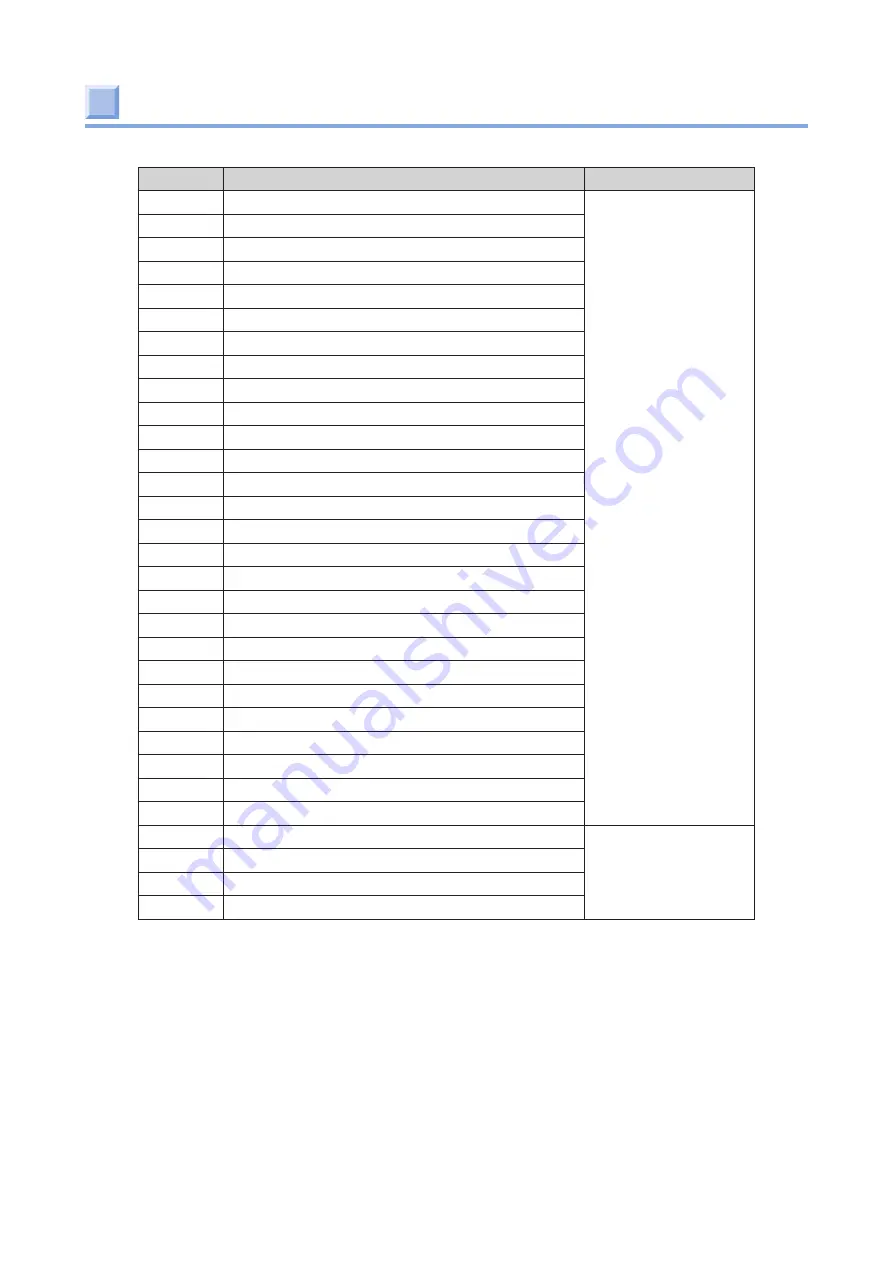
- 279 -
List of installed fonts
No.
Installed font list
Description
I0
Courier
Scaleable font
I1
Courier Bold
I2
Courier Italic
I3
Courier Bold Italic
I4
CG Times
I5
CG Times Bold
I6
CG Times Italic
I7
CG Times Bold Italic
I8
Univers Medium
I9
Univers Bold
I10
Univers Medium Italic
I11
Univers Bold Italic
I12
Letter Gothic
I13
Letter Gothic Bold
I14
Letter Gothic Italic
I15
Letter Gothic Bold Italic
I16
Arial
I17
Arial Bold
I18
Arial Italic
I19
Arial Bold Italic
I20
Times New
I21
Times New Bold
I22
Times New Italic
I23
Times New Bold Italic
I24
Symbol
I25
Wingdings
I26
OCRB Subset2
I27
Line Printer
Bitmap font
I28
OCR-A
I29
OCR-B
I30
USPS POSTNET Bar Codes
Содержание PRO330S
Страница 1: ...User s Manual...
Страница 14: ...Unpacking 2 Unpacking 15 Checking the accessories 16 Installing consumables 18...
Страница 102: ...102 8 Close the feeder cover...
Страница 151: ...151 8 Remove the toner cover 9 Close the top cover 10 Open the toner cartridge cover...
Страница 153: ...153 15 Turn on power of the machine For details on how to turn on the power refer to Turning the power on Page 34...
Страница 162: ...162 8 Close the top cover...
Страница 172: ...172 15 Close the top cover...
Страница 178: ...178 7 Install the image drum back to the machine 8 Close the top cover...
Страница 182: ...182 11 Close the top cover...
Страница 254: ...254 5 Click Backup settings 6 Input the folder name select the folder to save the le and click Save...
Страница 263: ...263 10 Input the admin password and click OK 11 Con rm the setting result and click Back...
Страница 266: ...266 11 Con rm the setting result and click Back...
Страница 280: ...EE8001 2750Z002 Rev1...
















